Adobe Premiere/FCP/Avid and DJI Phantom 4 Pro H.265 Not Working- Fixed

The DJI Phantom 4 Pro redefines the iconic Phantom series, bringing imaging and intelligence to new heights. One of the stunning feature is powerful video processing which supports H.264 4K videos at 60 fps or H.265 4K at 30 fps. Whereas, DJI's flavor of H.265 isn't playing well with any editing apps including Adobe Premiere Pro, Final Cut Pro, Avid Media Composer, etc. To help so many Phantom 4 Pro owners get out of the trouble, we'd like to explores a way to import and edit DJI Phantom 4 Pro H.265 in Premiere/FCP/Avid flawlessly.
Generally, the top editors Final Cut Pro, Avid Media Composer and Premiere Pro is h.265 compatible, but apparently not with DJIs version. Avid, Premiere or FCP hardly can import DJI Phantom 4 Pro H.265 files. What's more, keep in mind that 4K H.265 footage requires a ridiculous amount of processing power if you want to edit it in its original format, unless you have a very high-end PC. A practical way to solve the issue is to convert 4K H.265 from Phantom 4 Pro to an edit-friendly format for FCP, Avid, Premiere Pro with a DJI Transcoding tool. Here Brorsoft Video Converter for Mac comes out to help you achieve the goal.
Overall, it is an easy-to-use yet professional H.265 encoder and decoder for Mac. This program features high efficiency and seamless conversion. With it, you can effortlessly convert DJI Phantom 4 Pro H.265 to ProRes for Final Cut Pro, DNxHD for Avid Media Composer/Davinci Resolve, MPEG-2 for Adobe Premiere Pro/Premiere Elements for smooth editing or playback. For encoding H.265 files on Windows PC, Brorsoft Video Converter is the right choice. Download the best DJI Phantom 4 Pro H.265 converting tool and then follow the step-by-step guide below.
READ MORE: Play Phantom 4 Pro MP4 in Windows Media Player
Steps to Transcode DJI Phantom 4 Pro H.265 clips to FCP/Avid/Premiere
1. Import H.265 videos to the software
Once run the best H.265 encoder/decoder, you can click "Add Video" button to load Phantom 4 Pro H.265 .mov or .mp4 source files. Convert supports batch conversion, so you are allowed to add multiple files to convert at a time.

2. Select the output format
a. For editing Phantom 4 Pro H.265 in FCP, select Final Cut Pro > Apple ProRes 422 (*.mov) as the output format.

b. To solve Phantom 4 Pro H.265 and Adobe Premiere Pro incompatibility issues, please select Adobe Premiere/Sony Vegas > MPEG-2 (*.mpg) as the target format.

c. To import Phantom 4 Pro H.265 footage into Avid MC, choose Avid Media Composer > Avid DNxHD(*.mov) as the target format.

3. Tap "settings" to customize the output parameters- adjust the video size, bitrate, frame rate, audio sample rate, audio channel, etc to get a decent video for editing in NLEs.
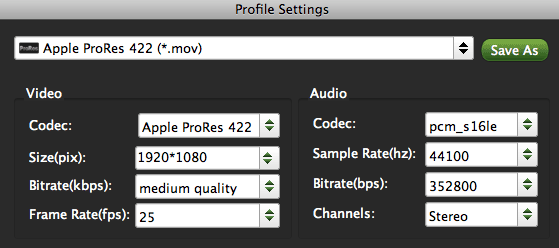
4. Start H.265 conversion
Click "Convert" button to start encoding H.265 to the format you set. Once the conversion is done, you can transfer your DJI Phantom 4 Pro H.265 footage into Adobe Premiere Pro(CC/CS6/CS5/CS4), Final Cut Pro(X/7), Avid Media Composer(8/7/6/5) for editing smoothly.
Useful Tips
- HEVC/H.265 Executive Summary
- Differences: H.265 and H.264
- View/Edit HEVC on macOS High Sierra
- H.265 Converter macOS High Sierra
- Play H.265 in Windows Media Player
- Join or Split H.265 VIideos
- Play H.265 in MX Player
- Play H.265 in KMPlayer
- Play H.265 in VLC
- Play H.265 on Android
- Play H.265 on Windows 10
- Play H.265 on Surface Book/Pro
- Play H.265 on iPhone 8/7 iOS 11
- Play H.265 on Xbox One
- Play H.265 via Plex
- Play H.265 on Kodi
- Upload H.265 to Vimeo
- Upload H.265 to YouTube
- Play H.265 in QuickTime
- Play H.265 in Neuxs Player
- Play H.265 4K in UHD TV
- Play H.265 4K in MPC-HC
- Play H.265 on WD TV
- Play H.265 on Samsung TV
- Play H.265 on Chromecast Ultra
- Convert H.264 to H.265
- Convert H.265 to H.264
- Convert H.265 to M3U8
- Convert H.265 to ProRes Windows
- Convert H.265 to MPEG2 for DVD
- Convert H.265 MP4 to HEVC MKV
- Add H.265 Videos to iTunes
- H.265 to Final Cut Pro
- H.265 to Pinnacle Studio
- H.265 to Corel VideoStudio
- H.265 to Edius Pro
- H.265 to Avid Media Composer
- H.265 Codec and iMovie
- H.265 Codec and Sony Vegas
- H.265 Codec and After Effects
- H.265 Codec and Lightworks (Pro)
- H.265 Codec and Windows Movie Maker
- H.265 Codec and Premiere Elements
- H.265 Codec and Premiere Pro
- H.265 Codec and Davinci Resolve
- Export Final Cut Pro to H.265
- Export Premiere Pro CC to H.265
- VLC Convert H.265 to H.264
- Play iPhone HEVC in Windows Media Player
- Encode H.265 with FFmpeg Alternative
- Solve Handbrake H.265 encoding issue
Copyright © 2019 Brorsoft Studio. All Rights Reserved.








