After Effects CC 2017 Can't Import H.265 Files Correctly- Solution
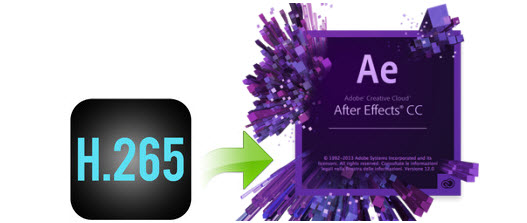
Let's go to the point: Searching Adobe's forum, we found many guys are stuck in the issue when importing H.265 files into After Effects, especially the AE 2017. In this article, we will look at these issues and try our best to quickly fix these bugs. Hence, you can load and edit H.265 video clips in After Effects CC 2017 in a hassle-free way.
As far as we know, After Effects 2015, wrap stabilizer 4K H.265 most of the time has no problems slow but works, sometimes dos show black frame. Whereas, after After Effects CC 2017 practically all time if the file is longer then 1:30 min it shows black window no footage sound plays normal you hear but see only black frame. It also eats ridiculously large space from PC's C drive. What we need is a quick and practical way to solve the H.265 in After Effects CC 2017 bugs.
Based on our multiple testing and some guys' feedback, the ultimate solution we found to import H.265 files to AE CC 2017 is to decode and re-code H.265 to MPEG-2, After Effects(any version) most compatible format. It's not optimal but a must way to solve these troubles. And Here Brorsoft Video Converter is highly recommended to finish the task.
This software is a powerful H.265 encoder, decoder and converter. It can help you convert H.265 to MPEG-2 video for easier editing in After Effects. Besides, it can also help you encode H.265 videos to Sony Vegas, Windows Movie Maker, Pinnacle Studio, Adobe Premiere Pro, etc NLEs. It's easy to use, and performs professionally. What's more, this video converter severs as a wonderful H.265 video player for you. And with the built-in video editor, you can personalize and retouch your videos in clicks. If you are planning edit H.265 footage in Final Cut Pro, iMovie, Avid Media Composer, Premiere Pro, After Effects on Mac OS X, you can get Video Converter for Mac. Download the program and learn how to transcode H.265 clips to AE 2017 seamlessly.
Download H.265 to After Effects trial version:
Read More:
| MOV to After Effects | 4k in After Effects | MKV to After Effects |
| VOB to After Effects | AVI to After Effects | MP4 to After Effects |
Convert H.265(HEVC) to After Effects CC 2017 Best Edit-Friendly Format with best quality
STEP 1. Add H.265 videos
Run the H.265 converter program, go to the menu bar, select Add button to select the H.265 files you want to import. You can also directly drag the video files to the program for conversion. It supports batch conversion so you can import multiple files at a time.
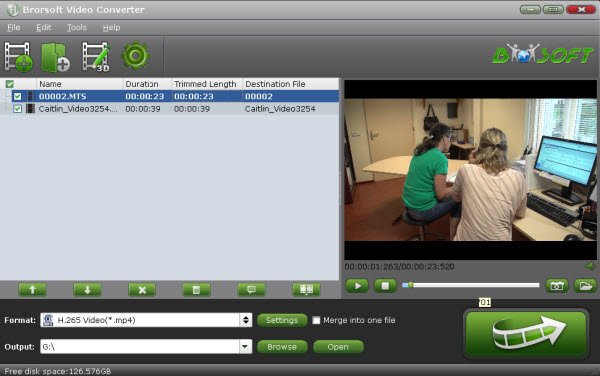
STEP 2. Choose MPEG-2 as output format
Click "Format" bar to determine output format. Follow "Adobe Premiere/Sony Vegas" and select "MPEG-2(*.mpg)" as the output format.
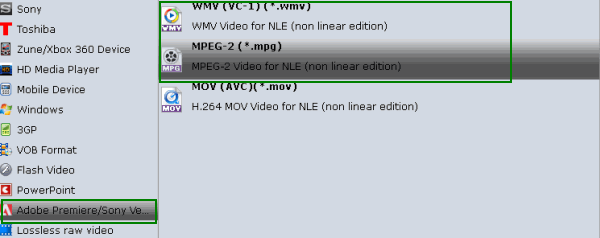
Tip: Advanced settings You can change the format parameters by click the Settings bar. The video size, video encoder, frame rate, bit rate, audio encoder, channel and more other parameters can be adjusted in this Settings option.
STEP 3. Start conversion
When all the settings are done, click the Convert button to start encoding H.265 videos.
The conversion time depends on your video size, computer performance, output settings, etc. Generally, it won't take too long. After the conversion, you'll get resulted MPEG-2 videos for easier editing in Adobe's After Effects CC 2017.
Useful Tips
- HEVC/H.265 Executive Summary
- Differences: H.265 and H.264
- View/Edit HEVC on macOS High Sierra
- H.265 Converter macOS High Sierra
- Play H.265 in Windows Media Player
- Join or Split H.265 VIideos
- Play H.265 in MX Player
- Play H.265 in KMPlayer
- Play H.265 in VLC
- Play H.265 on Android
- Play H.265 on Windows 10
- Play H.265 on Surface Book/Pro
- Play H.265 on iPhone 8/7 iOS 11
- Play H.265 on Xbox One
- Play H.265 via Plex
- Play H.265 on Kodi
- Upload H.265 to Vimeo
- Upload H.265 to YouTube
- Play H.265 in QuickTime
- Play H.265 in Neuxs Player
- Play H.265 4K in UHD TV
- Play H.265 4K in MPC-HC
- Play H.265 on WD TV
- Play H.265 on Samsung TV
- Play H.265 on Chromecast Ultra
- Convert H.264 to H.265
- Convert H.265 to H.264
- Convert H.265 to M3U8
- Convert H.265 to ProRes Windows
- Convert H.265 to MPEG2 for DVD
- Convert H.265 MP4 to HEVC MKV
- Add H.265 Videos to iTunes
- H.265 to Final Cut Pro
- H.265 to Pinnacle Studio
- H.265 to Corel VideoStudio
- H.265 to Edius Pro
- H.265 to Avid Media Composer
- H.265 Codec and iMovie
- H.265 Codec and Sony Vegas
- H.265 Codec and After Effects
- H.265 Codec and Lightworks (Pro)
- H.265 Codec and Windows Movie Maker
- H.265 Codec and Premiere Elements
- H.265 Codec and Premiere Pro
- H.265 Codec and Davinci Resolve
- Export Final Cut Pro to H.265
- Export Premiere Pro CC to H.265
- VLC Convert H.265 to H.264
- Play iPhone HEVC in Windows Media Player
- Encode H.265 with FFmpeg Alternative
- Solve Handbrake H.265 encoding issue
Copyright © 2019 Brorsoft Studio. All Rights Reserved.








