Best Software to Merge/Split H.265 Videos

"How can I cut and merge HEVC / H.265 format? I've tried VideoRedo, AVIDemux, but none of them works for me."
Collected some H.265 video files and for smooth playing and editing, you may want to join or split them. Now in this article, you can find the best software to merge or split H.265 videos with ease.
According our experience, there is not any software which focuses on combining or splitting H.265 file without decoding. Here we'd like to recommend Brorsoft Video Converter, which has the functions of combing and splitting and also you can get video files with H.265.
Besides cutting and joining functions, you can also trim, add watermark, embed subtitles, adjust the output file aspect ratio to let it fit perfectly with your smartphone or tablet, compress video file size to achieve a smooth and fluently video playback on computer or portable devices, etc.
And for guys who need to merge/split H.265/HEVC videos on Mac(High Sierra included), pleas turn to Video Converter for Mac.
How to| Join/Split H.265 files without any hassle
1. Import H.265 files
Launch the program and click the add button to import the H.265 files.
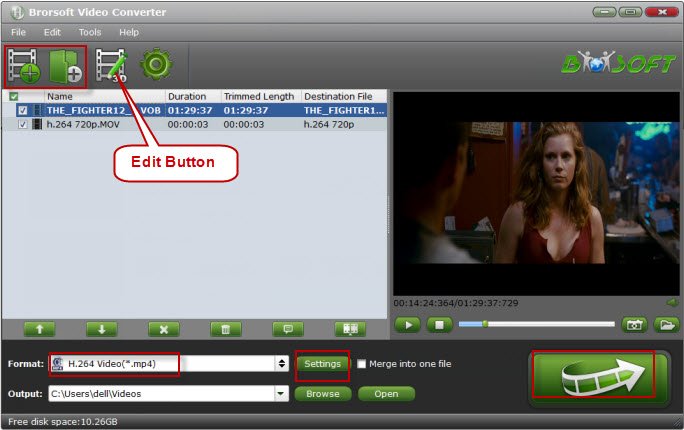
2. Merge multiple HEVC movies
Check "Merge into one file" at the bottom under the preview window to combine several files into one.
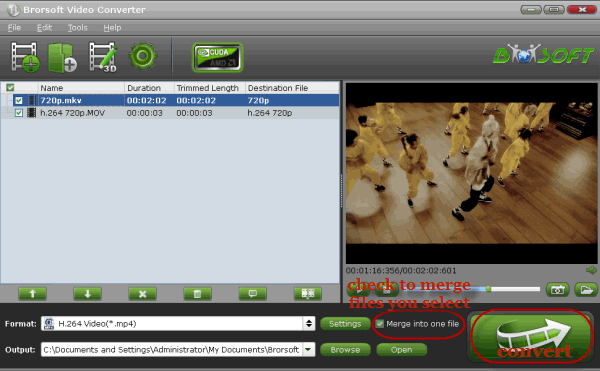
3. Split large H.265 video
If you wanna split a H.265 video, just tap the Video Split button and enable the Video Split function. Now choose the way you want to split- Split file count; split time length; split file size.
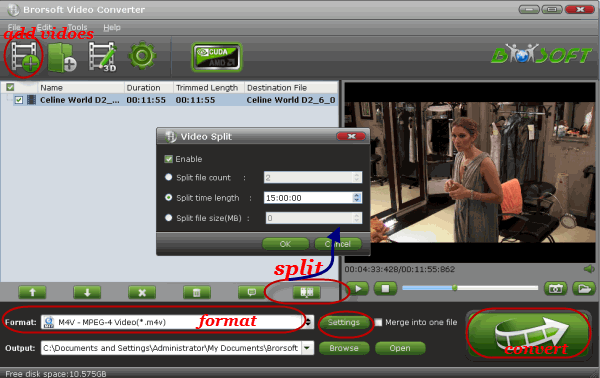
4. Advanced Settings
Select the output file location, format and set the necessary parameters (frame rate, codec, video size, etc). You can also click Edit button to trim, crop, add special effect or attach subtitles to your videos.
5. Start joining or splitting H.265 clips
After proper settings, click the big Convert button to start merging or splitting your H.265 video files. As soon as the conversion is done, simply click "Completed" to back to main interface, and click "Open" button to find generated videos. You will be satisfied with the quality.
Useful Tips
- HEVC/H.265 Executive Summary
- Differences: H.265 and H.264
- View/Edit HEVC on macOS High Sierra
- H.265 Converter macOS High Sierra
- Play H.265 in Windows Media Player
- Join or Split H.265 VIideos
- Play H.265 in MX Player
- Play H.265 in KMPlayer
- Play H.265 in VLC
- Play H.265 on Android
- Play H.265 on Windows 10
- Play H.265 on Surface Book/Pro
- Play H.265 on iPhone 8/7 iOS 11
- Play H.265 on Xbox One
- Play H.265 via Plex
- Play H.265 on Kodi
- Upload H.265 to Vimeo
- Upload H.265 to YouTube
- Play H.265 in QuickTime
- Play H.265 in Neuxs Player
- Play H.265 4K in UHD TV
- Play H.265 4K in MPC-HC
- Play H.265 on WD TV
- Play H.265 on Samsung TV
- Play H.265 on Chromecast Ultra
- Convert H.264 to H.265
- Convert H.265 to H.264
- Convert H.265 to M3U8
- Convert H.265 to ProRes Windows
- Convert H.265 to MPEG2 for DVD
- Convert H.265 MP4 to HEVC MKV
- Add H.265 Videos to iTunes
- H.265 to Final Cut Pro
- H.265 to Pinnacle Studio
- H.265 to Corel VideoStudio
- H.265 to Edius Pro
- H.265 to Avid Media Composer
- H.265 Codec and iMovie
- H.265 Codec and Sony Vegas
- H.265 Codec and After Effects
- H.265 Codec and Lightworks (Pro)
- H.265 Codec and Windows Movie Maker
- H.265 Codec and Premiere Elements
- H.265 Codec and Premiere Pro
- H.265 Codec and Davinci Resolve
- Export Final Cut Pro to H.265
- Export Premiere Pro CC to H.265
- VLC Convert H.265 to H.264
- Play iPhone HEVC in Windows Media Player
- Encode H.265 with FFmpeg Alternative
- Solve Handbrake H.265 encoding issue
Copyright © 2019 Brorsoft Studio. All Rights Reserved.








