Any Way to Get H.265/HEVC Codec from Premiere Pro CC
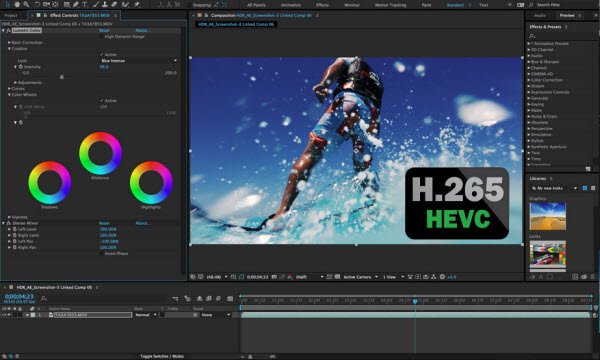
"Premiere Pro CC The latest version is in use. I try to output to h265 but I get an error. (Error occurs when outputting both Media Encoder and Premiere Pro.)"
'To use this feature, the HEVC codec must be installed. If you click [OK], this codec will be installed and enabled for immediate use.'
You may like the above user wanna get H.265/HEVC from Premiere Pro CC. Well, HEVC (H.265) is included in Premiere Pro and Adobe Media Encoder since CC 2015.1, but many users found that it always occurred issues when output H.265 codec from Premiere Pro CC. Here we'd like to share some possible solutions with you.
First, based on our testing and other users' feedback, we know that H.265 cannot be used till a license is purchased. This is the unfortunate codec license restriction. So, you need have the full license for Premiere Pro.
Then, please update to Premiere Pro 2018, we found it has x265 hevc listed and it works great.
Alternatively, if you've had the full version of Premiere Pro CC 2018 but still can't get H.265 codec, try a third-party software to convert Adobe PP exported videos to H.265/HEVC as you want.
P.S. If you wanna import & export other video files with Adobe Premiere Pro, please link to Adobe Premiere Pro Import Export Tutorial.
Preparation:
1. Export uncompressed preferably QuickTime from Premiere Pro.
2. Use Brorsoft Video Converter | Video Converter for Mac to create H.265 videos.
Among all available H.265 video converters in the market, Brorsoft Video Converter is rated on the top list. It is an all-in-one H.265 decoder, encoder, converter and player. Not only can it allow people to convert H.265 to common video files, but also convert SD/HD/4K videos (M2TS, MTS, MKV, H.264, MP4, AVI, TS, MXF, WMV, MOV, MPEG, etc.) to H.265 with several mouse clicks. Besides, the program also supports various professional encoders, Apple Intermediate Codec, ProRes and DNxHD, DVCPRO, HDV- ensuring the best results when editing with iMovie, Final Cut Pro, Adobe Premiere, Avid Media Composer or Sony Vegas, respectively. Download the program now and start our task.
READ MORE: Export H.265 from Final Cut Pro
How to Export H.265/HEVC Codec from Premiere Pro CC
Step 1. Add Source Videos
Launch the best H.265 encoder, and you can either click "Add" button to import your videos files, or directly drag and drop the files into this program.

Step 2: Choose H.265 Format
This HEVC encoder offers optimized H.265 codec for you. From the drop-down list of " Format" > "Common Video", you can select H.265 Video(*.mp4) as the target format.
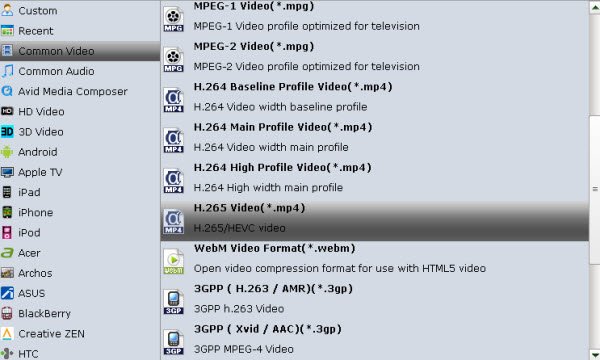
Tip: If the default settings do not fit you requirement, you can click "Settings" icon to and enter "Profile Settings" panel to adjust video size, bit rate, frame rate, sample rate and audio channels.
Step 3: Start Conversion
Hit "Convert" button to start encoding videos to H.265 MP4 for later use. Obviously, the goal is to not lose any quality in the process.
Useful Tips
- HEVC/H.265 Executive Summary
- Differences: H.265 and H.264
- View/Edit HEVC on macOS High Sierra
- H.265 Converter macOS High Sierra
- Play H.265 in Windows Media Player
- Join or Split H.265 VIideos
- Play H.265 in MX Player
- Play H.265 in KMPlayer
- Play H.265 in VLC
- Play H.265 on Android
- Play H.265 on Windows 10
- Play H.265 on Surface Book/Pro
- Play H.265 on iPhone 8/7 iOS 11
- Play H.265 on Xbox One
- Play H.265 via Plex
- Play H.265 on Kodi
- Upload H.265 to Vimeo
- Upload H.265 to YouTube
- Play H.265 in QuickTime
- Play H.265 in Neuxs Player
- Play H.265 4K in UHD TV
- Play H.265 4K in MPC-HC
- Play H.265 on WD TV
- Play H.265 on Samsung TV
- Play H.265 on Chromecast Ultra
- Convert H.264 to H.265
- Convert H.265 to H.264
- Convert H.265 to M3U8
- Convert H.265 to ProRes Windows
- Convert H.265 to MPEG2 for DVD
- Convert H.265 MP4 to HEVC MKV
- Add H.265 Videos to iTunes
- H.265 to Final Cut Pro
- H.265 to Pinnacle Studio
- H.265 to Corel VideoStudio
- H.265 to Edius Pro
- H.265 to Avid Media Composer
- H.265 Codec and iMovie
- H.265 Codec and Sony Vegas
- H.265 Codec and After Effects
- H.265 Codec and Lightworks (Pro)
- H.265 Codec and Windows Movie Maker
- H.265 Codec and Premiere Elements
- H.265 Codec and Premiere Pro
- H.265 Codec and Davinci Resolve
- Export Final Cut Pro to H.265
- Export Premiere Pro CC to H.265
- VLC Convert H.265 to H.264
- Play iPhone HEVC in Windows Media Player
- Encode H.265 with FFmpeg Alternative
- Solve Handbrake H.265 encoding issue
Copyright © 2019 Brorsoft Studio. All Rights Reserved.








