Play H.265 in Nexus Player
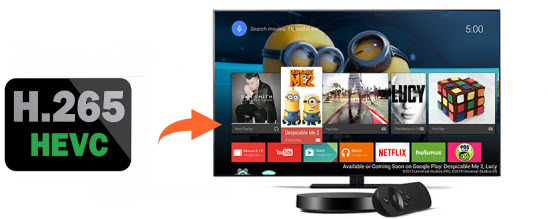
As you see, a couple of cameras are coming out with H.265 support; some guys are planning to encode some videos manually to HEVC/H265 for saving space but keeping quality... However, there're problems around the Nexus Players users: H.265 not playing on Nexus Player, any solution? How can we play H.265 in Nexus Player smoothly? Now read on to get some tips and tricks from this article.
First of all, we recommend that you do not encode your existing H.264 to H.265 if you were planning on it. Currently very few platforms can natively decode H.265 streams including Nexus players. For those who have got some H.265 videos like from Samsung NX1, NX500, Phantom 4 Pro and intend to play with Nexus Player, you need to encode into a format that is more readily decodable, like H.264. Now in the following paragraphs, we will show you how to convert H.265 to Nexus Player friendly H.264 .mp4 file type.
To get the job done, you can get Brorsoft Video Converter, a professional H.265 encoder, decoder and player. With it, you can fast convert H.265/HEVC video to H.264 MP4 for Nexus Player seamlessly. What's more, this video converter severs as a wonderful H.265 video player for you. And with the built-in video editor, you can personalize and retouch your videos in clicks. Brorsoft Video Converter for Mac is designed for Mac OS X users. Download the program and learn how to change H.265 to Nexus Player compatible H.264 video.
Download H.265 to Nexus Player converter:
Guide: How to Convert H.265 to Nexus Player Supported Video Formats
Step 1. Add H.265(HEVC) videos
Launch the H.265 converter. Drag the H.265 files to the software. Or you can also click "Add" button on the top of the main interface to import video to the program. It supports batch conversion and joining multiple video clips into one file.

Step 2. Select output format
Click "Format" and choose H.264 MP4 from "Common Video" as output format, which can be recognized by Nexus Player easily.

Tip: Click the Settings icon, you can adjust video and audio parameters like codec, bit rate, frame rate, sample rate, etc., in that way, you can take charge of the size and quality of the output files.
Step 3. Start H.265 Conversion
Click the "Convert" icon under the preview window to start converting H.265 to H.264 MP4 for Nexus Player. After the conversion, click "Open" to locate the output videos. Then, it would be easy for Nexus Player to open and run the H.265/HEVC video files.
Useful Tips
- HEVC/H.265 Executive Summary
- Differences: H.265 and H.264
- View/Edit HEVC on macOS High Sierra
- H.265 Converter macOS High Sierra
- Play H.265 in Windows Media Player
- Join or Split H.265 VIideos
- Play H.265 in MX Player
- Play H.265 in KMPlayer
- Play H.265 in VLC
- Play H.265 on Android
- Play H.265 on Windows 10
- Play H.265 on Surface Book/Pro
- Play H.265 on iPhone 8/7 iOS 11
- Play H.265 on Xbox One
- Play H.265 via Plex
- Play H.265 on Kodi
- Upload H.265 to Vimeo
- Upload H.265 to YouTube
- Play H.265 in QuickTime
- Play H.265 in Neuxs Player
- Play H.265 4K in UHD TV
- Play H.265 4K in MPC-HC
- Play H.265 on WD TV
- Play H.265 on Samsung TV
- Play H.265 on Chromecast Ultra
- Convert H.264 to H.265
- Convert H.265 to H.264
- Convert H.265 to M3U8
- Convert H.265 to ProRes Windows
- Convert H.265 to MPEG2 for DVD
- Convert H.265 MP4 to HEVC MKV
- Add H.265 Videos to iTunes
- H.265 to Final Cut Pro
- H.265 to Pinnacle Studio
- H.265 to Corel VideoStudio
- H.265 to Edius Pro
- H.265 to Avid Media Composer
- H.265 Codec and iMovie
- H.265 Codec and Sony Vegas
- H.265 Codec and After Effects
- H.265 Codec and Lightworks (Pro)
- H.265 Codec and Windows Movie Maker
- H.265 Codec and Premiere Elements
- H.265 Codec and Premiere Pro
- H.265 Codec and Davinci Resolve
- Export Final Cut Pro to H.265
- Export Premiere Pro CC to H.265
- VLC Convert H.265 to H.264
- Play iPhone HEVC in Windows Media Player
- Encode H.265 with FFmpeg Alternative
- Solve Handbrake H.265 encoding issue
Copyright © 2019 Brorsoft Studio. All Rights Reserved.








