How to Import H.265 footage to Sony Vegas Pro
"Recently, i have bought a new Samsung NX500 4K camera which records footage using the new H.265 codec. Later i ran into some issues that the Sony Vegas Pro, even the latest version Sony Vegas 13, wouldn't import H.265 files recorded from this NX500 camera. Why it happened? Is there anyway to help me to put those H.265 footages to Vegas for editing? Thanks in advanced."
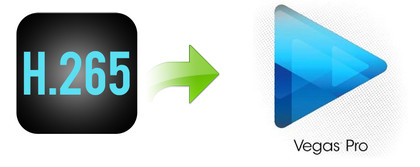
H.265/High Efficiency Video Coding (HEVC) is a video compression standard, a successor to H.264/MPEG-4 AVC (Advanced Video Coding), is said to be capable of offering better image quality than the H.264 videos, but requires only half about the storage space. What a pity that the new codec H.265/HEVC, shot from cameras like Samsung NX1 or Sumsung NX500, has not yet been accepted by most media devices and editing softwares while Sony Vegas Pro 13/12/11 is no expectation.
To work H.265 codec in Sony Vegas Pro, the easy workaround is to convert H.265 to Sony Vegas edit-friendly format like MPEG-2 with a powerful third party H.265 encoder program. There are few softwares online for you to choose to decode and encode H.265/HEVC files since H.265/HEVC codec is not widely used. Luckily, here is a professional H.265/HEVC Video Converter recommended to you - Brorsoft Video Converter. By running it, there's no need to set the codec yourself: the program has optimized presets for Sony Vegas (Vegas 13 included). You can convert any video file to Vegas Pro compatible format while keeping the original quality.
Simple steps to import H.265 videos to Sony Vegas Pro
Step 1: Install the H.265 to Sony Vegas Converter and run it. Drag the H.265 files to the software. Or you can also click "Add" button on the top of the main interface to import video to the program. It supports batch conversion and joining multiple video clips into one file.

Step 2: Click "Format" bar to determine output format. Follow "Adobe Premiere/Sony Vegas" and select "MPEG-2(*.mpg)" as the output format. Besides, you can also choose WMV (VC-1) (*.wmv) if you want to get a relatively smaller output file.
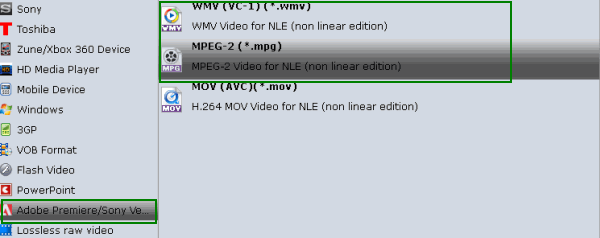
Tip: In case the default settings do not fit your requirement, you can click "Settings" button and enter "Profile Settings" panel to adjust video size, bit rate, frame rate, sample rate and audio channels.
Step 3: Click the "Convert" icon under the preview window to start encoding H.265 for working with Sony Vegas Pro 10/11/12/13.
Once the conversion completes, you can click "Open" button to get the output files effortlessly. Now you have got it right, just to import and edit H.265 files with Sony Vegas Pro at ease.
Useful Tips
- HEVC/H.265 Executive Summary
- Differences: H.265 and H.264
- View/Edit HEVC on macOS High Sierra
- H.265 Converter macOS High Sierra
- Play H.265 in Windows Media Player
- Join or Split H.265 VIideos
- Play H.265 in MX Player
- Play H.265 in KMPlayer
- Play H.265 in VLC
- Play H.265 on Android
- Play H.265 on Windows 10
- Play H.265 on Surface Book/Pro
- Play H.265 on iPhone 8/7 iOS 11
- Play H.265 on Xbox One
- Play H.265 via Plex
- Play H.265 on Kodi
- Upload H.265 to Vimeo
- Upload H.265 to YouTube
- Play H.265 in QuickTime
- Play H.265 in Neuxs Player
- Play H.265 4K in UHD TV
- Play H.265 4K in MPC-HC
- Play H.265 on WD TV
- Play H.265 on Samsung TV
- Play H.265 on Chromecast Ultra
- Convert H.264 to H.265
- Convert H.265 to H.264
- Convert H.265 to M3U8
- Convert H.265 to ProRes Windows
- Convert H.265 to MPEG2 for DVD
- Convert H.265 MP4 to HEVC MKV
- Add H.265 Videos to iTunes
- H.265 to Final Cut Pro
- H.265 to Pinnacle Studio
- H.265 to Corel VideoStudio
- H.265 to Edius Pro
- H.265 to Avid Media Composer
- H.265 Codec and iMovie
- H.265 Codec and Sony Vegas
- H.265 Codec and After Effects
- H.265 Codec and Lightworks (Pro)
- H.265 Codec and Windows Movie Maker
- H.265 Codec and Premiere Elements
- H.265 Codec and Premiere Pro
- H.265 Codec and Davinci Resolve
- Export Final Cut Pro to H.265
- Export Premiere Pro CC to H.265
- VLC Convert H.265 to H.264
- Play iPhone HEVC in Windows Media Player
- Encode H.265 with FFmpeg Alternative
- Solve Handbrake H.265 encoding issue
Copyright © 2019 Brorsoft Studio. All Rights Reserved.






