How to get Adobe Premiere Pro work with H.265 videos
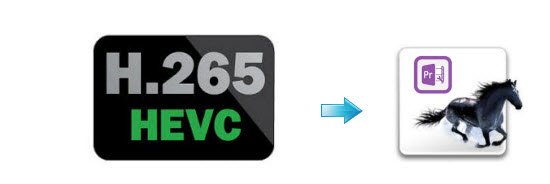
We can easily find there are many guys are eager to know if Adobe Premiere can support H.265 codec as many of them wanna import and edit H.265 in Adobe Premiere Pro. Well, as far as we know, the H.265 standard simply has not yet been adopted by Adobe or any other software industry leaders. To work H.265/HEVC in Adobe Premiere Pro, you'll need to convert H.265 video files to something editable like MPEG-2 for Premiere Pro.
Actually, it's not so hard to do the trick as long as you apply a professional H.265 converter app. Brorsoft Video Converter for Mac is just what you need to achieve your goal. With it, you can effortlessly transcode H.265 to Adobe Premiere friendly movie format like MPEG-2, MOV (Note: it applies to all kinds of Adobe Premiere including Adobe Premiere Pro, Adobe Premiere Pro CS3/ CS4/ CS5/CS6/CC) keeping the original quality. Besides Adobe Premiere, this software can also export Apple ProRes, AIC, DNxHD for Final Cut Pro, iMovie, Avid Media Composer and more NLE systems.
If you are Windows users, Brorsoft Video Converter is the alternative choice. Below is the detailed guide on converting H.265 clips to Premiere Pro friendly videos for smoothly playback and editing.
Download the best H.265 converter:
 (Note: Click here for OS X 10.5)
(Note: Click here for OS X 10.5) 
Convert H.265/HEVC files to Adobe Premiere Pro
Step 1: Load H.265 videos to the program
Launch the H.265 to Adobe Premiere Converter and click "Add " button to locate the H.265 files you want to add. Check the "Merge into one file" box, you can join several H.265 clips together if necessary.

Step 2: Choose output format
Click "Format" pull down list to select Adobe Premiere/Sony Vegas> MPEG-2(*.mpg) as the best video format for Premiere Pro. WMV, MOV formats are the good choice as well.

Tip: Click "Settings" to fix the frame rate, bitrate, video size, etc to your needs. You'd better create the files with the appropriate resolution and frame rate that matches your source footage.
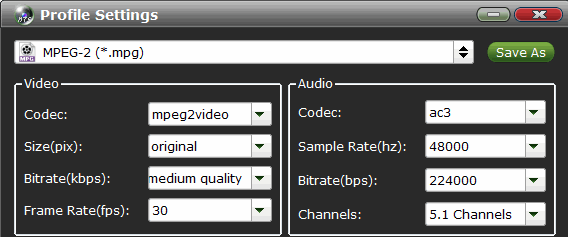
Step 3: Start conversion
Click the big "Convert" button at the bottom right corner to finish encoding H.265 to MPG for Adobe Premiere Pro on Mac OS X.
When the conversion is done, you can find the output files by clicking "Open" button on the main interface, then you can transfer the converted H.265 files to Premiere Pro CS5/CS6/CC to play and edit without any problem.
Useful Tips
- HEVC/H.265 Executive Summary
- Differences: H.265 and H.264
- View/Edit HEVC on macOS High Sierra
- H.265 Converter macOS High Sierra
- Play H.265 in Windows Media Player
- Join or Split H.265 VIideos
- Play H.265 in MX Player
- Play H.265 in KMPlayer
- Play H.265 in VLC
- Play H.265 on Android
- Play H.265 on Windows 10
- Play H.265 on Surface Book/Pro
- Play H.265 on iPhone 8/7 iOS 11
- Play H.265 on Xbox One
- Play H.265 via Plex
- Play H.265 on Kodi
- Upload H.265 to Vimeo
- Upload H.265 to YouTube
- Play H.265 in QuickTime
- Play H.265 in Neuxs Player
- Play H.265 4K in UHD TV
- Play H.265 4K in MPC-HC
- Play H.265 on WD TV
- Play H.265 on Samsung TV
- Play H.265 on Chromecast Ultra
- Convert H.264 to H.265
- Convert H.265 to H.264
- Convert H.265 to M3U8
- Convert H.265 to ProRes Windows
- Convert H.265 to MPEG2 for DVD
- Convert H.265 MP4 to HEVC MKV
- Add H.265 Videos to iTunes
- H.265 to Final Cut Pro
- H.265 to Pinnacle Studio
- H.265 to Corel VideoStudio
- H.265 to Edius Pro
- H.265 to Avid Media Composer
- H.265 Codec and iMovie
- H.265 Codec and Sony Vegas
- H.265 Codec and After Effects
- H.265 Codec and Lightworks (Pro)
- H.265 Codec and Windows Movie Maker
- H.265 Codec and Premiere Elements
- H.265 Codec and Premiere Pro
- H.265 Codec and Davinci Resolve
- Export Final Cut Pro to H.265
- Export Premiere Pro CC to H.265
- VLC Convert H.265 to H.264
- Play iPhone HEVC in Windows Media Player
- Encode H.265 with FFmpeg Alternative
- Solve Handbrake H.265 encoding issue
Copyright © 2019 Brorsoft Studio. All Rights Reserved.






