Can We Play H.265/HEVC on iPhone 8/7 in iOS 11

H.265 video, which will deliver video quality in half the file size of the old H.264 standard has become widely used. Well, this article, we focus on HEVC/H.265 support in iOS 11. Is it possible to play H.265 on iPhone 8/7 in iOS 11? Now read on to get something useful we share below.
The newly released iOS 11 will support new HEVC camera format to let you record video encoded with HEVC for high efficiency. Something you should note "Encoding support at the hardware level is exclusively for the A10 (X) Fusion of the iPhone 7 (Plus) and iPad Pro with 10.5 inches as well as 12.9 inches of the second generation." Meaning iPhone 6s & earlier models can not record video in HEVC/H.265 because of the hardware limitation.
Since iOS 11 iPhone 8/7 Plus/7 support H.265 recording, does it mean iOS 11 iPhone 8/7 Plus/7 will support playing HEVC videos natively? At least in theory, there is no problem to play H.265 video on iPhone 8/7 iOS 11 devices if the HEVC video is recorded by your iOS 11 camera app.
Well, how about the HEVC videos from external devices like computer? It seems that iTunes still can't accept HEVC/H265 video and sync HEVC/x265 video to iPhone. To view HEVC (H265) video on iOS 11 iPhone 8/7/6 Plus/6s, you need convert H265 to H264 video for iPhone or play H.265 with HEVC video player for iPhone. We divided to 2 parts to offer you the best solutions.
Part I. How to Decode and Convert HEVC/H.265 to H.264 for iPhone 8/7 Plus/7/6s/6/5
When your import HEVC to iPhone via iTunes. The iTunes error message pops up: "XXX.h265.mp4" was not copied to the iPhone because it cannot be played on this iPhone. To solve the issue, the quick solution is to convert HEVC H.265 to H.264 for playback on no matter A11 iPhone 8, A10 iPhone 7, A9 iPhone 6s/SE or A8 iPhone 6, A7 iPhone 5s. Brorsoft Video Converter for Mac can assist you to accomplish this H.265 to H.264 conversion task on Mac OS X.
It is integrated of HEVC H.265 encoding and decoding. No matter you are looking for decoding H.265 video to H.264 and more other formats or converting video to HEVC/H.265(HD/1080P/4K), the professional H.265 converter will fulfill your task fast and easily. For Windows users, please turn to Brorsoft Video Converter for Windows version. Download the program and let's learn more conversion steps below.
> Support batch conversion with fast speed and excellent quality
> Built-in with 150+ preset profiles, directly convert H265 HEVC video to iPhone 7/Plus, iPhone 6s/Plus/SE, iPhone 5s/c, new 10.5-inch iPad Pro, etc.
> Convert and compress 4K video to 1080p, 1080p to 720p, 720p to 480p, to save video storage space on iPhone.
> Further edit HEVC video to reduce file size, including cut off unwanted parts from video, crop black borders off video, lower video bit rate, etc.
> Fully compatible with macOS High Sierra, macOS Sierra, El Capitan, Yosemite, Mavericks and earlier
READ MORE: Import iPhone 8 HEVC to FCP X | Edit iPhone H.265 in FCP 7
Step 1. Add H.265 videos
Run the H.265 to H.264 Video Converter program, go to the menu bar, select Add button to select the H.265 files you want to import. You can also directly drag the video files to the program for conversion. It supports batch conversion so you can import multiple files at a time.

Step 2. Choose H.264 as output format
Click Format bar and choose H.264 MP4 or H.264 MOV from "Common Video" as the target format. Or you can select iPhone 6, iPhone 6 Plus, iPhone 5S, etc presets from "iPhone" profile.
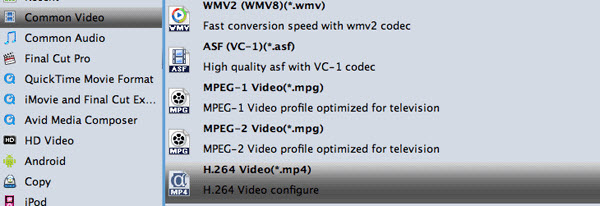
Tip: Adjust the video and audio parameters, including the Bitrate of Video & Audio, Video Size, Sample Rate, Frame Rate, Audio Channels, etc., by clicking the "Settings" button on the main interface for getting the best quality.
Step 3. Start conversion
After all necessary settings, click Convert to start the H.265 to H.264 video conversion.
When the conversion completes, you can click Open button to get the output videos. Now transfer the converted H.265/HEVC video files to your iPhone for easy playback.
Part II. Play HEVC movies on iPhone with H.265 player for iPhone
When the problem of HEVC not playing on iPhone appears, the effective solution you can try is to get help from HEVC player for iPhone. CnX Player is a good choice.
CnX Player
License: Free
File Size: 30.5 MB
Compatibility: iOS 8 or higher
Overview: CnX Player is a HD video player application for iPhone iPad iPod, which allows you to play almost any video file, irrespective of standard video file MP4, MOV, AVI, FLV, or HD file MKV, TS, MTS, etc. In short, it can handle whatever you feed to it.
Main Features of this iPhone HEVC Player:
1. Play HEVC H265 video on iPhone, as well as 4K and HD video of H264, AVC and VP9.
2. Play MKV, MP4, 3GP, MOV, AVI, TS, FLV and other standard video formats.
3. Support audio playback of AAC, MP3, MP2, MP1 and OGG Vorbis.
4. Let you rename, delete, move and copy HEVC files with video management features.
Useful Tips
- HEVC/H.265 Executive Summary
- Differences: H.265 and H.264
- View/Edit HEVC on macOS High Sierra
- H.265 Converter macOS High Sierra
- Play H.265 in Windows Media Player
- Join or Split H.265 VIideos
- Play H.265 in MX Player
- Play H.265 in KMPlayer
- Play H.265 in VLC
- Play H.265 on Android
- Play H.265 on Windows 10
- Play H.265 on Surface Book/Pro
- Play H.265 on iPhone 8/7 iOS 11
- Play H.265 on Xbox One
- Play H.265 via Plex
- Play H.265 on Kodi
- Upload H.265 to Vimeo
- Upload H.265 to YouTube
- Play H.265 in QuickTime
- Play H.265 in Neuxs Player
- Play H.265 4K in UHD TV
- Play H.265 4K in MPC-HC
- Play H.265 on WD TV
- Play H.265 on Samsung TV
- Play H.265 on Chromecast Ultra
- Convert H.264 to H.265
- Convert H.265 to H.264
- Convert H.265 to M3U8
- Convert H.265 to ProRes Windows
- Convert H.265 to MPEG2 for DVD
- Convert H.265 MP4 to HEVC MKV
- Add H.265 Videos to iTunes
- H.265 to Final Cut Pro
- H.265 to Pinnacle Studio
- H.265 to Corel VideoStudio
- H.265 to Edius Pro
- H.265 to Avid Media Composer
- H.265 Codec and iMovie
- H.265 Codec and Sony Vegas
- H.265 Codec and After Effects
- H.265 Codec and Lightworks (Pro)
- H.265 Codec and Windows Movie Maker
- H.265 Codec and Premiere Elements
- H.265 Codec and Premiere Pro
- H.265 Codec and Davinci Resolve
- Export Final Cut Pro to H.265
- Export Premiere Pro CC to H.265
- VLC Convert H.265 to H.264
- Play iPhone HEVC in Windows Media Player
- Encode H.265 with FFmpeg Alternative
- Solve Handbrake H.265 encoding issue
Copyright © 2019 Brorsoft Studio. All Rights Reserved.






