Can Windows Media Player Play H.265 Files
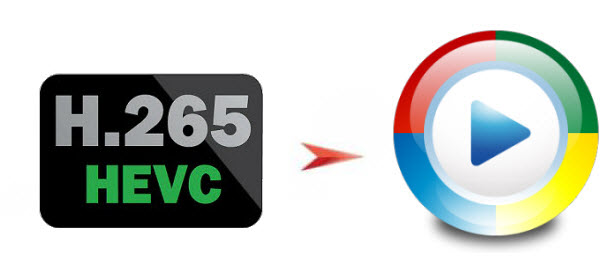
H.265 is going to replace H.264 to be the next generation of video encoding method. To keep in pace, H.265 player is necessary to open and play it. However, the problem is that current tablet/cellphone as well as video player app like Windows Media Player can't quite handle H.265 yet. That's the main reason why H.265 has been slow to roll out. In this page, we will talk about some tips and tricks to get H.265 to Windows Media Player with smooth playback. Just read on, so that you can play H.265 in Windows Media Player with ease.
As the successor to H.264 encoding method, an obvious advantage H.265 encoding method has is that, with the same video size, H.265 can offer much clearer and sharper images. Whereas, Windows Media Player lacks the ability to support H.265(HEVC) codec. How to solve the issue? Since WMP can work H.264 MP4, WMV videos well, one possible solution is to convert H.265 to H.264 MP4/WMV video for playback with Windows Media Player easily.
One of the best H.265 converter from the market so far is Brorsoft Video Converter, which supports H.265 encoding, decoding and has added the overall playback support to H.265. Overall, this program is a completely professional H.265/HEVC encoder, decoder, player and editor. With it, you can convert H.265 to Windows Media Player friendly H.264 MP4, WMV effortlessly. Plus, it is surely in the support of playing H.265 videos directly for you. In addition, this H.265 Converter is also available to customize the output resolutions to any size the users want. Download the program and move on to see how to convert H.265 videos for Windows Media Player.
Download H.265 to Windows Media Player converter:
Read More:
Tutorial: Converting H.265/HEVC to Windows Media Player
Step 1. Add H.265 source
Install and run this best H.265 Video Converter. Click add button to import the H.265 files to the program.

Step 2. Choose Windows Media Player friendly format
Click the Format menu, select Windows Media Player friendly format as your output video format. There, you can take WMV, MP4 as your output video format.
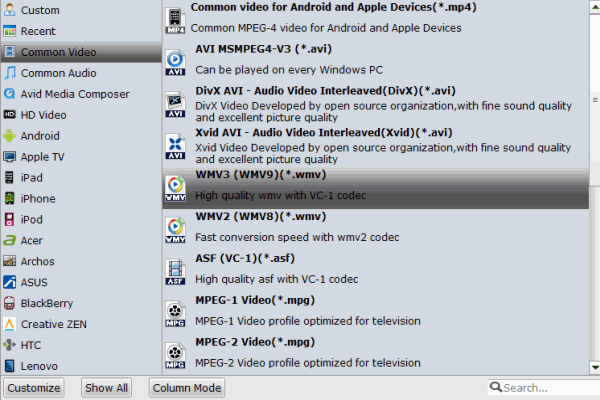
Step 3. Start conversion
Finally click the Convert button to begin encoding H.265 to Windows Media Player format.
After the short conversion, go to the output folder and drop the converted files into Windows Media Player. Once all this is done, your videos will be ready to play with Windows Media Player easily.
Related Guides:
What's the Difference Between H.265 and H.264
How to Convert H.264 to H.265 Easily and Fast
Useful Tips
- HEVC/H.265 Executive Summary
- Differences: H.265 and H.264
- View/Edit HEVC on macOS High Sierra
- H.265 Converter macOS High Sierra
- Play H.265 in Windows Media Player
- Join or Split H.265 VIideos
- Play H.265 in MX Player
- Play H.265 in KMPlayer
- Play H.265 in VLC
- Play H.265 on Android
- Play H.265 on Windows 10
- Play H.265 on Surface Book/Pro
- Play H.265 on iPhone 8/7 iOS 11
- Play H.265 on Xbox One
- Play H.265 via Plex
- Play H.265 on Kodi
- Upload H.265 to Vimeo
- Upload H.265 to YouTube
- Play H.265 in QuickTime
- Play H.265 in Neuxs Player
- Play H.265 4K in UHD TV
- Play H.265 4K in MPC-HC
- Play H.265 on WD TV
- Play H.265 on Samsung TV
- Play H.265 on Chromecast Ultra
- Convert H.264 to H.265
- Convert H.265 to H.264
- Convert H.265 to M3U8
- Convert H.265 to ProRes Windows
- Convert H.265 to MPEG2 for DVD
- Convert H.265 MP4 to HEVC MKV
- Add H.265 Videos to iTunes
- H.265 to Final Cut Pro
- H.265 to Pinnacle Studio
- H.265 to Corel VideoStudio
- H.265 to Edius Pro
- H.265 to Avid Media Composer
- H.265 Codec and iMovie
- H.265 Codec and Sony Vegas
- H.265 Codec and After Effects
- H.265 Codec and Lightworks (Pro)
- H.265 Codec and Windows Movie Maker
- H.265 Codec and Premiere Elements
- H.265 Codec and Premiere Pro
- H.265 Codec and Davinci Resolve
- Export Final Cut Pro to H.265
- Export Premiere Pro CC to H.265
- VLC Convert H.265 to H.264
- Play iPhone HEVC in Windows Media Player
- Encode H.265 with FFmpeg Alternative
- Solve Handbrake H.265 encoding issue
Copyright © 2019 Brorsoft Studio. All Rights Reserved.







