How to Encode/Re-Encode TiVo to H.264 With Zero Qaulity Loss
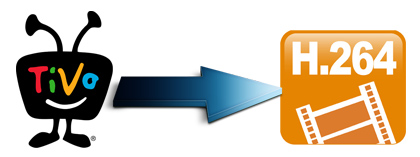
TiVo, the professional digital video recorder, provides us with marvelous videos, TV shows, and movies. However the .TiVo files are not always compatible with other multi-media programs and editing software you may want to use. What if you want to cut a little section from a show and put it on YouTube? Ever tried to make some modifications on your Tivo recordings with editing tools? Then convert TiVo videos to more popular video formats like convert TiVo to H.264 will be a good choice for you! Read on and let me walk you through how to encode TiVo to H.264 without quality loss.
To change TiVo files to H.264 losslessly, a third-party software is necessary. As you know, TiVo is an encrypted video format, that's why few media players can play it well and some freeware can't handle it. Fortunately, the great utility - Brorsoft Video Converter is the right program that supports changing TiVo to H.264 MP4 and other formats like MOV, AVI, FLV, WMV, VOB, etc with zero quality loss.
In addition, if you want to edit videos, set subtitles, select audio track, add text or image watermark to videos, all these can be easily achieved with this powerful tool. The equivalent Mac version - Video Converter for Mac is for Mac OS users. Here is a step-by-step tutorial to convert TiVo files to high quality H.264 MP4 videos on Windows, let's take a look!
Read More: How to get H.264 playback on TiVo
Free download the TiVo to H.264 Converter:
How to convert TiVo to H.264 with simple clicks
Note: If you haven't got TiVo files ready on your PC, follow the steps: Launch TiVo Desktop software on your PC. Connect TiVo to your home network, and then the TiVo Desktop will provide you with a list of shows for transferring to your PC. Then please transfer the TiVo TV shows you want to PC. Once all the shows you selected have been downloaded from your TiVo, they will appear in the Now Playing list in TiVo Desktop.
Step 1: After downloading the software, install and run it. Click "Add" to import all .tivo files. This video converter supports batch conversion.
Tip: When first loading, Brorsoft TiVo Converter will ask you to input your Media Access Key. Simply enter your Media Access Key, and click "OK" to confirm.

Step 2: Click Format bar and just select H.264 as output format. Here 3 H.264 presets "H.264 Baseline Profile Video(*.mp4)", "H.264 Main Profile Video(*.mp4)", "H.264 High Profile Video(*.mp4)" are supported.
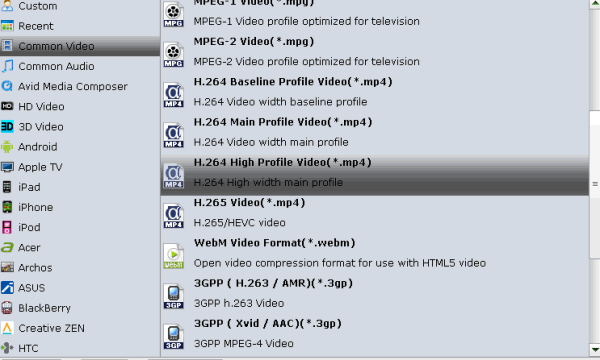
Tip: To adjust video and audio parameters like codec, aspect ratio, bit rate, frame rate, sample rate, you could click on "Settings" button.
Step 3: Click Convert button to start transcoding TiVo to H.264 MP4. Once the conversion finished, click the Open button and you can locate the output files effortlessly. And then you can play, share, stream, edit the converted TiVo shows anywhere.
Additional Tips: This versatile TiVo to H.264 MP4 Converter not only can convert TiVo files to H.264 video easily, it also can convert any video, audio format like AVI, MOV, WMV, MKV, VOB, FLV, MTS, XAVC, MP3, WAV, M4A, etc to another format you want with the best quality.
Useful Tips
- Convert TiVo to MPEG
- Convert TiVo to AVI/MP4/MOV
- Convert TiVo to H264
- Convert TiVo to VOB
- Transfer TiVo to iTunes
- Convert TiVo to Roku
- Convert TiVo to Plex
- Convert TiVo to Android
- Convert TiVo to iPad
- Upload TiVo to YouTube
- Convert TiVo to NAS
- Convert TiVo to iMovie
- Convert TiVo to Avid MC
- Convert TiVo to PowerDirector
- Convert TiVo to Final Cut Pro
- Convert TiVo to Premiere Pro
- Convert TiVo to Vegas Pro
- Convert TiVo to Pinnacle Studio
- Convert TiVo to Movie Maker
- Convert TiVo to Premiere Elements
- TiVo in Windows Media Player
- Transfer TiVo to Mac
Copyright © 2019 Brorsoft Studio. All Rights Reserved.








