Trouble Importing TiVo Files to VEGAS Pro - Fixed

"I'm trying to import TiVo video into Sony Vegas Pro, but Vegas isn't recognizing the video stream..."
"Can anyone recommend a lossless method of decrypting/converting .TiVo files to a format that can be supported by Sony Vegas as TiVo is not a friendly format for Veags."
Unfortunately it looks like we can't import and edit TiVo in VEGAS Pro directly due to the format incompatibility. The reason the TiVo file is not supported by Vegas is because only a handful of programs currently support .tivo files in their native format, which is MPEG-2 based, but in what someone described as being in a ".tivo wrapper." You will need a program that will work with it in that form, or else removes it so that it will be recognizable by other video software.
For those who get here by googling to try to work with TiVo files in Vegas Pro, the solution that finally seems to work is using Brorsoft Video Converter to decrypt and convert TiVo to Sony Vegas edit-friendly format.
This TiVo file converter makes the TiVo to Vegas Pro conversion easy, so you can quickly get the job done. It enables you to encode TiVo to MPEG-2 without losing any quality for easy editing in Vegas. Apart from MPEG2, it can also convert TiVo to WMV, MOV, MP4, AVI, MKV, FLV, VOB, 3GP and more popular formats for playback or editing. Download program and follow the instructions below to finish your task.
Download TiVo to Vegas Converter:
How to Convert and Import TiVo clips to Vegas Pro
Step 1: Add TiVo videos
Install and launch the TiVo converter then click "Add Files" button to import your source files to the software.
Tip: When first loading, Brorsoft TiVo Converter will ask you to input your Media Access Key. Simply enter your Media Access Key, and click "OK" to confirm.

Step 2: Select output format
Click "Format" bar to determine output format. Follow "Adobe Premiere/Sony Vegas" and select "MPEG-2(*.mpg)" as the output format. Besides, you can also choose WMV (VC-1) (*.wmv) if you want to get a relatively smaller output file.
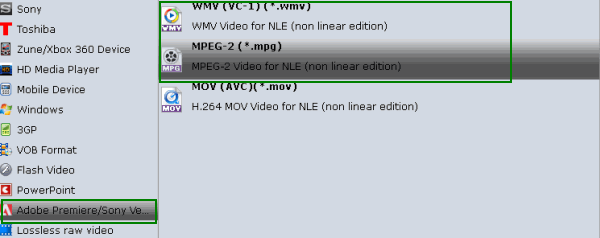
Tip: Click Settings icon, you can customize audio and video parameters Video Codec, bit rate, frame rate, Audio codec, sample rate, audio channels.
Step 3: Edit TiVo files (Optional)
Since its a .tivo file, you probably want to get rid of commercials. Here we should highlight the trim function on this software. Just click "Edit" to trim the TiVo videos to get the very part you want. Besides trimming, cropping, adding watermark, adjusting special effect, are well supported as well.

Step 4: Convert TiVo to Vegas Pro
Click the convert button under the preview window, the converter will start encoding TiVo to MPG clips for importing to Vegas Pro. After the conversion is finished, just click "Open" button to get the converted TiVo files to Vegas Pro for editing flawlessly.
Editor's Note: Some guys would struggle to find a freeware like TiVoDecode, Handbrake to convert TiVo videos. You may also have a try. But based on our testing it's always been problematic and is not recommended. Anyhow, Brorsoft Video Converter is rated as the most professional yet and easy-to-use TiVo converter app.
Useful Tips
- Convert TiVo to MPEG
- Convert TiVo to AVI/MP4/MOV
- Convert TiVo to H264
- Convert TiVo to VOB
- Transfer TiVo to iTunes
- Convert TiVo to Roku
- Convert TiVo to Plex
- Convert TiVo to Android
- Convert TiVo to iPad
- Upload TiVo to YouTube
- Convert TiVo to NAS
- Convert TiVo to iMovie
- Convert TiVo to Avid MC
- Convert TiVo to PowerDirector
- Convert TiVo to Final Cut Pro
- Convert TiVo to Premiere Pro
- Convert TiVo to Vegas Pro
- Convert TiVo to Pinnacle Studio
- Convert TiVo to Movie Maker
- Convert TiVo to Premiere Elements
- TiVo in Windows Media Player
- Transfer TiVo to Mac
Copyright © 2019 Brorsoft Studio. All Rights Reserved.







