How to convert TiVo files for editing in Premiere Elements
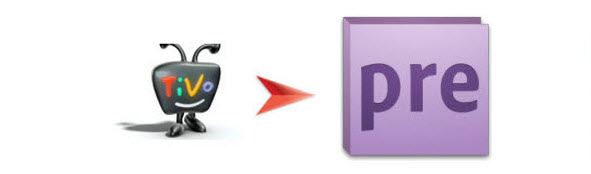
Chances are, if you got some TiVo files already or will get shows off your TiVo, how to deal with these files? Most of you would like to put and play them with a portable media player or edit them with video editing software like Adobe Premiere Elements. But there is a trouble when importing TiVo to Premiere Elements- TiVo format seems not to be accepted by Adobe PE. So, if you want to edit TiVo videos in Premiere Elements, you need to change TiVo to Premiere Elements compatible format in advance.
As we know, Adobe Premiere Elements is a wonderful tool to help us turn home videos into professional eye-catching movies. And it normally can recognize a few file formats like DV, WMV, MPEG-2, MP4. To solve the TiVo to Premiere Elements incompatible issues, you'd better download and use Brorsoft Video Converter, which is able to resolve your trouble effortlessly. This video app can help you changeTiVo into a different format (e.g. .mov, .wmv, .mpg) with least quality loss. You should then be able to import the new file into Premiere Elements with smooth editing without any trouble. If you are Mac users, please get the Video Converter for Mac. Below is how to.
Download the best TiVo to Premiere Elements converter:

 (Note: Click here for OS X 10.5)
(Note: Click here for OS X 10.5)
Tutorial: Converting TiVo to Adobe Premiere Elements format
Step 1. Start up this TiVo file converter program, and then click "Add" to import all .tivo files.
Tip: When first loading, Brorsoft TiVo Converter will ask you to input your Media Access Key. Simply enter your Media Access Key, and click "OK" to confirm.

Step 2. Choose output format
This video converter offers optimized format preset for Adobe Premiere. Just click "Format" menu firstly and then follow "Adobe Premiere/Sony Vegas" to set MPG, MOV or WMV format.

Tip: If the default settings do not fit you requirement, you can click "Settings" icon to and enter "Profile Settings" panel to adjust video size, bit rate, frame rate, sample rate and audio channels.
Step 3. Encode TiVo for Premiere Elements
Click "Convert" button to start converting TiVo to MPEG-2(.mpg) for Adobe Premiere Elements.
When the conversion task is finished, click "Open" button to get the exported files for transferring to Premiere Elements 10/11/12/13/14 with easy playback or editing.
Useful Tips
- Convert TiVo to MPEG
- Convert TiVo to AVI/MP4/MOV
- Convert TiVo to H264
- Convert TiVo to VOB
- Transfer TiVo to iTunes
- Convert TiVo to Roku
- Convert TiVo to Plex
- Convert TiVo to Android
- Convert TiVo to iPad
- Upload TiVo to YouTube
- Convert TiVo to NAS
- Convert TiVo to iMovie
- Convert TiVo to Avid MC
- Convert TiVo to PowerDirector
- Convert TiVo to Final Cut Pro
- Convert TiVo to Premiere Pro
- Convert TiVo to Vegas Pro
- Convert TiVo to Pinnacle Studio
- Convert TiVo to Movie Maker
- Convert TiVo to Premiere Elements
- TiVo in Windows Media Player
- Transfer TiVo to Mac
Copyright © 2019 Brorsoft Studio. All Rights Reserved.






