Easy Workaround for Editing TiVo TV shows in Avid MC
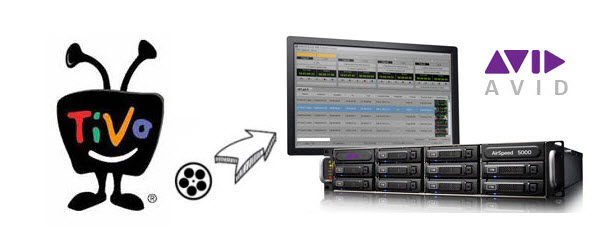
If have a TiVo(a digital video recorder), you will probably would like to download some programs, using TiVo Desktop, onto your computer. The thing is, what if you want to import .TiVo files into Avid Media Composer for further editing? Well, there is an easy way to fix the issues. By converting TiVo to Avid native codecs with some help from third-party software, you can achieve your goal smoothly.
On Avid official website, it recommends DNxHD or XDCAM codec for editing, and DNxHD codec is the first choice. So if you want to get Avid Media Composer work perfectly with TiVo TV shows, the easy workaround is to convert TiVo to DNxHD MOV. Brorsoft Video Converter for Mac is a handy tool to help you complete this in shortest time and perfect quality.
It can generates best editing format/codec for users to use in different NLE apps, such as Adobe Premiere Pro CS4/CS5/CS6, Avid Media Composer, Adobe After Effects, iMovie, Final Cut Express, Final Cut Pro 6/7/X, and more. You can also get the Windows version Video Converter to convert TiVo to Avid MC on Windows PC. Download and follow the step-by-step tutorial below.
Download TiVo to Avid Converter:

 (Note: Click here for OS X 10.5)
(Note: Click here for OS X 10.5)
How to Convert TiVo recordings to Avid DNxHD for Media Composer
Step 1. Launch TiVo video converter Mac and click add button to import TiVo files to the program. When first loading, this TiVo Converter will ask you to input your Media Access Key by following "Option" button > "TiVo" tab > enter TiVo Media Access Key, and click "OK" to confirm.

Step 2. Click "Format" bar to choose the output format. Choose Avid Media Composer->Avid DNxHD(*.mov) as output format.

Tip: Adjust the video and audio parameters as the below screenshot, including the Bitrate of Video&Audio, Video Size, Sample Rate, Frame Rate, Audio Channels, etc., by clicking the Settings button on the main interface for getting the best quality before starting conversion.
Step 3. Hit the Convert button to start the conversion; it will convert TiVo files to Avid Media Composer friendly format on Mac OS X.
After the conversion, click Open button to locate the DNxHD .MOV files ready to be imported into Avid MC. Now you can edit the encoded TiVo video files in Avid Media Composer without problems.
Related Guides:
How to Transfer TiVo to Android
How to Convert TiVo to MP4, MOV, FLV, MPG and more
How to Import TiVo recordings to Final Cut Pro/Express and iMovie
Useful Tips
- Convert TiVo to MPEG
- Convert TiVo to AVI/MP4/MOV
- Convert TiVo to H264
- Convert TiVo to VOB
- Transfer TiVo to iTunes
- Convert TiVo to Roku
- Convert TiVo to Plex
- Convert TiVo to Android
- Convert TiVo to iPad
- Upload TiVo to YouTube
- Convert TiVo to NAS
- Convert TiVo to iMovie
- Convert TiVo to Avid MC
- Convert TiVo to PowerDirector
- Convert TiVo to Final Cut Pro
- Convert TiVo to Premiere Pro
- Convert TiVo to Vegas Pro
- Convert TiVo to Pinnacle Studio
- Convert TiVo to Movie Maker
- Convert TiVo to Premiere Elements
- TiVo in Windows Media Player
- Transfer TiVo to Mac
Copyright © 2019 Brorsoft Studio. All Rights Reserved.






