How to Share Video Files Between TiVo and Mac
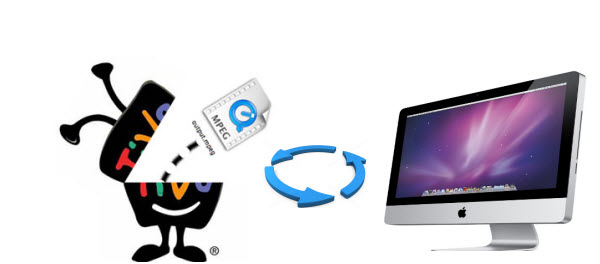
TiVo Desktop software for the Mac works with network-connected TiVo DVR and Mac which can publish the personal music library to TiVo DVR for playback through TV and home entertainment system and transfer your iPhoto albums to TiVo DVR for viewing photos and slideshows on your TV.
The free TiVo Desktop software has a hidden feature that lets you transfer videos from your Mac to your TiVo. However, if you have a TiVo (e.g. TiVo HD or TiVo Series 3) connected to your wireless network, how can you transfer videos back and forth between your TiVo and Mac? If you are interested, go ahead and you will know more detailed information.
Part 1: Convert the videos to TiVo supported format
1: Convert the videos to TiVo supported format
Your TiVo will not properly recognize any other video formats, including MPEG-1 and MPEG-4., so you need to convert the videos to MPEG-2.
For transcoding the videos, Brorsoft Video Converter Mac is highly recommended to you which is professional on dealing with various common videos, like MP4, MTS, MXF, MKV, AVI .etc. to the other video formats you want such as, MOV, M4V, MPEG-2 and so on.
Free Download Brorsoft Video Converter on Mac:
 (Note: Click here for OS X 10.5)
(Note: Click here for OS X 10.5)
Guide: How to Convert videos on Mac and transfer to TiVo
Step 1. Run the program to click "Add" button on the top of the main interface to import source video files to the APP.

Step 2. Tap "Format" bar and choose MPEG-2 video format from "Common Video" as the output file format for TiVo.
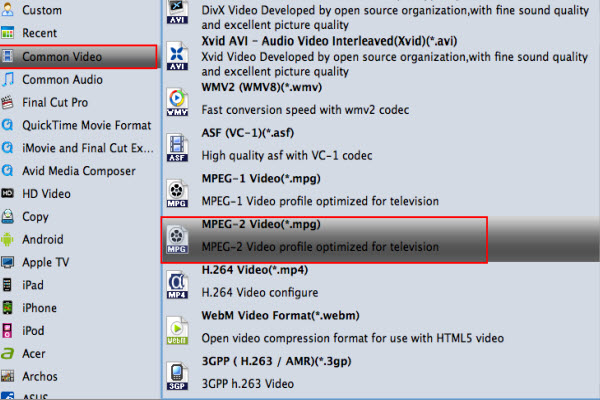
Step 3. Start converting videos to MPEG-2 for Tivo
When the conversion is finished, you can press the "Open" button to get the transcoded videos for transferring to TiVo.
2: Transfer MPEG to TiVo
Since TiVo Desktop doesn't give you any video functionality off the bat, so you'll need to enable its hidden video transfer feature. Then follow below steps to publish your videos.
1. Click the Stop button in System Preferences > TiVo Desktop.
2. Launch the Terminal (located in /Applications/Utilities/) and type: defaults write com.tivo.desktop FileVideo -dict-add VideoUIEnabled -bool true
3. Open System Preferences > TiVo Desktop again, and you'll see that a new Videos tab has appeared.
4. Check the box to publish your videos and choose the folder that has your MPEG-2 videos in it.
5. Scroll all the way down to the bottom of your Now Playing List, and you'll see your Mac listed there.
6. Choose the videos that you want to transfer, and TiVo will transfer the movies into your Now Playing List so they're available even after your Mac is turned off.
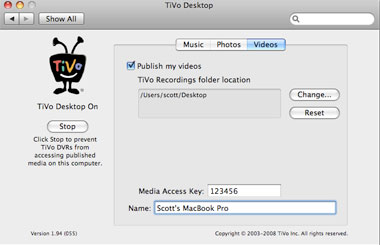
Part 2. How to transfer TiVo files to Mac and convert to other playable video formats, like MOV, M4V, MP4
Step 1.Connect TiVo to Network
1. Go to your TiVo manual to make sure that it is connected to your home network.
2. Set up an account at www.tivo.com and log in.
3. Click DVR Preferences in the left navigation bar to Allow Transfers.
4. Save it as common Preferences.
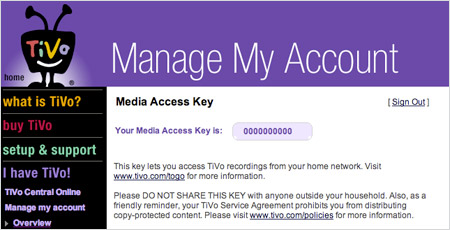
Click "Overview" in the left navigation bar and tap the Media Access Key (MAK) link on the right side of the window. Then your MAK will be indicated. Write it down for future use. Now you can log out.
Step 2. Make your Mac is on your network and launch TiVoDecode Manager.
TiVoDecode Manager (TDM) is a kind of tivodecode program that automates the process of downloading of standalone TiVo Series 2 files to your computer and decoding into MPEG-2 or MPEG-4 files.
Step 3. Check your TiVo on network.
1. Enter TiVo's IP address in the TiVo IP Address box. Or let the software find it automatically by selecting your TiVo from the pull-down menu and clicking the Update From TiVo button.
2. Tap the Prefs button in the lower-right corner.
3. Fill in the MAK with the number you got in step 1.
4. Click Update From TiVo again.
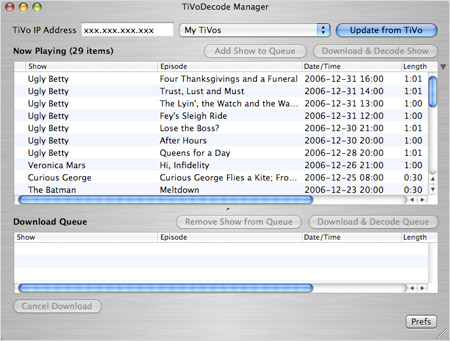
Step 4. Transfer TiVo files to Mac
In the "Now Playing list", you will see a list of TiVo shows appeared.
1. Select the show
2. Click Add Show To Queue which will appear in the Download Queue list.
3. Browse Download Location to choose where you want to save it on your Mac.
4. Choose the Download Format pull-down menu to pick a format at the bottom of the window, such as, MPEG-2 (native), QuickTime MPEG-4 (iPod) and custom MPEG-4 format .
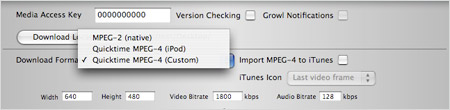
Technical Tip:
The App mentioned above-Brorsoft Video Converter Mac also can help you to encode the TiVo shows to the playable video format like MOV, M4V, MP4 .etc with fast speed and best quality.
Related Guides:
How to Transfer TiVo shows to Android
How to Import TV shows (*.TiVo) to Mac iMovie/FCE/FCP
How to Convert TiVo shows to MP4, AVI, MOV, WMV, FLV
Useful Tips
- Convert TiVo to MPEG
- Convert TiVo to AVI/MP4/MOV
- Convert TiVo to H264
- Convert TiVo to VOB
- Transfer TiVo to iTunes
- Convert TiVo to Roku
- Convert TiVo to Plex
- Convert TiVo to Android
- Convert TiVo to iPad
- Upload TiVo to YouTube
- Convert TiVo to NAS
- Convert TiVo to iMovie
- Convert TiVo to Avid MC
- Convert TiVo to PowerDirector
- Convert TiVo to Final Cut Pro
- Convert TiVo to Premiere Pro
- Convert TiVo to Vegas Pro
- Convert TiVo to Pinnacle Studio
- Convert TiVo to Movie Maker
- Convert TiVo to Premiere Elements
- TiVo in Windows Media Player
- Transfer TiVo to Mac
Copyright © 2019 Brorsoft Studio. All Rights Reserved.






