
Like most Vixia camcorders, the Canon HF M52 offers Full HD recording using its two highest-quality video options. We noticed little to no rolling shutter problems with the camcorder and we were surprised to see limited artifacting even with the M52’s MPEG-4 record mode (which records a lower-quality 720p video than the camcorder’s AVCHD settings).
Capturing glistening HD movies on the go with the Canon VIXIA HF M52 full HD camcorder, you can achieve full HD video at up to 1920x1080 resolution, so you’ll never miss a moment. However, it comes out many questions about how to transfer Canon VIXIA HF M52 AVCHD files to Mac to edit with some Mac tools. Some users had the trouble in importing Canon HF M52 AVCHD into FCP X. Here we’d like to share the easiest and most effective solution with you.
You can get the best AVCHD Converter for Mac, applying which you can transcode Canon VIXIA HF M52 AVCHD to ProRes 422 HQ the FCP X native format without any quality loss. Moreover, this professional Mac AVCHD Converter also supports convert Canon Vixia HF M400, Canon Vixia HF M500, Canon Vixia HF M50, Canon Vixia HF M32, etc AVCHD footages to Apple ProRes for Final Cut Pro on your Mac OS X(including Lion, Mountain Lion).
Here is the guide for you to make Canon Vixia footages editable in FCP
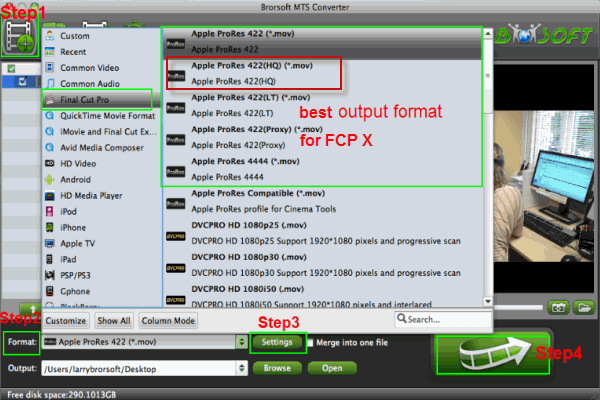
Step 1: Import Canon VIXIA HF M52 files
Connect Canon VIXIA HF M52 to Apple computer via USB cable, find the .mts files from the camera folder like PRIVATE > AVCHD > BDMV... Then run the recommended AVCHD to ProRes Converter to load the MTS files to it.
Step 2: Choose ProRes 422 HQ output format
Select the output format for FCP X via clicking on Format > Final Cut Pro > Apple ProRes 422 (HQ) (.*mov).
Step 3: Adjust the original 1080p50 frame rate
Click settings button to adjust the frame rate as 30fps, and set the video size as 1920*1080 to keep the best quality for editing in Final Cut Pro X on Mac.
Step 4: Convert Canon AVCHD video to ProRes
Click the convert button, and the program will start to convert Canon HF M52 AVCHD to ProRes 422 for Final Cut X on Mac OS X immediately.
After the conversion, you can easily transfer Canon VIXIA HF M52 files to Final Cut Pro X for editing with the best quality.
Tips:
1. If you want lossless join of MTS, M2TS files, pleas tick the “Merge into one” box.
2. If you wanna trim, crop and add special effects to AVCHD/AVCHD Lite, just tap the Edit icon.
3. This MTS Converter for Mac also can convert AVCHD(.mts/.m2ts) to AIC, DVCPRO, MOV(AVC), Avid DNxHD, etc for you.
Related guides:
Simple instruction about Canon Vixia HF R300 AVCHD to iMovie
Transcode Canon Vixia AVCHD clips to iMovie/FCP/Avid for editing
Transcode Canon Vixia HF R20/HF R21 footages to iMovie on Mac
Smooth and lossless Conversion of Canon Vixia HF R30 to iMovie'11
Canon VIXIA HF G20 to Avid Media Composer importing issues and solutions
Solution to importing Canon VIXIA HF R40/HF R42/HF R400 AVCHD to FCP 7
AVCHD converter mac, importing Canon HF M52 AVCHD into FCP X, Convert Canon AVCHD video to ProRes, MTS converter for Mac, transcode Canon VIXIA HF M52 AVCHD, transfer Canon VIXIA HF M52 AVCHD files to Mac, make Canon Vixia footages editable in FCP
 Trust ourselves & embrace the world!
Trust ourselves & embrace the world!