Tips and Tricks for Speeding Up Video Conversion

If a video won't play on your TV, phone or another device, you might need to change its format. The point here is how can we convert video files at super fast speed? How to speed up video conversion? Now in this article, we shares some tips and tricks to let you have a fast video conversion process at your will.
As known to all, the conversion speed depends on many factors including the length of the source file, the computer configuration. Besides, the higher parameters the output format you choose, the more time it will take to finish the conversion. It would be best to quit all the unnecessary programs on your computer before a conversion. What's more, a fast video converter app can bring a much faster conversion than a common one. These factors will be discussed in detail below.
Tip 1. Choose a fast video converter program
To change the format of your video in AVI, WMV, MP4, MOV, MKV, FLV, VOB, MTS, etc quickly and easily, a fast video converter app is the key. There are many other quick media converters on the market although, based on our tests and users' feedback, here we pick out top 3 fastest video converter. Choose one to accelerate video conversion.
Tip 2. Enable GPU Acceleration
If your computer is with NVIDIA graphics card, Intel Core graphics card or AMD graphics card and their latest graphics card drivers, you can tick "Enable GPU Acceleration".
For example, Brorsoft Video Converter using CPU and GPU acceleration technology can speed up video conversion process. It takes full advantage of the NVIDIA CUDA and AMD accelerated Parallel Processing(APP) to largely accelerate video encoding speed. The GUP acceleration saves users time when encoding video files to H.264 and H.265 codec. With a PC running on CUDA-enabled Graphics card, the conversion speed of Brorsoft Video Converter is about 30x faster.
Steps to enable GPU Acceleration with Brorsoft Video Converter:
Simply click Add button to load source video or movie files. Then Choose "H.264 MP4 Video" or "H.265 MP4 Video" in "Format" drop-down list. Now, move your cursor to "Tools" button on the top of the main interface to choose "Options". Then you can enable GPU acceleration.
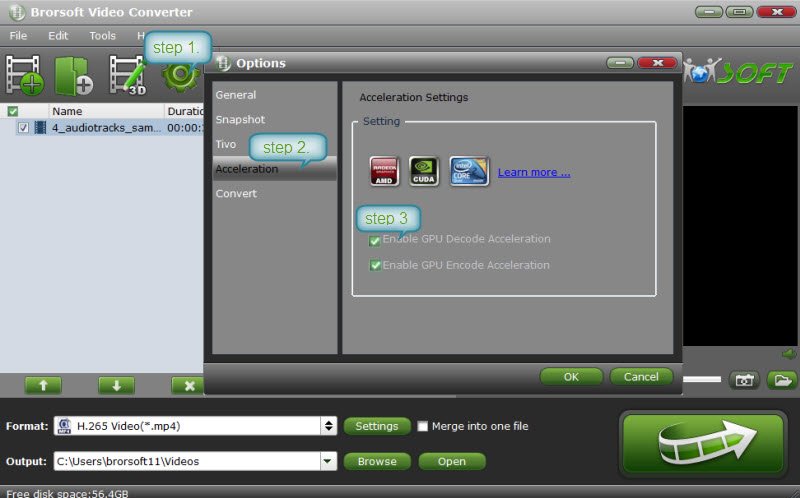
Tip 3. Use more CPU Core to Convert Video Files
Video manipulation relies heavily on CPU. A high-performance processor can help you convert video faster. For example, Intel Core 2 can process 4k data streams at a time and i7 can handle up to 8. In Brorsoft Video Converter "Conversion Settings", you can use more CPU to computer graphics. You can set the value of CPU Core Number as well or customize core number to process video conversion.
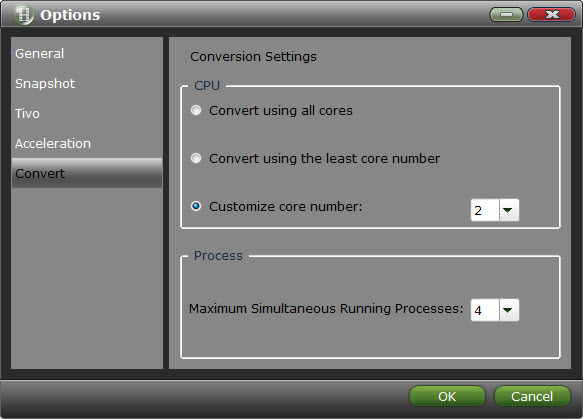
Tip 4. Change Output Settings
A. Choose the output format with the same video codec the source video file has, which will shorten decoding time, for example, if you have a MP4 video file with H.264, you'd better choose output video formats with H264 codec, like MKV with H.264 and AVI with H.264.
B. In general, a higher bitrate will accommodate higher image quality and larger video size in the output, which affects video conversion speed. In addition, setting other parameters lower such as lower resolution, lower frame rate, etc also can shorten video conversion time although it will reduce video quality. If you don't have high requirement on image quality, you can try this way to increase video conversion speed.
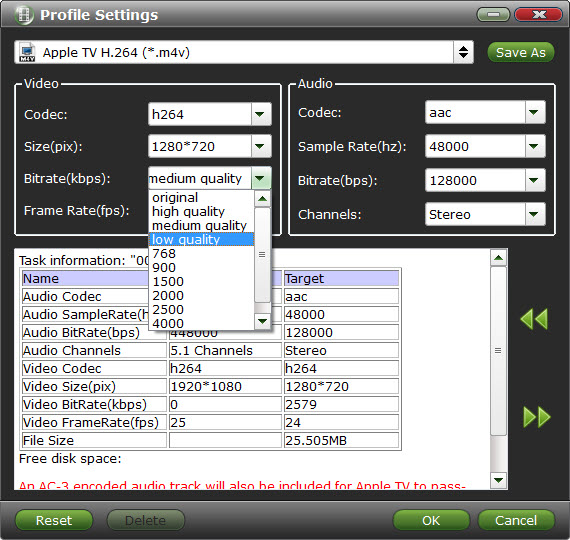
Tip 5. Batch conversion
Theoretically speaking, this way doesn't increase video conversion speed but it does shorten the whole video conversion time. If you have a great number of videos, you can apply Batch Conversion Mode of Brorsoft Video Converter. You can choose multiple video files to start the video conversion process. There is no need for you to convert them one by one, which can be very helpful to save your time.
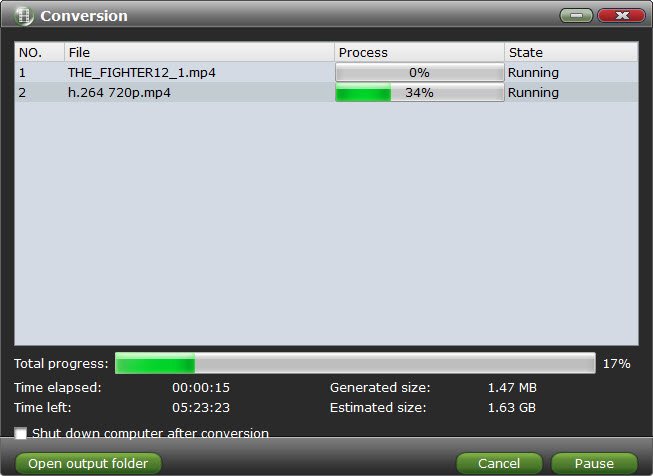
Useful Tips
- 4K vs 1080p
- iMovie Crash Solution
- How to Export iMovie Projects
- Convert WeChat Audio to MP3
- Batch Convert Videos with Handbrake
- Media Servers & Media Streamers
- Sites to Download MP4 Movies
- Solve MKV No Sound Problems
- Fix Out-of-Sync Audio in VLC
- Speeding up macOS Sierra
- Deinterlace 1080i Video
- Deinterlace Video with Handbrake
- Speed up video conversion
- Brighten A Dark Video
- Stream iPhone Media to TV
- Mirror Your PC on a TV with Chromecast
- Play Any Video on DVD Player
- Import/Export Videos in Premiere Pro
- Compress Videos for Use in Snapchat
- Fastest HEVC/H.265 Decoder and Encoder
- Video Converter for macOS Mojave
- Video Converter for macOS High Sierra
- Video Player for macOS High Sierra
- 5 Best Video Converter for Apple TV 4K
- Top 3 VOB Converter
- Top 3 VR Player for iPhone
- Top 5 MKV to iPhone Converter
- Top 5 Free Video to GIF Converter
- Top 5 Free Video Converter 2018
- Top 5 Free Screen Recorder 2017
- Top 5 Best Free 3D Video Players
- Top 5 Best 4K UHD Video Players
- Top 3 Fastest Video Converter
- Best VOB Players for Mac
- Top 3 WMV Players for Mac
- Free Video Converters for Windows
- Free Video Converters for Mac
- Best MXF Converter for Mac
- Best H.265 Encoder and Decoders
- Top 5 Video Players for Windows
- Top 5 Video Editors in Mac
- Top 5 Video Editors in Windows 10
- Apple ProRes Converter Windows
- Best GoPro Video Converter
- Best 3D Video Converter
- VR Video Converter macOS Sierra
- Best Free MOD Converter
- Top 5 Best MKV Splitter
- Best PVR Video Converter
- DivX Converter Alternatives
- Adobe Media Encoder Alternative
- Apple Compressor Alternative
- Windows Media Player Alternatives
- MPEG Streamclip Alternative
- Best ClipConverter Alternative
- AnyMP4 Video Converter Alternatives
- cTiVo Alternative for macOS High Sierra
- Best VLC Player Alternatives
Video Software Review
Software Alternative
Copyright © 2019 Brorsoft Studio. All Rights Reserved.






