Stream Muisc, Photos & Video on your iPhone to TV for Playback
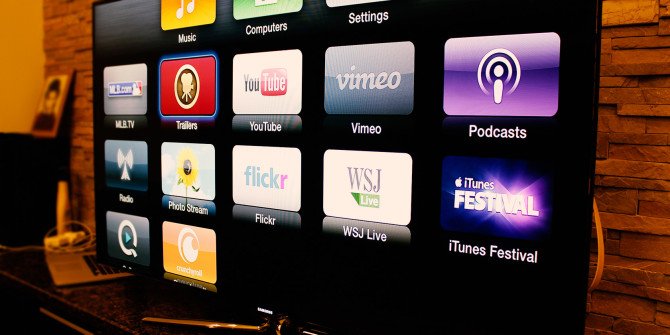
The iPhone has access to a huge volume of content like photos, games and streaming video. Your television can play that content in all of its glory, offering a huge improvement over your phone's small display. In this article, we offer you a full guide on how to stream Music, Photos & Videos on iPhone to TV in a simple and efficient way.
Apple users can rejoice, as AllCast has finally made its way to the iOS App Store as a free download. AllCast for iOS is compatible with the following streaming devices:
Chromecast
Roku
Apple TV
Amazon Fire TV
Xbox 360 and Xbox One
Samsung TV, Sony TV, and Panasonic TV
WD TV
Check out the guide below to get AllCast set up on your iOS device so you can easily send damn-near all your media to your preferred streaming device. In this guide, I'll be using a Chromecast, but the process will be the same for whatever device you're using.
Grant Access to Photos & Connect to Chromecast
When you first open AllCast, grant the application access to your photos. From there, choose what type of media you want to stream- photos, videos, or music. Once you figure that out, find your streaming device by tapping on the icon at the bottom-left and going through the list of connected devices.
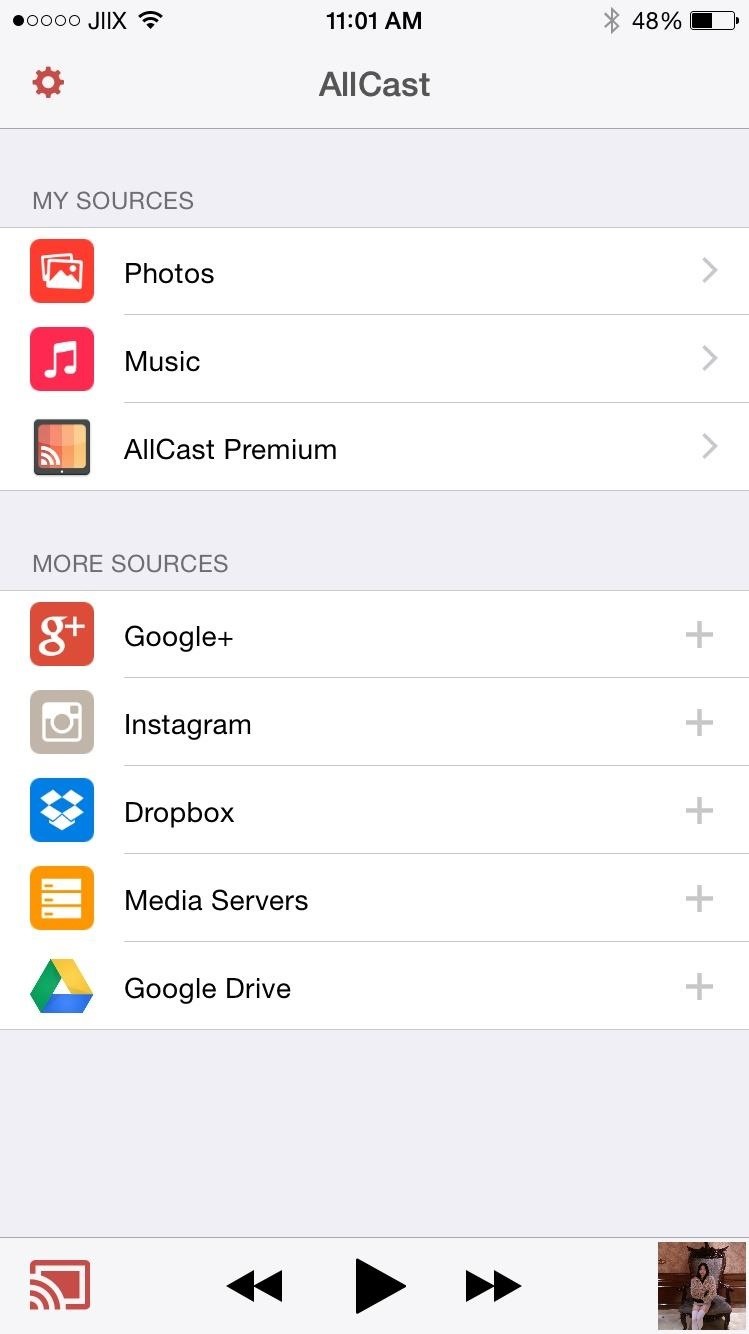
Stream Photos & Videos
After connecting to your streaming device, you'll be automatically taken to the "Photos" section, which includes both pictures and videos. Go through your media to select a photo or video; it won't show up on your streaming device until you select a particular media file.

At the bottom of any photo you'll have the option to start a slideshow, which will show each photo for a brief moment, going in chronological order through your Camera Roll. Additionally, you can swipe in either direction on your device and you'll see the changes on your TV.
Stream Music
Through the "Music" section, you can stream songs that are either in your device's storage or on your iCloud. Search your music through playlists, albums, and songs.
On your streaming device, song information and album art (if available) will show. You can skip forward, go back, and pause music through the controls along the bottom.
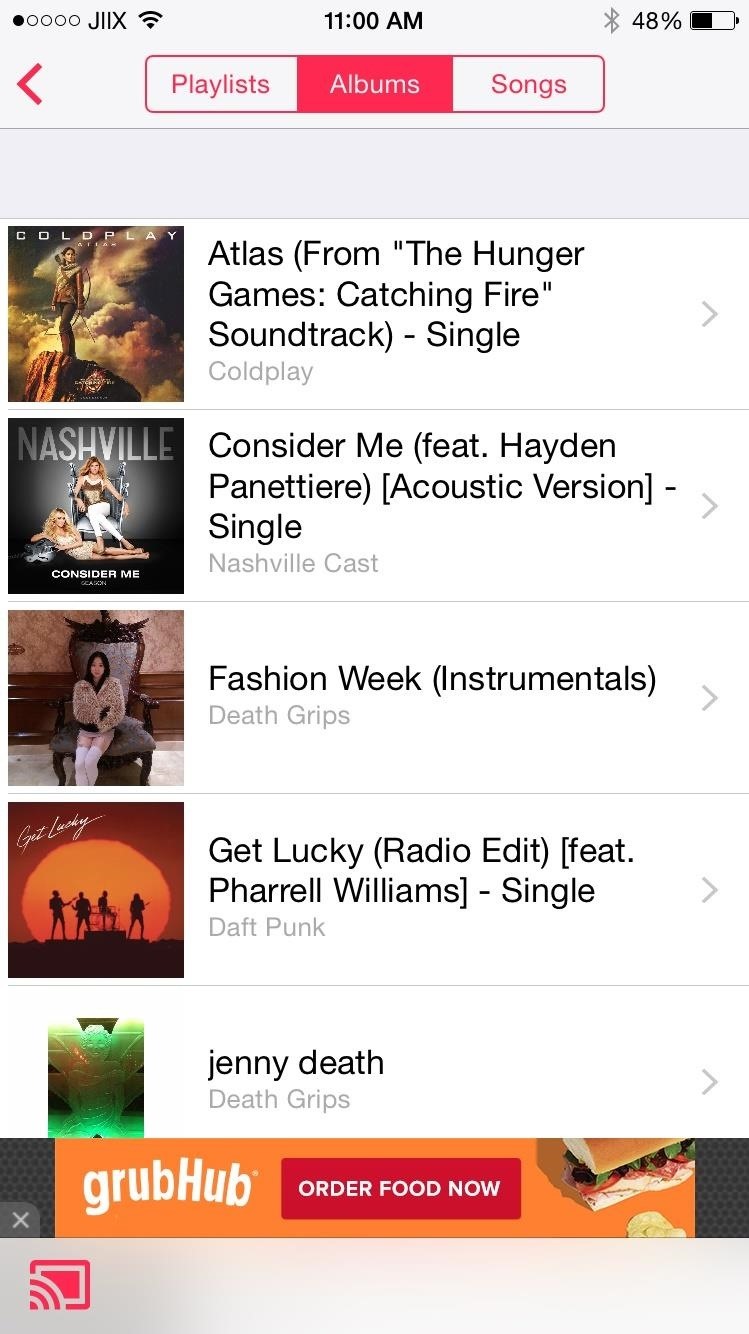
Connect Instagram, Dropbox, Drive, & Other Cloud Sources
In the AllCast menu, you can add additional sources to stream photos, video, and music from. Under "More Sources," you can connect your accounts for Instagram, Dropbox, Google Drive, and Google+, as well as a media server.
With Instagram, you can stream the posts in your timeline, your own personal posts, and any posts you've liked. I also connected my Dropbox account and was able to watch the shows and movies I had uploaded.
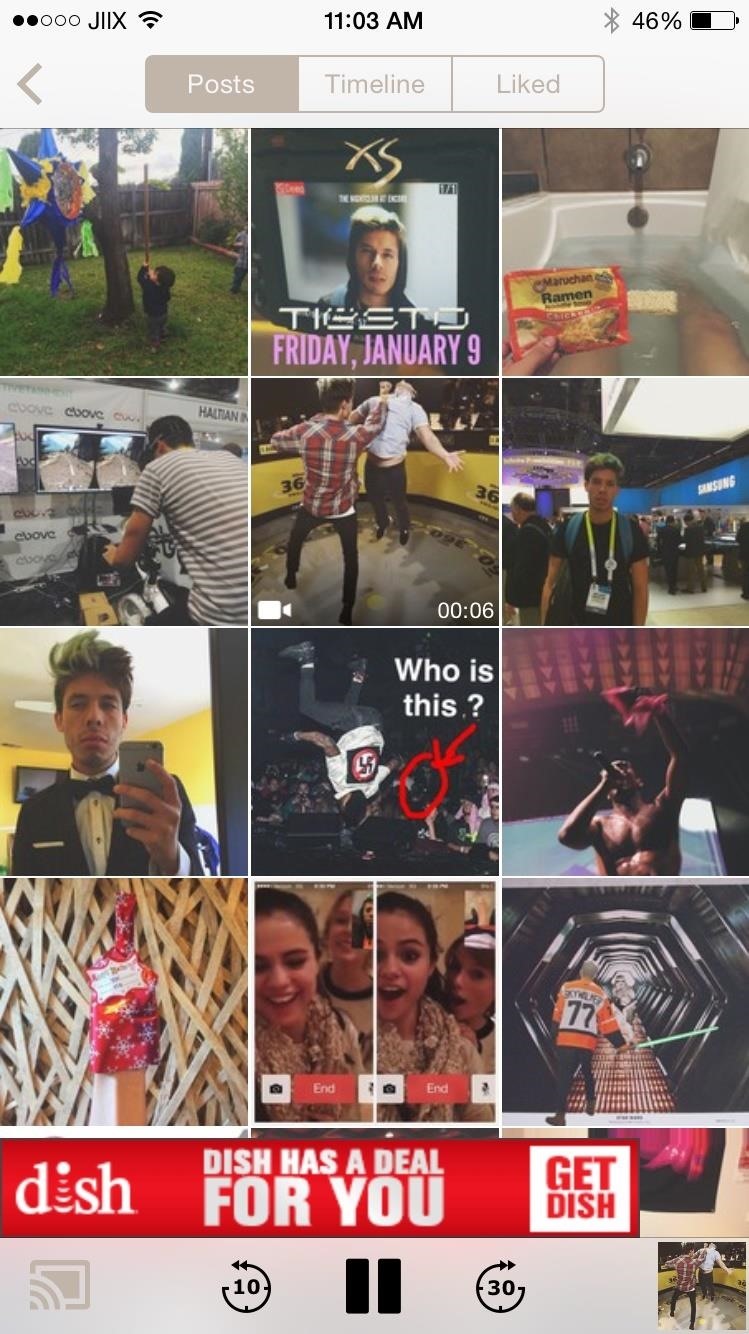
Conclusion: No matter what the video limit is, AllCast is a must-have app if you've got a streaming device- why wouldn't you want to view all of your personal media in high-definition on your TV.
Tip: If you've installed AllCast but were still stuck in video playback issue, you'd better find a video converter tool like Brorsoft Video Converter | Video Converter for Mac, which can help you solve all of the video format incompatible issues within clicks. Don't worry about the quality loss and conversion speed as Brorsoft Video Converter is assured of a stable, easy-to-use yet fast video converting tool and always brings you lossless video conversion.
Useful Tips
- 4K vs 1080p
- iMovie Crash Solution
- How to Export iMovie Projects
- Convert WeChat Audio to MP3
- Batch Convert Videos with Handbrake
- Media Servers & Media Streamers
- Sites to Download MP4 Movies
- Solve MKV No Sound Problems
- Fix Out-of-Sync Audio in VLC
- Speeding up macOS Sierra
- Deinterlace 1080i Video
- Deinterlace Video with Handbrake
- Speed up video conversion
- Brighten A Dark Video
- Stream iPhone Media to TV
- Mirror Your PC on a TV with Chromecast
- Play Any Video on DVD Player
- Import/Export Videos in Premiere Pro
- Compress Videos for Use in Snapchat
- Fastest HEVC/H.265 Decoder and Encoder
- Video Converter for macOS Mojave
- Video Converter for macOS High Sierra
- Video Player for macOS High Sierra
- 5 Best Video Converter for Apple TV 4K
- Top 3 VOB Converter
- Top 3 VR Player for iPhone
- Top 5 MKV to iPhone Converter
- Top 5 Free Video to GIF Converter
- Top 5 Free Video Converter 2018
- Top 5 Free Screen Recorder 2017
- Top 5 Best Free 3D Video Players
- Top 5 Best 4K UHD Video Players
- Top 3 Fastest Video Converter
- Best VOB Players for Mac
- Top 3 WMV Players for Mac
- Free Video Converters for Windows
- Free Video Converters for Mac
- Best MXF Converter for Mac
- Best H.265 Encoder and Decoders
- Top 5 Video Players for Windows
- Top 5 Video Editors in Mac
- Top 5 Video Editors in Windows 10
- Apple ProRes Converter Windows
- Best GoPro Video Converter
- Best 3D Video Converter
- VR Video Converter macOS Sierra
- Best Free MOD Converter
- Top 5 Best MKV Splitter
- Best PVR Video Converter
- DivX Converter Alternatives
- Adobe Media Encoder Alternative
- Apple Compressor Alternative
- Windows Media Player Alternatives
- MPEG Streamclip Alternative
- Best ClipConverter Alternative
- AnyMP4 Video Converter Alternatives
- cTiVo Alternative for macOS High Sierra
- Best VLC Player Alternatives
Video Software Review
Software Alternative
Copyright © 2019 Brorsoft Studio. All Rights Reserved.








