cTiVo Alternative on macOS High Sierra

"I'm using High Sierra, and cTiVo won't download, any workaround?"
cTiVo is a free Mac application to download shows from your TiVo and convert them to many popular formats and devices. Although it claims that cTiVo is fully compatible with MacOS High Sierra (10.13) back through Mavericks (10.9), more than one guys encountered issues when using cTiVo on macOS High Sierra. Here the best cTiVo Alternative for MacOS High Sierra is able to help you get rid of the trouble.
Best Alternative to cTiVo for MacOS High Sierra
As we know, the free version of TiVo Desktop is discontinued. If you already have an existing copy of the free version of TiVo Desktop, it will still function normally- nothing has changed. After downloading/transferring TiVo files on Mac, you can turn to Brorsoft Video Converter for Mac, a smart alternative to cTiVo for macOS High Sierra.
This all-in-one TiVo converter, TiVo player and TiVo editor enables you to input your Media Access Key and remove protection from TiVo. Then, with the software, you can convert TiVo into a different format (e.g. H.264, MOV, MPEG-1, MPEG-2, MPEG-4, MP3, AAC...) with least quality loss. You should then be able to open, play, edit, upload the new file without any hassle. You could get wonderful output files and never worry about out of audio/video sync. Besides, Brorsoft provides optimal presets for iPhone, iPad, Apple TV, PS4, Xbox 360, Galaxy Tab, Sony TV and more media devices and players to meet your different needs.
What’s more, with a built-in video editor, you are able to customize TiVo recordings as per your needs. You can apply special visual effects, change the video parameters, trim, cropping, add subtitles, watermarks and more. Now download the trial version to follow our tutorial below.
 (Note: Click here for OS X 10.5)
(Note: Click here for OS X 10.5)
How to Convert TiVo to A File Format You Want
Step 1. Load TiVo shows
Launch the ideal Mac TiVo Converter. Click "Add" button on the main interface to load your TiVo files to the program. (Drag&Drop function is included.)
Tip: When first loading, Brorsoft TiVo Converter will ask you to input your Media Access Key. Simply enter your Media Access Key, and click "OK" to confirm.

Step 2. Select output format
Click "Format" and choose MP4, MOV, MPG, etc format from "Common Video" as output format. Or directly choose a profile like iPhone .mp4 as target format.
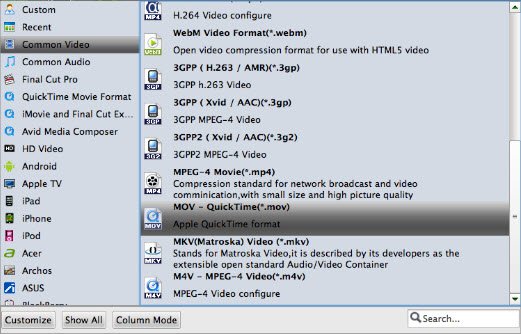
Step 3. Remove commercials from TiVo shows(optional)
The recorded TV shows and movies tend to have commercials, and you can use the video converter’s Trim feature to get rid of these.

Step 4. Start converting TiVo
Finally, hit the "Convert" button at the bottom of the main interface to start the TiVo conversion.
Useful Tips
- 4K vs 1080p
- iMovie Crash Solution
- How to Export iMovie Projects
- Convert WeChat Audio to MP3
- Batch Convert Videos with Handbrake
- Media Servers & Media Streamers
- Sites to Download MP4 Movies
- Solve MKV No Sound Problems
- Fix Out-of-Sync Audio in VLC
- Speeding up macOS Sierra
- Deinterlace 1080i Video
- Deinterlace Video with Handbrake
- Speed up video conversion
- Brighten A Dark Video
- Stream iPhone Media to TV
- Mirror Your PC on a TV with Chromecast
- Play Any Video on DVD Player
- Import/Export Videos in Premiere Pro
- Compress Videos for Use in Snapchat
- Fastest HEVC/H.265 Decoder and Encoder
- Video Converter for macOS Mojave
- Video Converter for macOS High Sierra
- Video Player for macOS High Sierra
- 5 Best Video Converter for Apple TV 4K
- Top 3 VOB Converter
- Top 3 VR Player for iPhone
- Top 5 MKV to iPhone Converter
- Top 5 Free Video to GIF Converter
- Top 5 Free Video Converter 2018
- Top 5 Free Screen Recorder 2017
- Top 5 Best Free 3D Video Players
- Top 5 Best 4K UHD Video Players
- Top 3 Fastest Video Converter
- Best VOB Players for Mac
- Top 3 WMV Players for Mac
- Free Video Converters for Windows
- Free Video Converters for Mac
- Best MXF Converter for Mac
- Best H.265 Encoder and Decoders
- Top 5 Video Players for Windows
- Top 5 Video Editors in Mac
- Top 5 Video Editors in Windows 10
- Apple ProRes Converter Windows
- Best GoPro Video Converter
- Best 3D Video Converter
- VR Video Converter macOS Sierra
- Best Free MOD Converter
- Top 5 Best MKV Splitter
- Best PVR Video Converter
- DivX Converter Alternatives
- Adobe Media Encoder Alternative
- Apple Compressor Alternative
- Windows Media Player Alternatives
- MPEG Streamclip Alternative
- Best ClipConverter Alternative
- AnyMP4 Video Converter Alternatives
- cTiVo Alternative for macOS High Sierra
- Best VLC Player Alternatives
Video Software Review
Software Alternative
Copyright © 2019 Brorsoft Studio. All Rights Reserved.






