How to Work with DJI Phantom 4 4K files in Adobe Premiere Pro

Recently, DJI has announced its latest drone the Phantom 4. Compared with its predecessor DJI Phantom 3, it has a giant leap in various aspects. Retaining its capacity of capturing 4K videos, while output with a more stabilize and smoother video quality. A new added Active Track feature, prevents the drone from crashing onto obstacles during its flight but also enables it track the moving subjects on its own. And more longer battery life and more simpler operation all features it a great choice for recording aerial footage.
After recording some stunning 4K footage by DJI Phantom 4, chances are you want to edit these 4K videos in Premiere Pro so as to make them more stylish, before uploading to YouTube or posting on Facebook. However, here comes the problem, the recorded MOV/MP4 files are compressed using the h.264 codec, which is final delivery codec and it is not one you want to use for editing. On this circumstance, if you are stick to editing Phantom 4K MP4/MOV videos in Premiere Pro, you'd better convert them to a more editing-friendly format for Premiere Pro like MPEG-2.
Actually, it's not as difficult as you imagine. What's need is a just a common video converter like Brorsoft Video Converter for Mac - The program works as the best Mac DJI Video Converter. It helps you fast transcode DJI Phantom 4, DJI Phantom 3, DJI Phantom 2 footage to Premiere Pro preferred MPEG-2 with fast encoding speed and without quality loss. What's more, it's the optimal tool for transcoding GoPro, Sony, Canon, Nikon, Panasonic, etc camera or camcorder videos to kinds of NLE programs Avid Media Composer, Adobe Premier Pro, Final Cut Pro, FCE and more. For Windows user, please turn to Video Converter. Just download it and follow the simple guide to achieve your goal.
DJI OSMO 4K to FCP/Adobe Premiere/Avid
DJI Inspire 4K to Corel VideoStudio
DJI Inspire 1 4K to FCP, Premiere and Avid
DJI Inspire 2 4K in FCP/Avid/Premiere Pro
DJI Phantom 3 4K in FCP X/Premiere/Avid workflow
DJI Phantom 4 Pro 4K to Davinci Resolve
DJI Phantom 4 4K to PowerDirector
DJI Mavic Pro 4K in FCP/Premiere/Avid
DJI Mavic Air 4K to Premiere Pro
Play DJI Mavic 4K Video on PC
View DJI Drone 4K Video on TV
Converting DJI Phantom 4 4K video to work in Premiere Pro
Step 1: Run the program you just set up. Drag and drop the 4K files to the Converter. You can also hit Add files button to import videos to the app. If you want to join the imported clips into one for easy editing, please tick the box "Merge into one" on the main interface.

Step 2: Choose output format > Click "Format" bar and choose Adobe Premiere/Sony Vegas -> MPEG-2(*.mpg) as output format for editing raw 4K in Adobe with natively supported video codec.

Step 3: Advanced V/A settings > Click "Settings" button if you'd like to customize advanced audio and video parameters like Video Codec, aspect ratio, bit rate, frame rate, Audio codec, sample rate, audio channels.
Note: If you want to get original 4K resolution, just keep the video size as original.
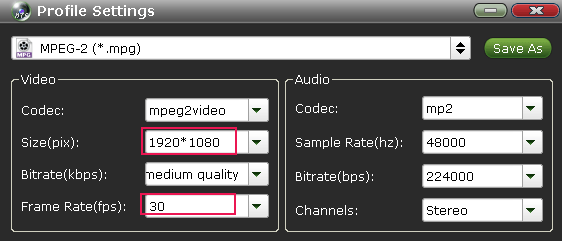
Step 4: Start converting 4K footage > Hit the convert button of the best 4K Video Converter. It will start converting DJI Phantom 4 4K for importing to Adobe Premiere Pro immediately. Soon after the conversion, just click "Open" button to get the generated files for natively editing in Premiere Pro CC7/CS6 as well as CS5/CS4/CS3 perfectly.
Useful Tips
- 5 Best 4K Video Converter for Mac
- Best 4K Video Downloader
- 4K Ultra HD Video Converter
- Downscale 4K to 1080p
- 4K workflow with FCP
- 4K workflow with iMovie
- 4K workflow with Avidemux
- 4K workflow with Premiere Pro
- 4K workflow with Avid MC
- 4K workflow with Sony Vegas
- 4K Workflow with After Effects
- 4K Workflow with DaVinci Resolve
- 4K Workflow with Premiere Elements
- 4K Workflow with Movie Maker
- 4K Workflow with EDIUS
- 4K Workflow with HitFilm
- 4K Downscaling to 1080p
- 4K Workflow with PowerDirector
- 4K Workflow with Pinnacle Studio
- 4K AVC-Intra to Premiere Pro
- DJI Mavic 2 Pro 4K in Premiere Pro/FCP/Avid Media Composer
- Upload 4K Videos to YouTube
- Upload 4K Videos to OneDrive
- Play 4K in VLC
- Play 4K in Plex
- Play 4K in QuickTime
- Play 4K on Android
- Play 4K on Xbox One S
- Play 4K on Apple TV 4K
- Play 4K on Vizio TV via Kodi
- Play 4K on Shield TV via Plex
- Play 4K on PC without Lag
- Play 4K in Windows Media Player
Copyright © 2019 Brorsoft Studio. All Rights Reserved.






