Download and Watch YouTube Videos on iPhone X/8/8 Plus/7
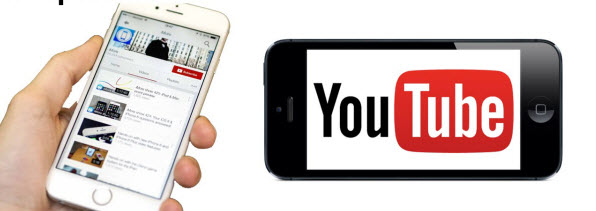
Known to all, YouTube is for video watching, uploading and sharing. However, YouTube never allows users to download videos directly on it. This limitation makes lots of fans unable to download their favorite movies or videos for watching offline. Don’t worry. We’ve worked out a quick way to download and watch YouTube video on iPhone X/8/8 Plus/7/7 Plus with ease. Just read on. You will know how to.
Since it’s unable to download videos directly on YouTube, you have to resort to the third-party tools for downloading YouTube videos. What’s more, the videos you downloaded online may be in various formats which can't be supported by iPhone. So, a video converter is also needed to change the video format to fit iPhone.
Here Brorsoft Videomate is highly recommended, a professional comprehensive tool for downloading and converting.
As an all-in-one YouTube video downloader and converter, it also comes with both YouTube downloading and converting functions. It not only allows users to free download YouTube videos, but also ensures freedom to convert YouTube videos to fit for popular devices, like iPhone X, iPhone 8/8 Plus, iPhone 7/7 Plus, iPhone SE, iPhone 6S/6S Plus, iPhone 5S/5C, iPad Mini 4, iPad Pro, iPad Air 2, Android, Microsoft. Whether it is a SD, HD or 4K video, it can be downloaded and converted at fast speed while being kept original video audio quality. After downloading and converting, you can easily sync the converted videos to iPhone using Videomate freee media server. If you are running on Mac OS X, please get Brorsoft Videomate for Mac.
Download and Convert YouTube Video for iPhone
Step 1. Search the YouTube video URL
Visit youtube.com and then copy the URL of each video that you'd like to download. (You can easily get the URL from the address bar of your browser.)
Step 2. Copy and past the YouTube video URL
After downloading and installing the YouTube downloader program, launch it on your computer. Click "Download" and paste the URL by "Ctrl + V" to "Add URL" box for analyzing and downloading.
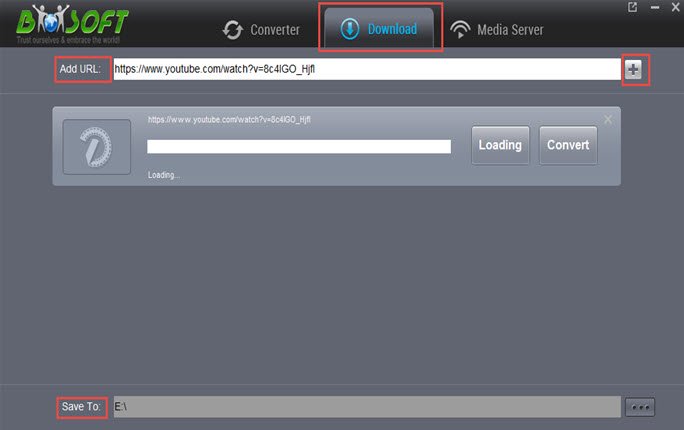
Note: You need to specify a destination folder for YouTube video downloading by clicking "...".
Step 3. Convert downloaded video to iPhone compatible format
If your downloaded videos are not in MP4 or MOV format, you need to convert the files first. Click Convert and select Device > Apple > iPhone X, iPhone 8/8 Plus, iPhone 7 or other iPhone models as the output format.
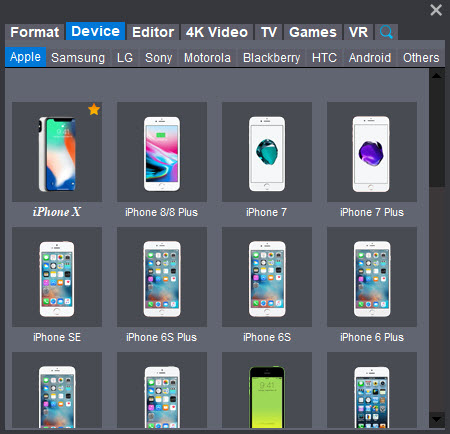
Step 4. Start converting YouTube videos
Click the "Start" button to start converting downloaded YouTube movies/videos to iPhone. After the conversion, click Open to locate the iPhone X/8/8 Plus compatible videos.
Step 5. Transfer YouTube Video Files to iPhone
Finally, transfer YouTube videos from computer to your iPhone with Brorsoft Videomate free media server(See how to transfer files to device wirelessly). It’s a quick and simple process. Of course, you can use a common way with iTunes. Enjoy.
Useful Tips
- Convert WebP to GIF
- Convert MOV to GIF
- Convert Videos to ISO
- Compress Videos for YouTube
- Convert MKV to Divx
- Play MP4 on PS4 Pro
- Convert MP4 to MXF
- Upload MP4 to YouTube
- Upload Gameplay to YouTube
- 10 Best Sites to Download Music Video
- Download Video Using URL
- Download Video from Musical.ly
- Download YouTube Videos
- Upload Videos to Vimeo
- Download Video from Vimeo
- Download YouTube Video to iPhone
- Download Christmas Movies
- Download Grammy Awards Music & Video
- Download FIFA World Cup Videos from YouTube
- Top 5 Free Video to GIF Converter
- Download Video from TED
- Download Video from Instagram
- Download Video from Dailymotion
- Free Download TV Shows in MP4
- Download 4K Movie for TV
- Download Facebook Video to MP4
- Upload Video to Facebook with Best Video Format
- Transfer Videos to Devices Wirelessly
- Download YouTube Video to MP3
Copyright © 2017 Brorsoft Studio. All Rights Reserved.








