Tips and Tricks for Uploading MP4 to YouTube
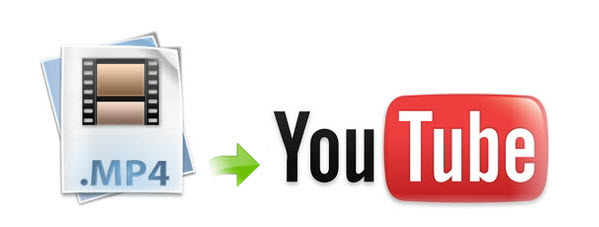
Uploading MP4 to YouTube site is quite a common thing. Whereas, sometimes we can't upload MP4 to YouTube correctly although MP4 is one of the supported format of YouTube. In this article, we will talk about the possible reasons why we can't share MP4 video to YouTube sometimes and offer you a quick workaround to fast solve MP4 to YouTube uploading issues.
Part I. Now in the first part, let's talk about the possible reasons why MP4 can't be uploaded to YouTube:
Reason 1: MP4 Codec is not Supported by YouTube
According to YouTube Official Website, YouTube can only support MPEG-4/H.264 video and AAC audio, but MP4 is a complex video container with various video and audio codecs. When MP4 video that you want to upload contains YouTube unsupported codecs, YouTube will reject your MP4 video file.
Reason 2: The MP4 file is too long or large to upload to YouTube
By default, you can upload videos that are 15 minutes long. To upload longer videos, you may need to trim long MP4 video into smaller parts so as to share on YouTube without limit.
Reason 3: MP4 is broken
MP4 Video content will not be correctly accepted by YouTube, if there is an error in the content or the container. There are a lot of reasons that result in a broken MP4 video some of the reasons include; bad file header, inappropriate storage media, and many others.
As you see, to upload MP4 files to YouTube without hassle, you need to take a little up front time and set up a workflow that will convert and tweak MP4 into a file that YouTube likes.
Part II. Best Software to convert MP4 to YouTube best format
Brorsoft Videomate is a professional MP4 to YouTube converter allowing you to change your incompatible MP4 files to compatible format with YouTube site for uploading with fast speed while delivering exquisite picture.
Besides, before converting your movies, you can use the built-in video editor to trim the videos into multiple segments with short duration and personalize the videos to achieve a better overall effect. If the file is too large, you can also compress videos for YouTube with this smart tool. More notably, for those who are not professional with video format, you needn't study much about your file format, this top MP4 video converter for YouTube furnishes output profiles for YouTube, thus enabling you to directly convert MP4 to YouTube for further uploading in simple clicks. If you want to upload MP4 files to YouTube on Mac(macOS High Sierra), please turn to Brorsoft Videomate for Mac.
Part III. Tutorial on Converting MP4 for uploading to YouTube
Step 1: Upload videos to the converter
After launching this MP4 to YouTube converter software, please go to Add button to import videos under "Converter" page.
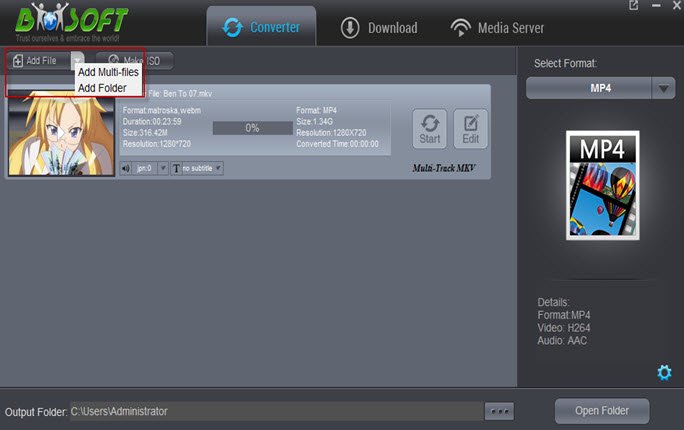
Step 2: Select output format YouTube
Go to the "Format > Web" category and select the "YouTube" format. This will have your video converted to the format best for uploading to YouTube. The H264 will be used as its video codec and the AAC as its audio codec.
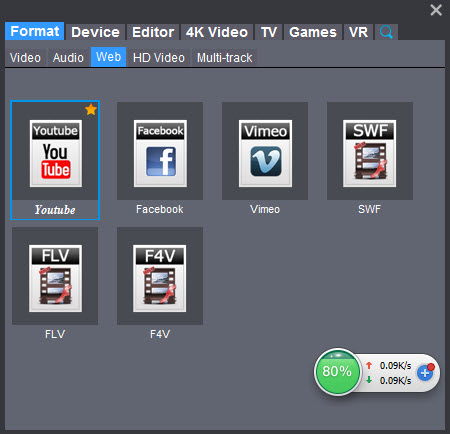
Step 3: Tweak the MP4 Video for YouTube
A. You can press the Settings button to adjust the video size, bitrate, frame rate, audio sample rate, etc to optimize the quality. The highest video resolution that YouTube support is 3840*2160. And the common frame rates for YouTube include: 24, 25, 30, 48, 50, 60 frames per second.
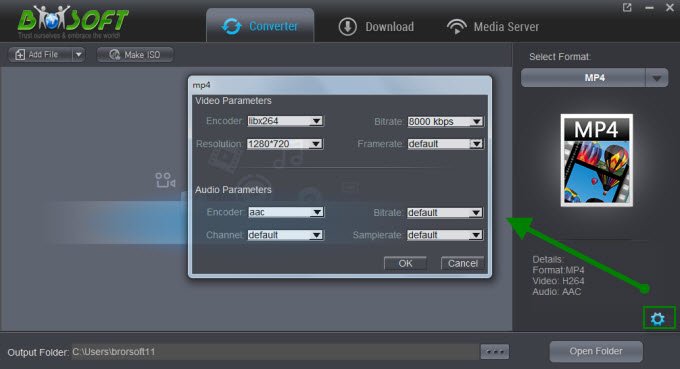
B. Click "Edit" button and you can trim, crop or adjust the video with the built-in video editor to get the very part and effect of the movie you want. Here, to cut long MP4 video, just turn to "Trim" tab to cut the MP4 videos into smaller parts to get the very part you want.
Step 4: Start conversion
Click "Start" button to start encoding MP4 for uploading to YouTube. After the conversion, click "Open" button to get the exported files and then upload the converted MP4 files into YouTube for sharing with your friends, families, and fans.
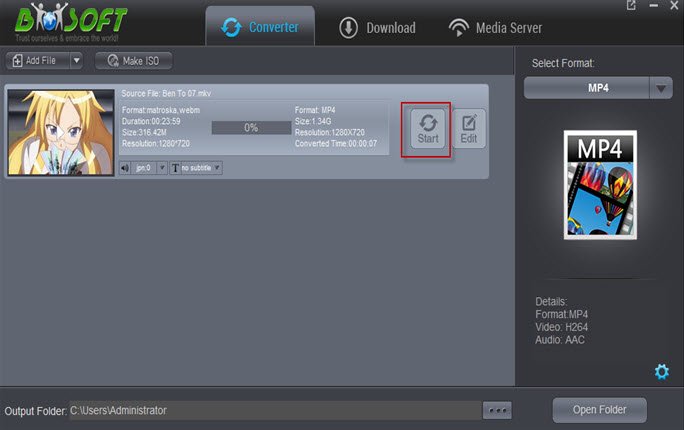
Useful Tips
- Add Subtitles to MP4
- Trim 4K MP4 Video
- MP4 Choppy in VLC
- Compress MP4 Files
- Convert MP4 to ISO
- Convert MP4 to TS
- Play MP4 on Mac
- Play MP4 on High Sierra
- Play MP4 via Plex
- Play MP4 via DLNA
- MP4 to iMovie
- MP4 to HitFilm
- MP4 to iDVD
- MP4 to VirtualDub
- MP4 to Final Cut Pro
- MP4 to Sony Vegas Pro
- MP4 to Davinci Resolve
- MP4 to Sony Movie Studio
- MP4 to Pinnacle Studio
- MP4 to Adobe Premiere
- MP4 to Corel VideoStudio
- MP4 to Windows Movie Maker
- MP4 to Avid Media Composer
- Play MP4 in Windows 10
- MP4 to iTunes library
- MP4 to DVD Player
- MP4 to Blu-ray Player
- MP4 to QuickTime Player
- MP4 to VLC Media Player
- MP4 to Windows Media Player
- MP4 to YouTube
- MP4 to LG TV
- MP4 to WD TV
- MP4 to TCL TV
- MP4 to Sony TV
- MP4 to Vizio TV
- MP4 to Philips TV
- MP4 to Hitachi TV
- MP4 to Samsung TV
- MP4 to Panasonic TV
- MP4 to Hisense TV
- MP4 to Kodi
- MP4 to PS4
- MP4 to PS4 Pro
- MP4 to DivX
- MP4 to MXF
- MP4 to Google Pixel XL
- MP4 to MPEG-1/MPEG-2
- MP4 to MOV/AVI/MKV/FLV
- Export VEGAS Pro File to MP4
- Convert M3U8 to MP4
- Free Download TV Shows in MP4
- Top Sites to Download TV Shows
Copyright © 2019 Brorsoft Studio. All Rights Reserved.








