How to Convert MP4 to MXF with Best Quality
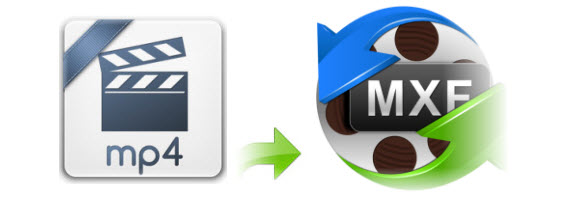
Q1: I need to know how to convert MPEG4 format to MXF, but i need it to be the same quality.
Q2: I am stuck as Premiere and AE on my system here at work are struggling to edit with some MP4 files. I usually convert to MXF files from the card and edit with those as it runs much faster but I can't get Clip Browser to recognise the MP4 files that I recovered. I have come to the conclusion it must be due to the fact that the filing order is gone (BPAV > CLPR etc) and all those other little files that are usually with the MP4 are also gone (SMIL, PPN, XML and BIM). Is there any other way for me to convert these stand alone MP4 files to MXF?
As the above user, you may have the intention to convert MP4(XDCAM EX) to MXF format. In this article, we round up 2 solutions for you.
Method 1. Convert MP4 to MXF with Sony Content Browser
If this is a MP4 file not in a BPAV folder my suggestion is to recreate the XDCAM EX BPAV folder. Using the Sony Content Browser select an empty folder in the Explorer window and choose import. Select the MP4 file and it will be brought into that folder recreating the correct BPAV structure. You will now be able to AMA link to the XDCAM EX Virtual Volume. The Content Browser can also export an OP1a MXF using File > Export > MXF for NLEs. This can also be linked via AMA Files.
Method 2. Convert MP4 to MXF with Brorsoft Videomate
Based on our experience, the above solution won't work any time. Maybe you can try Brorsoft Videomate. This is a professional video converter software program that enables you to convert various video and audio files to formats that are supported by most multimedia devices. With it, you can easily convert MP4 to MXF with zero quality loss. Besides, Brorsoft Videomate helps you convert videos for almost all NLEs such as Premiere, Vegas, Windows Movie Maker, Avid and more with professional codecs including MPEG-2, WMV, DNxHD... For Mac users, please turn to Brorsoft Videomate for Mac.
Tutorial: Converting MP4 to MXF Format
Step 1: Load the MP4 videos to the program
Download and install the MP4 to MXF Converter, and then import the .mp4 files to it. To do so, you can directly drag & drop the file onto the main interface, or you can click the "Add File" icon to locate the videos from your local disk.
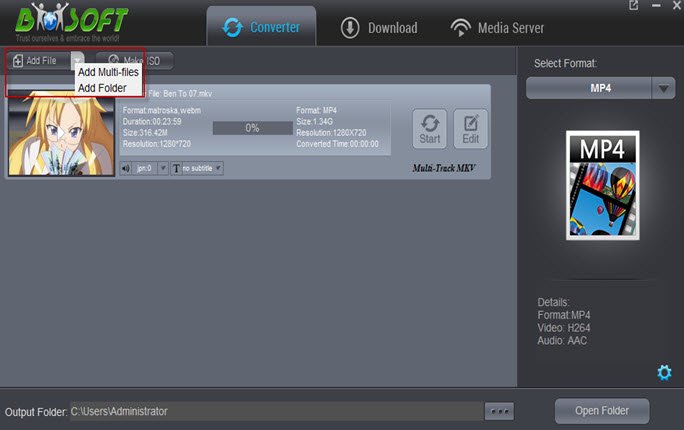
Step 2: Set output video format
Click the Format column to select output format "Video> MXF" as the target format.
Tips: Hit the Settings icon, start to adjust the video and audio parameters, including the Bitrate of Video & Audio, Video Size, Sample Rate, Frame Rate, Audio Channels, etc.
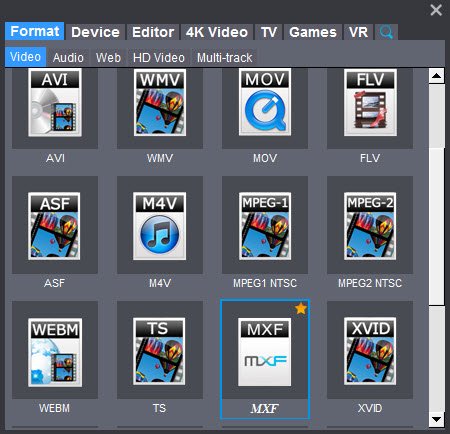
Step 3: Starting converting MP4 to MXF files
Simply click the "Start" button to start converting and everything else will be automated. If you have added quite a bunch of video files, it would take some time to convert. You're done.
Kindly Note:
For those who have got a pile of MXF files, but meet issues when playing, editing them. Simply link to MXF Transcoding Tips to find out the quick solution.
Useful Tips
- Add Subtitles to MP4
- Trim 4K MP4 Video
- MP4 Choppy in VLC
- Compress MP4 Files
- Convert MP4 to ISO
- Convert MP4 to TS
- Play MP4 on Mac
- Play MP4 on High Sierra
- Play MP4 via Plex
- Play MP4 via DLNA
- MP4 to iMovie
- MP4 to HitFilm
- MP4 to iDVD
- MP4 to VirtualDub
- MP4 to Final Cut Pro
- MP4 to Sony Vegas Pro
- MP4 to Davinci Resolve
- MP4 to Sony Movie Studio
- MP4 to Pinnacle Studio
- MP4 to Adobe Premiere
- MP4 to Corel VideoStudio
- MP4 to Windows Movie Maker
- MP4 to Avid Media Composer
- Play MP4 in Windows 10
- MP4 to iTunes library
- MP4 to DVD Player
- MP4 to Blu-ray Player
- MP4 to QuickTime Player
- MP4 to VLC Media Player
- MP4 to Windows Media Player
- MP4 to YouTube
- MP4 to LG TV
- MP4 to WD TV
- MP4 to TCL TV
- MP4 to Sony TV
- MP4 to Vizio TV
- MP4 to Philips TV
- MP4 to Hitachi TV
- MP4 to Samsung TV
- MP4 to Panasonic TV
- MP4 to Hisense TV
- MP4 to Kodi
- MP4 to PS4
- MP4 to PS4 Pro
- MP4 to DivX
- MP4 to MXF
- MP4 to Google Pixel XL
- MP4 to MPEG-1/MPEG-2
- MP4 to MOV/AVI/MKV/FLV
- Export VEGAS Pro File to MP4
- Convert M3U8 to MP4
- Free Download TV Shows in MP4
- Top Sites to Download TV Shows
Copyright © 2019 Brorsoft Studio. All Rights Reserved.








