Download Any Video from Any Site Using URL Easily
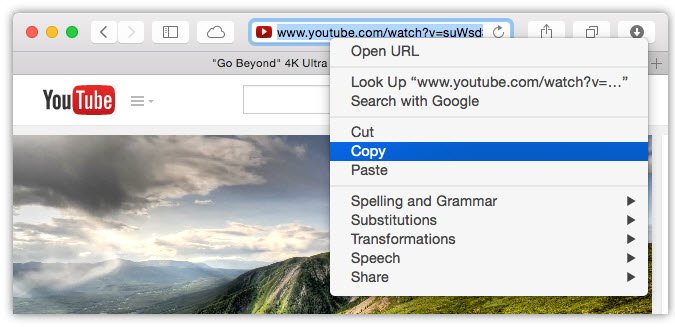
When you find a favorite video on YouTube, Facebook, Instagram and other popular video hosting and sharing sites, you may like to download video from website ahead of time so that you can watch offline when you are on the go. But some of these websites like YouTube does not offer a download feature, which means you can't download videos directly from the website. This post will introduce the easiest way to help you download video using URL. Now follow us to get your favorite videos.
To achieve the goal, you need an easy-to-use video downloader that can help you save any video from any site efficiently and watch them on the go. If you are still looking for the right tool, I highly recommend you try Brorsoft Videomate or Brorsoft Videomate for Mac.
Brorsoft Videomate is an all-in-one video downloader, converter, player and editor. It also enables you to download videos from any website simply by using URL:
- It can download videos from most any popular websites, like YouTube, Facebook, Dailymotion, Vimeo, Instagram, Vine, BBC, etc.
- It supports downloading MP4, MOV, MKV, AVI, FLV, etc.
- Besides saving videos on computer, the built-in Media Server for streaming videos to portable devices&TV with one-click.
Download the best Video Downloader:
How to Download Video from Facebook, Vimeo, Facebook Using URL
Step 1. Get URL of the videos you want download
Open your web browser to navigate to the videos you want to download from website, and copy the URL of the videos or the page URL of videos in your browser address bar;
Step 2. Download videos
Head to "Download" interface in Brorsoft Videomate, and press "Ctrl/Command + V" to paste the video URL you got to the field, and click "+" by the end of the address bar to load video one by one. Once the videos are downloaded in MP4, 3GP, MKV, MP3 or any other format from online websites, click "Open" to locate the downloaded videos;
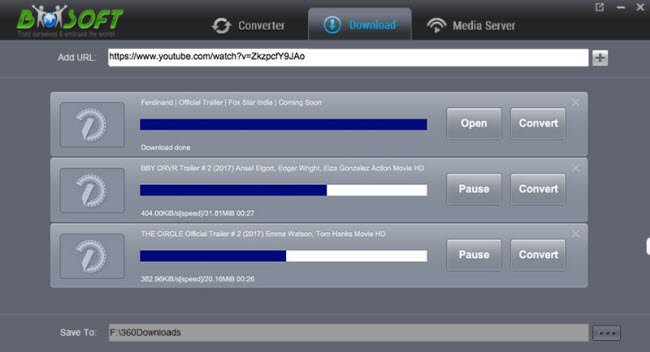
Step 3. [Optional] Convert downloaded videos
If you want to convert your downloaded videos, just click "Convert" to automatically turn to "Converter" interface. You can easily convert these videos to MP4, MKV, AVI, MOV, MP3, iTunes or iPhone, iPad, Android for playback without fuss; When the output profile is selected, please click "Start" to convert downloaded videos to your target format and device;
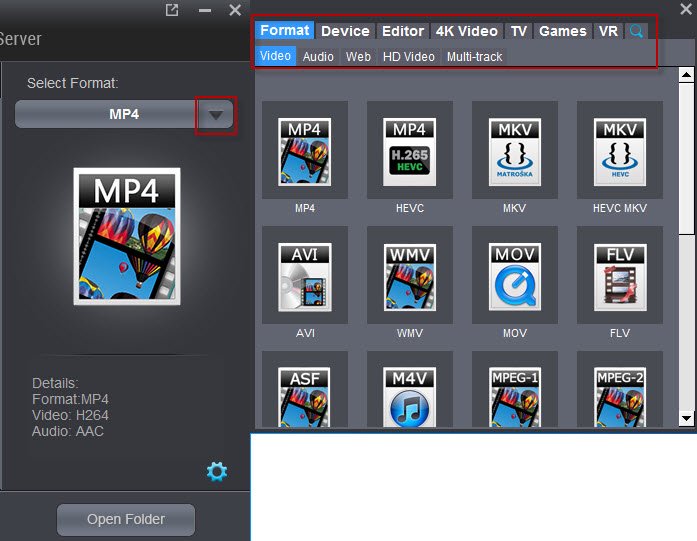
After downloading, you can find the video according to the save path you choose. For example, if you saved download videos directly on the desktop of your computer then you can easily find them there. Enjoy.
Useful Tips
- Convert WebP to GIF
- Convert MOV to GIF
- Convert Videos to ISO
- Compress Videos for YouTube
- Convert MKV to Divx
- Play MP4 on PS4 Pro
- Convert MP4 to MXF
- Upload MP4 to YouTube
- Upload Gameplay to YouTube
- 10 Best Sites to Download Music Video
- Download Video Using URL
- Download Video from Musical.ly
- Download YouTube Videos
- Upload Videos to Vimeo
- Download Video from Vimeo
- Download YouTube Video to iPhone
- Download Christmas Movies
- Download Grammy Awards Music & Video
- Download FIFA World Cup Videos from YouTube
- Top 5 Free Video to GIF Converter
- Download Video from TED
- Download Video from Instagram
- Download Video from Dailymotion
- Free Download TV Shows in MP4
- Download 4K Movie for TV
- Download Facebook Video to MP4
- Upload Video to Facebook with Best Video Format
- Transfer Videos to Devices Wirelessly
- Download YouTube Video to MP3
Copyright © 2019 Brorsoft Studio. All Rights Reserved.








