Free Ways to Convert WebP to GIF Format
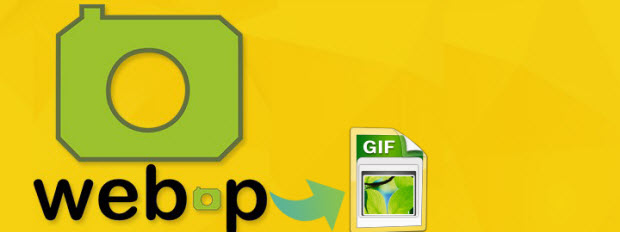
The GIF format is far from optimal for this purpose. While it's a simple image format supported by all web browsers and smartphones. There may still be certain scenarios where you want to convert WebP to GIF. Don't know how to? Read this article, you can get tips and tricks.
WebP vs GIF
While some people may be confused about the difference between WebP and GIF, they are quite simple to understand.
WebP is an image file format released by Google in 2010 with the aim of challenging the leading positions of JPG and PNG in the domain of storing and transferring digital images. The purpose of the WebP format is to improve the speed of browsing by offering the same quality as JPEG or PNG, but in a smaller size. WebP images can contain both lossy and lossless compression. They continue, however, to be incompatible with some image viewers and browsers, and are often described by analysts as "work in progress" - a format that still needs to be developed.
GIF or Graphic Interchange Format files files are widely popular due to their ability to store animations and images in a relatively small size. Their compression algorithm implies the use of a limited color range (up to 256 colors), which means GIF files are great for storing static and animated images of a small size - like logos, icons or avatars, especially if you plan to transfer them or upload them online. GIF images, however, are usually not suitable for high-quality image rendering or printing.
Best Free WebP to GIF Converter:
There are many WebP to GIF converter tools available for use. The best free one we'd like to recommend is Brorsoft Videomate.
Overall, it is a professional image converting software, helps you easily finish WEBP to GIF conversion task on Windows 10/8/8.1/7 in 3 simple steps without losing quality. It is very easy to use and within seconds, the image will be converted. This all-in-one WEBP to GIF converter supports any image files as source file including PNG, GIF, WEBP, JPE, JIF, JFIF, JFI, etc. and is being continuously updated to handle all your image converting requirements for any new image formats.
What's more, it supports batch converting video files like .wmv, .mp4, .mkv, .dat, .wav, .mpeg and .avi etc to .gif as you want(See details Convert Videos to GIF). For Mac users, please turn to Brorsoft Videomate for Mac.
More Features of Brorsoft Videomate:
- Convert any image or video files as an animated GIF
- Offers a built-in media player for photo previewing
- Take snapshot of your source media files for saving
- The media server function will allow you to export the converted files to mainstream devices wirelessly
How-to | Convert WEBP image to GIF format
Step 1: Free download Brorsoft WEBP to GIF Converter on your Windows PC or Mac, and double-click the .exe (or .dmg) to start the setup process. Once installed on your computer, launch it to turn to the next step.
Step 2: Put WEBP files into this software by clicking "Add File", and after fully loaded, click "Select Format" bar and you'll see a pop-up Output Profile window, where you can choose "Format > Video > GIF" as the target format.
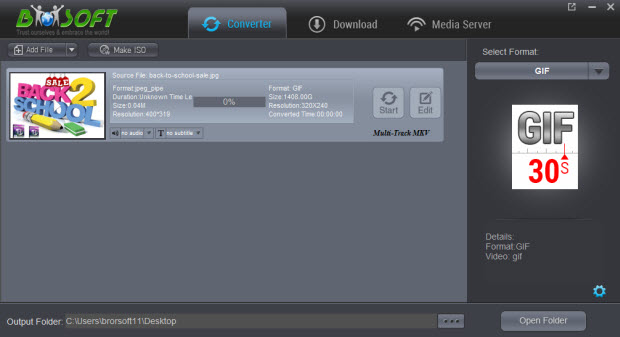
Step 3: If necessary, you can define the destination folder to save the GIF image by clicking "..." at the bottom and when everything is ready, just press "Convert" to have the WEBP to GIF conversion started. After the conversion, click Open to locate the resulted file. You're done.
Other Free WebP to GIF Converting Tools:
Cloud Convert - A free online image processing service that allows you to convert WebP files to GIFs. Simple, easy to use and ideal for the occasional user, Cloud Convert is a great go-to tool.
XnConvert - A valuable image editing software that works on Linux, Mac, and Windows systems. After you've downloaded and installed the software, you can easily drag web files into the interface and alter the formats to GIF.
Conclusion: As we can see, converting WebP to GIF is quite a straightforward process and knowing which conversion tools to use can greatly streamline the process.
Useful Tips
- Convert WebP to GIF
- Convert MOV to GIF
- Convert Videos to ISO
- Compress Videos for YouTube
- Convert MKV to Divx
- Play MP4 on PS4 Pro
- Convert MP4 to MXF
- Upload MP4 to YouTube
- Upload Gameplay to YouTube
- 10 Best Sites to Download Music Video
- Download Video Using URL
- Download Video from Musical.ly
- Download YouTube Videos
- Upload Videos to Vimeo
- Download Video from Vimeo
- Download YouTube Video to iPhone
- Download Christmas Movies
- Download Grammy Awards Music & Video
- Download FIFA World Cup Videos from YouTube
- Top 5 Free Video to GIF Converter
- Download Video from TED
- Download Video from Instagram
- Download Video from Dailymotion
- Free Download TV Shows in MP4
- Download 4K Movie for TV
- Download Facebook Video to MP4
- Upload Video to Facebook with Best Video Format
- Transfer Videos to Devices Wirelessly
- Download YouTube Video to MP3
Copyright © 2019 Brorsoft Studio. All Rights Reserved.








