Tricks for Uploading Gameplay Video to YouTube

Q: "Can I upload gameplay from games that I own to youtube? Can I monetize them? I am planning to upload videos of Metal gear solid 5 and The witcher 3. Do I need to follow any rule and regulations?"
No matter you put up a lot of videos from Gameplay to YouTube for any reason: sharing with others or typically for storage and editing, just read this article. You can get tips and tricks to upload Gameplay video to YouTube effortlessly.
Well, to put up Gameplay videos to YouTube, there are some rule or regulations as above user mentioned: video formats or codecs, time limits, video size limits...
YouTube Video Upload Requirements:
File Size and Duration:
Videos within 15 minutes or longer for a verified account can be uploaded to YouTube. And the maximum 20GB in size is allowed. 8,000 Kbps or 50,000 Kbps for 1080P video is recommended by them. But you can resize YouTube videos in smaller size to avoid the waiting and reduce the bandwidth usage. And for SD 4:3 video, use a resolution of 640x480. For SD 16:9 widescreen video use 854x480, and for HD video use either 1280x720 or 1920x1080.
Video Formats Accepted by YouTube:
On the list of YouTube supported video formats there are MOV, MP4, AVI, WMV, 3GP, FLV, MPEG, MKV, SWF. Any videos, from the video you just shot with your iPhone 6S/7 4K camera, to your latest HD video production, can be uploaded to YouTube, however, you're suggested to compress/shrink video for YouTube in smaller-size formats like WMV, AVI, FLV.
Read more from a tutorial How to Compress Videos for YouTube.
To convert/compress Gameplay videos for easier uploading to YouTube, you can apply Brorsoft Videomate or Videomate for Mac.
It is the most recommended video converter for YouTube video uploading. It saves trouble of YouTube users in video upload limit so that they do not have to worry about the video format, file size, resolution, codec, aspect ratio and frame rate issues, since this video converter has optimal preset for YouTube.
Moreover, it is a good helper for compressing videos for YouTube upload. With its help, you can convert 4K or HD videos recorded from HD camcorders, recorders, drones or mobile phones like iPhone, iPad by yourself to YouTube supported video format. And with its built-in video editor, you can also edit your Gameplay video for better uploading to YouTube.
And for those who wanna download videos from online video websites like YouTube, Vimeo, Facebook, Dailymotion, etc, Brorsoft Videomate can also help you get the job done.
Convert/Tweak Gameplay Video for YouTube
Step 1: Upload Gameplay videos
After launching this video converter software, please go to Add button to import source videos under "Converter" page.
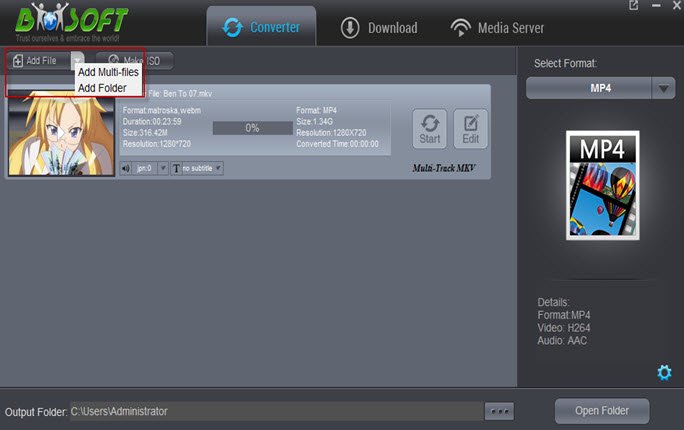
Step 2: Choose YouTube Format
Click Select Format drop-down list, then you can choose Format > Web > YouTube as the output format.
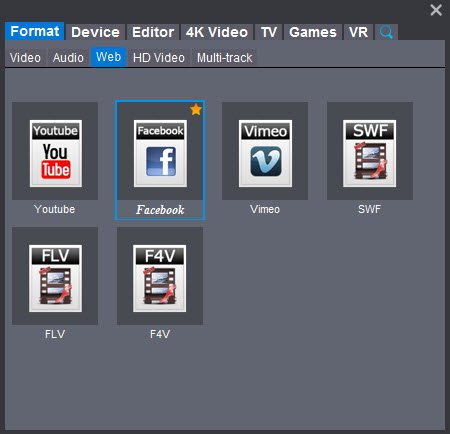
Step 3: Profile Settings
Click Settings icon, you can set the resolution, frame rate, bit rate and codec so as to modify the video which is optimal for YouTube.
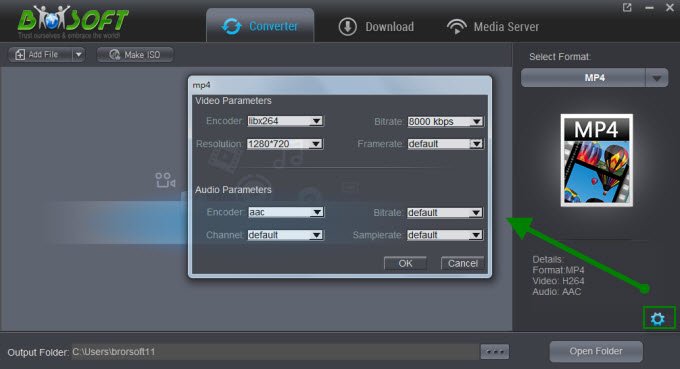
Step 4: Start conversion
After all necessary settings, hit the "Start" button to finish the process to convert Gameplay videos for uploading to YouTube.
Useful Tips
- Convert WebP to GIF
- Convert MOV to GIF
- Convert Videos to ISO
- Compress Videos for YouTube
- Convert MKV to Divx
- Play MP4 on PS4 Pro
- Convert MP4 to MXF
- Upload MP4 to YouTube
- Upload Gameplay to YouTube
- 10 Best Sites to Download Music Video
- Download Video Using URL
- Download Video from Musical.ly
- Download YouTube Videos
- Upload Videos to Vimeo
- Download Video from Vimeo
- Download YouTube Video to iPhone
- Download Christmas Movies
- Download Grammy Awards Music & Video
- Download FIFA World Cup Videos from YouTube
- Top 5 Free Video to GIF Converter
- Download Video from TED
- Download Video from Instagram
- Download Video from Dailymotion
- Free Download TV Shows in MP4
- Download 4K Movie for TV
- Download Facebook Video to MP4
- Upload Video to Facebook with Best Video Format
- Transfer Videos to Devices Wirelessly
- Download YouTube Video to MP3
Copyright © 2019 Brorsoft Studio. All Rights Reserved.








