PS4 Pro Can't Play Media MP4- Fixed

As known to all, video and music files can be streamed from USB storage devices and media servers using the Media Player app on PS4 Pro. Whereas, not all media files can be played well on PS4 Pro even some media like MP4 which is obviously on PS4 Pro supported file list. If you just find your PS4 Pro won't play MP4 videos, please read on. In this article, we aim to explain why PS4 Pro doesn't play some MP4 movies as well as provide an easy solution to stream and play various MP4 files on PS4 Pro for great visual experience.
Why We Can't Play Some MP4 Videos on PS4 Pro
From it specs, we notice that PS4 Pro supports MP4 format but it is limited to those MP4 files encoded with H.264/MPEG-4 AVC High Profile Level 4.2 (AAC LC). The point here is, MP4 is a container video format which may contain various video or audio codec. If the MP4 is not encoded with PS4 Pro compatible codec, we will fail to stream or cannot play MP4 on PS4 Pro even if you've successfully transferred MP4 to PlayStation 4 Pro.
How to Solve MP4 on PS4 Pro Playback Issues
Since the playback issues is due to the audio or video codec issue, to play all kinds of MP4 videos onPS4 Pro you first have to convert the MP4 file to the format/codec PlayStation supports. Here Brorsoft Videomate is a big favor for you.
It can help you convert MP4 to PS4 Pro with the best format without manually settings as it provides the optimal presets for PS4 Pro. What's more, it can perform MP4 to PS4 Pro conversion at 6 X faster speed with the NVIDIA CUDA technology. Other format videos like MKV, AVI, MXF, MTS, XAVC, VOB, WMV, H.265 etc. can also be converted to PS4 Pro, PS4, PS3, Xbox and more devices. And with the built-in editor, you can trim, crop, add watermark, adjust special effect to your source MP4 video, so that you get the very part and effects at your will.
P.S. If you are a Mac user, you can turn to Brorsoft Videomate for Mac (OS Sierra, OS X El Capitan included), which has the same function as the Windows version.
Download the best Video Converter for PS4 Pro:
Convert and Play MP4 on PS4 Pro with Best Quality
Step 1: Load MP4 files to the converter
Launch MP4 to PS4 Pro converter, and click "Add File" button to import your source materials. You can add multiple files for conversion one by one.
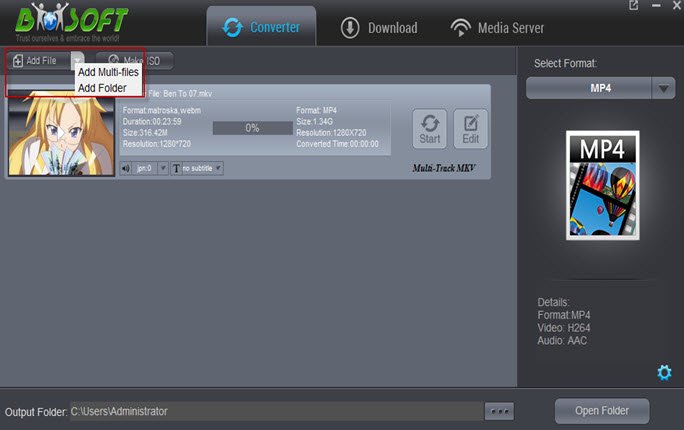
Step 2: Select output format
Open the Select Format drop-down list, and then select "PS4 Pro" under "Games" tab which has already been optimized to support PS4 Pro well.
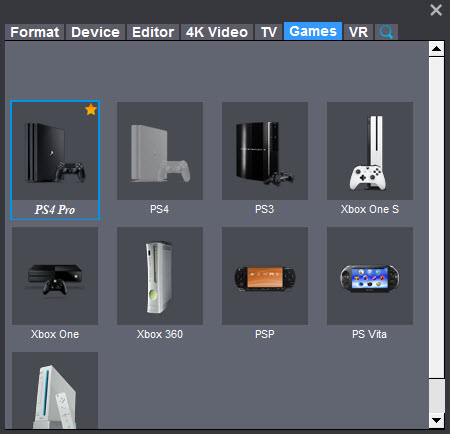
Tip: If you're not satisfied with the presets, this Brorsoft Videomate empowers experienced user to adjust video parameters like resolution, encoder, bitrate, aspect ratio, frame rate and so forth by clicking Settings button.
Step 3: Start converting MP4 to PS4 Pro
Locate your destination folder and click the "Start" button to start and finish the MP4 to PS4 Pro conversion. After the conversion, click "Open" button to quickly locate the generated video.
Step 4: Transfer converted MP4 to PS4 Pro
Insert the USB into one USB port of PS4 Pro console. Turn main menu of the PS4 Pro, go to Settings > Application Saved Data Management > Saved Data on USB Storage. Now you can transfer converted videos to PS4 Pro easily. Next, enjoy.
Useful Tips
- Add Subtitles to MP4
- Trim 4K MP4 Video
- MP4 Choppy in VLC
- Compress MP4 Files
- Convert MP4 to ISO
- Convert MP4 to TS
- Play MP4 on Mac
- Play MP4 on High Sierra
- Play MP4 via Plex
- Play MP4 via DLNA
- MP4 to iMovie
- MP4 to HitFilm
- MP4 to iDVD
- MP4 to VirtualDub
- MP4 to Final Cut Pro
- MP4 to Sony Vegas Pro
- MP4 to Davinci Resolve
- MP4 to Sony Movie Studio
- MP4 to Pinnacle Studio
- MP4 to Adobe Premiere
- MP4 to Corel VideoStudio
- MP4 to Windows Movie Maker
- MP4 to Avid Media Composer
- Play MP4 in Windows 10
- MP4 to iTunes library
- MP4 to DVD Player
- MP4 to Blu-ray Player
- MP4 to QuickTime Player
- MP4 to VLC Media Player
- MP4 to Windows Media Player
- MP4 to YouTube
- MP4 to LG TV
- MP4 to WD TV
- MP4 to TCL TV
- MP4 to Sony TV
- MP4 to Vizio TV
- MP4 to Philips TV
- MP4 to Hitachi TV
- MP4 to Samsung TV
- MP4 to Panasonic TV
- MP4 to Hisense TV
- MP4 to Kodi
- MP4 to PS4
- MP4 to PS4 Pro
- MP4 to DivX
- MP4 to MXF
- MP4 to Google Pixel XL
- MP4 to MPEG-1/MPEG-2
- MP4 to MOV/AVI/MKV/FLV
- Export VEGAS Pro File to MP4
- Convert M3U8 to MP4
- Free Download TV Shows in MP4
- Top Sites to Download TV Shows
Copyright © 2019 Brorsoft Studio. All Rights Reserved.








