Best Handbrake Alternative for macOS Sierra to Convert Any Videos
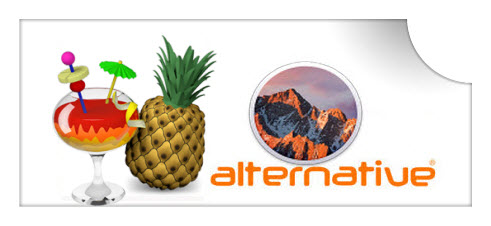
You may have tried every way to convert video files on your new macOS Sierra. However, when try Handbrake(works well before OS upgrade), you find that it no longer works friendly or even won't read or open files(See how to solve Handbrake MKV conversion issues). So, how can you convert videos like MKV, MPG, VOB, MXF, WMV, AVI, XAVC(S) on macOS Sierra easily with good video quality? Don't worry! Here the best Handbrake alternative for macOS Sierra is introduced to help you get all things done.
There are many video converting tools in the market although, Brorsoft Video Converter for Mac, by far, is the best alternative to a Handbrake download for macOS Sierra no matter in the output format range, program stability, conversion speed, output quality, user customization or user friendly level.
Overall, this video app is an all-in-one video converter, player, editor. It is more easy-to-use and offers some unbeatable features like batch conversion and customized output settings for iPhone, iPad, Apple TV, Android, PS3, iMovie, FCP and more. Plus, it supports more video formats than Handbrake like WMV, AVI, MTS, MKV, XAVC, TiVo, etc. The most important is that this software comes with constantly updated, so that it gives you the strong compatibility for the latest macOS Sierra. No longer need to worry about the incompatibility issue. That's the reason why it can be seen as Handbrake alternative for macOS Sierra and even much better than it. Download the software now and learn the step-by-step guide on converting videos on macOS Sierra with least quality loss.
Download the best Video Converter for macOS Sierra:
How to Use Handbrake Streamclip Alternative to Convert Videos on macOS Sierra
Step 1. Import video files
Download, install and launch the alternative to Handbrake. Then click "Add Video" button to browse and choose the video files you want to convert. You also can drag the files to this program directly. Batch conversion is supported, so you can load more than one file to save time.

Step 2. Select output format you want
Click the "Format" icon, and then go to the right category to find the video format you want. As you can see, various video formats like MP4, MOV, MKV, FLV, WMV, AVI, etc. are provided. You can also choose the icon of iPhone, iPad, iPod, iMovie, Final Cut Pro, Samsung, Android, etc. to get videos with best settings for the selected device/software.
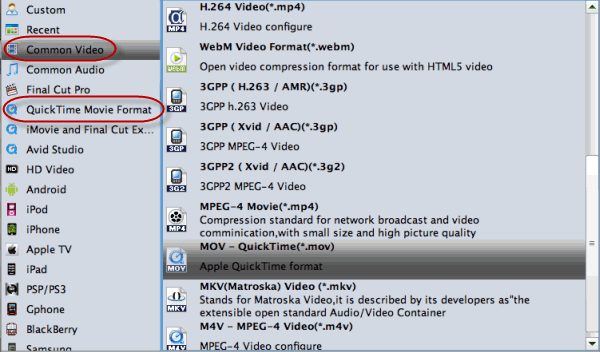
Tip: If you want to customize the output video quality, you can click the "Settings" button to open the Settings window and set video resolution, frame rate, bit rate, codec, etc.
Step 3. Edit video files(optional)
If necessary, you can perhaps try to edit your video files with the alternative to Handbrake. There are main seven functions available: Trim, Crop, Text Watermark, Image/Video Watermark, Effect, Audio Editor, and Subtitle. Just do as you like.
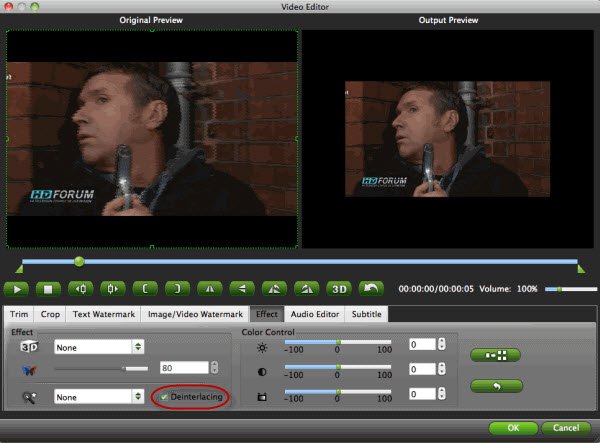
Step 4. Start video conversion on macOS Sierra
When all settings are done, click the big Convert button and the program will begin converting your videos to the decent format on macOS Sierra immediately. Enjoy.
Additional Tips:
1. As we know, it's available for us to add subtitles to videos with Handbrake. If it won't work ideally, you can turn to Brorsoft Video Converter for Mac- the best alternative to Handbrake to get the job done.
2. Besides converting videos, Handbrake is a good tool to rip and copy DVD, Blu-rays. If Handbrake won't work any more on macOS Sierra to help you do BD/DVD ripping/copying, you can turn to Brorsoft iMedia Converter for Mac, which is an all-in-one alternative tool for Handbrake. It enables you to easily convert videos, rip DVDs, Blu-ray movies on macOS Sierra with the best quality.
Useful Tips
- 4K vs 1080p
- iMovie Crash Solution
- How to Export iMovie Projects
- Convert WeChat Audio to MP3
- Batch Convert Videos with Handbrake
- Media Servers & Media Streamers
- Sites to Download MP4 Movies
- Solve MKV No Sound Problems
- Fix Out-of-Sync Audio in VLC
- Speeding up macOS Sierra
- Deinterlace 1080i Video
- Deinterlace Video with Handbrake
- Speed up video conversion
- Brighten A Dark Video
- Stream iPhone Media to TV
- Mirror Your PC on a TV with Chromecast
- Play Any Video on DVD Player
- Import/Export Videos in Premiere Pro
- Compress Videos for Use in Snapchat
- Fastest HEVC/H.265 Decoder and Encoder
- Video Converter for macOS Mojave
- Video Converter for macOS High Sierra
- Video Player for macOS High Sierra
- 5 Best Video Converter for Apple TV 4K
- Top 3 VOB Converter
- Top 3 VR Player for iPhone
- Top 5 MKV to iPhone Converter
- Top 5 Free Video to GIF Converter
- Top 5 Free Video Converter 2018
- Top 5 Free Screen Recorder 2017
- Top 5 Best Free 3D Video Players
- Top 5 Best 4K UHD Video Players
- Top 3 Fastest Video Converter
- Best VOB Players for Mac
- Top 3 WMV Players for Mac
- Free Video Converters for Windows
- Free Video Converters for Mac
- Best MXF Converter for Mac
- Best H.265 Encoder and Decoders
- Top 5 Video Players for Windows
- Top 5 Video Editors in Mac
- Top 5 Video Editors in Windows 10
- Apple ProRes Converter Windows
- Best GoPro Video Converter
- Best 3D Video Converter
- VR Video Converter macOS Sierra
- Best Free MOD Converter
- Top 5 Best MKV Splitter
- Best PVR Video Converter
- DivX Converter Alternatives
- Adobe Media Encoder Alternative
- Apple Compressor Alternative
- Windows Media Player Alternatives
- MPEG Streamclip Alternative
- Best ClipConverter Alternative
- AnyMP4 Video Converter Alternatives
- cTiVo Alternative for macOS High Sierra
- Best VLC Player Alternatives
Video Software Review
Software Alternative
Copyright © 2019 Brorsoft Studio. All Rights Reserved.







