Get Final Cut Pro 7 to Edit iPhone H.265 Video Smoothly

The iOS 11 based iPhone 8, iPhone X, iPhone 7 have the ability to record in H.265. The big advantage of H.265 is that there is about 50% more data being saved over H.264 while still maintaining about the same file size. While, none of the top editors Adobe Premiere Pro or Apple Final Cut can edit H.265 files well. To get FCP 7 edit iPhone H.265 files smoothly, we need to transcode (convert) them to something more usable.
For our goal of maintaining maximum image quality while providing the smoothest editing experience, we will want to transcode the iPhone source files in H.265 into ProRes 422 LT. While there are higher quality versions of ProRes(Learn Apple ProRes File Types), they will only cause unneccesary larger files and ProRes 422 LT can handle just slightly more data than we are generating, thus making it a great fit for our use.
Why convert iPhone H.265 to ProRes, Not H.264?
So why did we transcode H.265 to ProRes and not H.264? There are two main reasons why we chose the workflow we did. First, going from H.265 to H.264 is going to result in higher compression. Think of this like shooting a photo in DNG and then converting it to a JPEG before editing it. You are going to lose more image quality along the path. Secondly, once you import the H.264 into either editing system, you will STILL need to transcode it to something that is more editable, so going from H.265 to H.264, and then transcoding again, it simply a waste of time and quality. Going from H.265 to ProRes and then immediately being able to edit will save time and preserve as much quality as possible.
Best Software to transcode H.265 to ProRes
To transcode iPhone H.265 to FCP ProRes easily and quickly, Brorsoft Video Converter for Mac, an easy-to-use yet professional H.265 encoder and decoder is highly recommended. This program features high efficiency and seamless conversion. With it, you can effortlessly convert H.265 video to ProRes encoded MOV files - ensuring maximum editing quality and efficiency when working with FCP X, FCP 7 and FCP 6. In addition, the program can also help you transcode H.265 files to Apple Intermediate Codec, DNxHD, MPEG-2, AVI, WMV, FLV, etc. for smoothly editing or playback with iMovie, Avid, Adobe Premiere, etc.
READ MORE:
Import iPhone 8 HEVC to FCP X
Steps to convert iPhone H.265 clips to ProRes for FCP 7
Step 1. Import H.265 videos to the software
Once run the best H.265 encoder/decoder, you can click "Add Video" button to load H.265 source files. Convert supports batch conversion, so you are allowed to add multiple files to convert at a time.

Step 2. Select the output format
Click "format" bar and choose "Final Cut Pro -> Apple ProRes 422(LT) (*.mov)" as Final Cut Pro 7 compatible codec for editing H.265 footage in FCP 7 smoothly. ProRes 422(HQ), Pro Res 422, Pro Res 444, Pro Res 422(Proxy) are all the proper choice.

Tip: Tap "settings" to customize the output parameters- adjust the video size, bitrate, frame rate, audio sample rate, audio channel, etc to get a decent video for editing in Final Cut Pro.
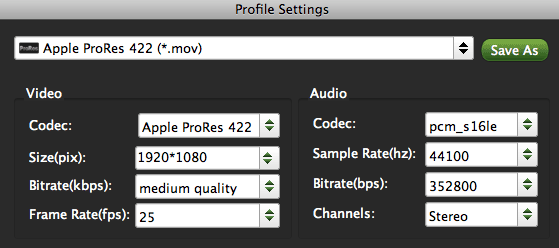
Step 3. Start H.265 to ProRes conversion
Click "Convert" button to start encoding H.265 to Apple ProRes MOV for Final Cut Pro 7.
Once the H.265 to ProRes 422 conversion is done, you can transfer your iPhone H.265 footage into Final Cut Pro 7 or FCP X for editing smoothly on Mac(macOS Sierra included).
Useful Tips
- HEVC/H.265 Executive Summary
- Differences: H.265 and H.264
- View/Edit HEVC on macOS High Sierra
- H.265 Converter macOS High Sierra
- Play H.265 in Windows Media Player
- Join or Split H.265 VIideos
- Play H.265 in MX Player
- Play H.265 in KMPlayer
- Play H.265 in VLC
- Play H.265 on Android
- Play H.265 on Windows 10
- Play H.265 on Surface Book/Pro
- Play H.265 on iPhone 8/7 iOS 11
- Play H.265 on Xbox One
- Play H.265 via Plex
- Play H.265 on Kodi
- Upload H.265 to Vimeo
- Upload H.265 to YouTube
- Play H.265 in QuickTime
- Play H.265 in Neuxs Player
- Play H.265 4K in UHD TV
- Play H.265 4K in MPC-HC
- Play H.265 on WD TV
- Play H.265 on Samsung TV
- Play H.265 on Chromecast Ultra
- Convert H.264 to H.265
- Convert H.265 to H.264
- Convert H.265 to M3U8
- Convert H.265 to ProRes Windows
- Convert H.265 to MPEG2 for DVD
- Convert H.265 MP4 to HEVC MKV
- Add H.265 Videos to iTunes
- H.265 to Final Cut Pro
- H.265 to Pinnacle Studio
- H.265 to Corel VideoStudio
- H.265 to Edius Pro
- H.265 to Avid Media Composer
- H.265 Codec and iMovie
- H.265 Codec and Sony Vegas
- H.265 Codec and After Effects
- H.265 Codec and Lightworks (Pro)
- H.265 Codec and Windows Movie Maker
- H.265 Codec and Premiere Elements
- H.265 Codec and Premiere Pro
- H.265 Codec and Davinci Resolve
- Export Final Cut Pro to H.265
- Export Premiere Pro CC to H.265
- VLC Convert H.265 to H.264
- Play iPhone HEVC in Windows Media Player
- Encode H.265 with FFmpeg Alternative
- Solve Handbrake H.265 encoding issue
Copyright © 2019 Brorsoft Studio. All Rights Reserved.







