How to Open and Play MP4 in Windows Media Player

You may have got many MP4 files on your computer and want to play MP4 in Windows Media Player. However, you only find that MP4 files are not supported by Windows Media Player by default. Well, don't worry. Three possible solutions to fix MP4 to Windows Media Player incompatible issues are introduced in this page.
Method 1. Upgrade Windows Media Player to the latest version
Based on Microsoft support, we know that the latest version Windows Media Player 12 can support MP4 video files. So, just upgrade your player to WMP 12. It probably would solve your issue.
Method 2. Download and install video codec
MP4 files are not supported by Windows Media Player 11/10/9 by default, but the installation of new codecs can allow them to be played.
Download the K-Lite codec pack of your choice. When prompted, choose to run the installer or save it so that you can run it from your hard drive. You will be asked to close programs that might access codecs from the codec pack such as Windows Media Player and Internet Explorer; once installation has completed, you will be given the option to enable thumbnails for video files and to create file associations for Windows Media Player and other media players that you may have installed. You may be prompted to reboot your computer at the end of the installation so that the codecs may be initialized upon Windows startup. Then you should be able to play MP4s in Windows Media Player without any further configuration.
Method 3. Convert MP4 to Windows Media Player supported format
Well, in this case you will need a video converter program that has the capacity to convert MP4 to other file supported by Windows Media Player. Brorsoft Video Converter is a program that can give you optimum results.
This MP4 converter app works as the best software to change MP4 into a different format (e.g. WMV/AVI/MPG) for Windows Media Player with least quality loss. You should then be able to open, play the new file in WMP without any hassle. You could get wonderful output files and never worry about out of audio/video sync. More than that, it also provides an access to touch up MP4 videos, which including trimming, cropping, appending artistic effects and more. Download it now and follow the step-by-step guide below to play your MP4 movies in Windows Media Player with ease.
Download MP4 Converter:
READ MORE:
Play H.265 in Windows Media Player
Play MPEG in Windows Media Player
Play AVI in Windows Media Player
Play MXF in Windows Media Player
Play TiVo in Windows Media Player
Play VOB in Windows Media Player
Play MKV in Windows Media Player
How to convert MP4 to Windows Media Player
STEP 1. Add MP4 video
Start up the MP4 to Windows Media Player converter, and then click "Add" to import all .mp4 files. It supports batch conversion.

STEP 2. Choose WMV as output format
Click the Format menu, select Windows Media Player friendly format as your output video format. There, you can take WMV as your output video format. If you prefer high definition videos, move your mouse pointer to "HD Video" and then choose HD WMV.
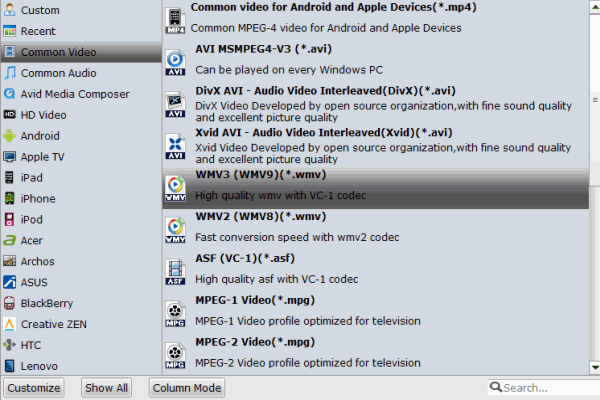
Tips: The smart MP4 file converter additionally offers some useful edit functions to enhance your video. Click the Edit button to get it.
STEP 3. Start converting MP4 to Windows Media Player
Click Convert button to start MP4 to WMV conversion for playing with Windows Media Player. The conversion process will take a while, and you'll see an encoding progress bar.
Once finished, click the Open button in the main interface and you can locate the encoded MP4 files effortlessly. And then you are able to use these files in Windows Media Player as you want.
Additional Tip:
If you are considering to get a powerful all-in-one tool to convert videos, Blu-ray movies and DVDs to playback with Windows Media Player without hassle, the all-in-one Blu-ray Video Converter Ultimate program will be a nice choice for you.
Useful Tips
- Add Subtitles to MP4
- Trim 4K MP4 Video
- MP4 Choppy in VLC
- Compress MP4 Files
- Convert MP4 to ISO
- Convert MP4 to TS
- Play MP4 on Mac
- Play MP4 on High Sierra
- Play MP4 via Plex
- Play MP4 via DLNA
- MP4 to iMovie
- MP4 to HitFilm
- MP4 to iDVD
- MP4 to VirtualDub
- MP4 to Final Cut Pro
- MP4 to Sony Vegas Pro
- MP4 to Davinci Resolve
- MP4 to Sony Movie Studio
- MP4 to Pinnacle Studio
- MP4 to Adobe Premiere
- MP4 to Corel VideoStudio
- MP4 to Windows Movie Maker
- MP4 to Avid Media Composer
- Play MP4 in Windows 10
- MP4 to iTunes library
- MP4 to DVD Player
- MP4 to Blu-ray Player
- MP4 to QuickTime Player
- MP4 to VLC Media Player
- MP4 to Windows Media Player
- MP4 to YouTube
- MP4 to LG TV
- MP4 to WD TV
- MP4 to TCL TV
- MP4 to Sony TV
- MP4 to Vizio TV
- MP4 to Philips TV
- MP4 to Hitachi TV
- MP4 to Samsung TV
- MP4 to Panasonic TV
- MP4 to Hisense TV
- MP4 to Kodi
- MP4 to PS4
- MP4 to PS4 Pro
- MP4 to DivX
- MP4 to MXF
- MP4 to Google Pixel XL
- MP4 to MPEG-1/MPEG-2
- MP4 to MOV/AVI/MKV/FLV
- Export VEGAS Pro File to MP4
- Convert M3U8 to MP4
- Free Download TV Shows in MP4
- Top Sites to Download TV Shows
Copyright © 2019 Brorsoft Studio. All Rights Reserved.







