Can't Play MP4 Files on Samsung TV- Fixed

MP4 as the most popular video format, is widely used. You may get lots of MP4 files no matter captured by cameras or downloaded from online. However, many users meet the problems while adding MP4 to Samsung TV(no matter via USB or DLNA) for playback.
Q: When I play movies by connecting USB, I can view avi, mpeg files etc. But when I play mp4 files, it gives an error codec not supported, and audio does not work. I can see the visuals fine with no sound
According to Smasung's official site, MP4 is listed as Samsung TV supported video format, but Samsung TVs are particular about what audio and video codec inside in the MP4 video container. It only supports playing MP4 in H.264/MPEG-4 AVC video codec and AAC audio codec. Samsung TV MP4 issues are also affected by MP4 video resolution, frame rate, bitrates and etc. The solution to viewing MP4 files on Samsung TV for you is to find a third-party tool to make everything easy. The Brorsoft Video Converter is one of the best options.
This video converter app helps you convert MP4 to Samsung TV more friendly format i.e. H.24 MP4 and then play them on Samsung TV's big screen. Besides MP4, MKV, MTS, MPG, FLV, XAVC, MOV, AVI, TiVo and more videos are supported. Plus, it offers kinds of preset profiles for media players including iPad, iPhone, Nexus 10, Nook HD, Samsung Galaxy Tab, Galaxy S6, etc to meet your different needs. If you are Mac users, please turn to Video Converter Mac, which has the same function with the Windows version. Here is how to do it.
Read More: View MKV files on Samsung TV | Play MOV files on Samsung TV | Play AVI Files on Samsung TV | Play 4K Video on Samsung TV

 (Note: Click here for OS X 10.5)
(Note: Click here for OS X 10.5)
Steps to convert MP4 to Samsung TV compatible format
Step 1: Start the MP4 to Samsung TV converter and drag .mp4 files to the software interface to import the file. It support batch conversion.
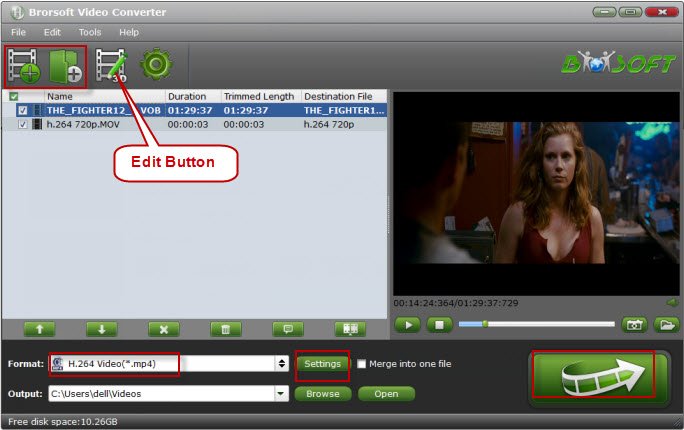
Step 2: Set output video format as H.264 MP4 under Format > Common Video. In general, mp4 is a well-accepted file format for its ability to save memory storage and keep up the video quality. Here 3 H.264 presets "H.264 Baseline Profile Video(*.mp4)", "H.264 Main Profile Video(*.mp4)", "H.264 High Profile Video(*.mp4)" are supported.

Tip: Before start the MP4 conversion for Samsung Smart TV, you can click the Settings icon and adjust the video bitrate, codec, frame rate, audio sample rate, etc parameters.
Step 3: Hit the Convert button; this video converter will start to convert .mp4 for playback on Samsung TV through USB drive or DLNA in no time.
After the conversion is over, connect the USB drive with computer and head to the destination folder where the converted files are stored, transfer the files to the USB drive then plug the drive in the Samsung TV. Streaming your movies to Samsung Smart TV via DNLA is fully supported too. Enjoy.
Useful Tips
- Add Subtitles to MP4
- Trim 4K MP4 Video
- MP4 Choppy in VLC
- Compress MP4 Files
- Convert MP4 to ISO
- Convert MP4 to TS
- Play MP4 on Mac
- Play MP4 on High Sierra
- Play MP4 via Plex
- Play MP4 via DLNA
- MP4 to iMovie
- MP4 to HitFilm
- MP4 to iDVD
- MP4 to VirtualDub
- MP4 to Final Cut Pro
- MP4 to Sony Vegas Pro
- MP4 to Davinci Resolve
- MP4 to Sony Movie Studio
- MP4 to Pinnacle Studio
- MP4 to Adobe Premiere
- MP4 to Corel VideoStudio
- MP4 to Windows Movie Maker
- MP4 to Avid Media Composer
- Play MP4 in Windows 10
- MP4 to iTunes library
- MP4 to DVD Player
- MP4 to Blu-ray Player
- MP4 to QuickTime Player
- MP4 to VLC Media Player
- MP4 to Windows Media Player
- MP4 to YouTube
- MP4 to LG TV
- MP4 to WD TV
- MP4 to TCL TV
- MP4 to Sony TV
- MP4 to Vizio TV
- MP4 to Philips TV
- MP4 to Hitachi TV
- MP4 to Samsung TV
- MP4 to Panasonic TV
- MP4 to Hisense TV
- MP4 to Kodi
- MP4 to PS4
- MP4 to PS4 Pro
- MP4 to DivX
- MP4 to MXF
- MP4 to Google Pixel XL
- MP4 to MPEG-1/MPEG-2
- MP4 to MOV/AVI/MKV/FLV
- Export VEGAS Pro File to MP4
- Convert M3U8 to MP4
- Free Download TV Shows in MP4
- Top Sites to Download TV Shows
Copyright © 2019 Brorsoft Studio. All Rights Reserved.






