Trouble Editing MP4 Files in HitFilm - Resolved
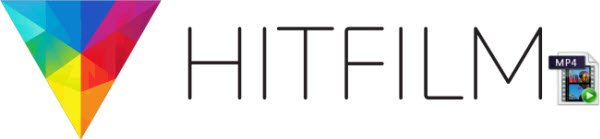
MP4 is one of the most common video format and it is officially stated that MP4 is supported by HitFilm. However, when you try to import MP4 to HitFilm to edit the movies, you may get some errors like no sound, software freezing, etc. First of all, have a look at the related issues:
"I'm importing a MP4 video into Hitfilm 4 Express and there is no audio but there is an audio track."
"I mean it has come to the point where the HitFilm is virtually unusable. I am editing with MP4 videos, the format is difficult to deal with."
Many guys are facing the MP4 importing issues with HitFilm including HitFilm 4 Express. Actually, MP4 is a container. An MP4 file could contain data in such formats as XDCAM-EX, AVC, h.264, etc., all of which are vastly different from each other. It is popular for delivery, where it works great, but not for editing.
To get HitFilm and MP4 incompatible issue fixed, a widely recommended and easy solution is to transcode MP4 files to HitFilm preferred MPEG-2 format and then transfer the converted MP4 video to HitFilm for editing.
The article would show you how to change MP4 to HitFilm editing-friendly format step by step with a professional Video Converter from Brorsoft. By running it, you can convert any video file including but not limited to MP4, MKV, AVI, WMV, MOV, MXF, MTS, VOB, FLV, etc to HitFilm compatible format without loosing quality. What's more, this software convert all popular video formats no matter in SD/HD/4K to Sony Movie Studio, Sony Vegas Pro, Adobe Premiere Pro, Windows Movie Maker, Pinnacle Studio, Avid Media Composer, PowerDirector, etc natively supported video formats with fast encoding speed. For Mac OS X, you can turn to Brorsoft Video Converter for Mac.
READ MORE:
Edit OBS Files in HitFilm 4 Express | Import 4K to HitFilm
Steps to convert MP4 to HitFilm more edit-friendly MPEG-2 file
Step 1: Import MP4 files to the software
Load MP4 video to the MP4 file converter program by clicking "Add" button, or drag the MP4 videos to the software directly.

Step 2: Select the output format
Click "Format" bar and choose "Adobe Premiere/Sony Vegas > MPEG-2 (*.mpg)" as output format on the drop-down menu.

Tip: Before conversion, you can click the "Settings" icon to customize the video/audio settings Bitrate of Video and Audio, the Codec of Video and Audio, Video Size, Sample Rate, Frame Rate, Audio Channels, etc. for HitFilm.
Step 3: Start conversion
Click the Convert icon under the preview window, and the program will start transcoding MP4 for HitFilm.
When the conversion is finished, you can click "Open" button to get the generated .mpg files effortlessly. Afterwards, you can import converted MP4 clips into Film Express or HitFilm Pro for further editing.
HitFilm Supported Formats
Video: Quicktime, AVI, MOV, MP4 (AVC/H264 & AAC), MPEG-1 (TS, PS, MPE, MPG, MPEG, M2V), MXF (DVCPro HD), DV, HDV, WMV
Audio: AAC, MP3, M4A, MPA, WAV, WMA
Image & sequences: BMP, GIF, JPG, PNG, TIFF, TGA, OpenEXR
Project: HFP (HitFilm Project), HFCS (HitFilm Composite Shot)
Camera data: MA (Maya formatted)
Export: Quicktime, MP4 (AVC/H264 & AAC), Image sequence (PNG, JPG, BMP), AVI (uncompressed, PAL DV, NTSC DV)
Useful Tips
- Add Subtitles to MP4
- Trim 4K MP4 Video
- MP4 Choppy in VLC
- Compress MP4 Files
- Convert MP4 to ISO
- Convert MP4 to TS
- Play MP4 on Mac
- Play MP4 on High Sierra
- Play MP4 via Plex
- Play MP4 via DLNA
- MP4 to iMovie
- MP4 to HitFilm
- MP4 to iDVD
- MP4 to VirtualDub
- MP4 to Final Cut Pro
- MP4 to Sony Vegas Pro
- MP4 to Davinci Resolve
- MP4 to Sony Movie Studio
- MP4 to Pinnacle Studio
- MP4 to Adobe Premiere
- MP4 to Corel VideoStudio
- MP4 to Windows Movie Maker
- MP4 to Avid Media Composer
- Play MP4 in Windows 10
- MP4 to iTunes library
- MP4 to DVD Player
- MP4 to Blu-ray Player
- MP4 to QuickTime Player
- MP4 to VLC Media Player
- MP4 to Windows Media Player
- MP4 to YouTube
- MP4 to LG TV
- MP4 to WD TV
- MP4 to TCL TV
- MP4 to Sony TV
- MP4 to Vizio TV
- MP4 to Philips TV
- MP4 to Hitachi TV
- MP4 to Samsung TV
- MP4 to Panasonic TV
- MP4 to Hisense TV
- MP4 to Kodi
- MP4 to PS4
- MP4 to PS4 Pro
- MP4 to DivX
- MP4 to MXF
- MP4 to Google Pixel XL
- MP4 to MPEG-1/MPEG-2
- MP4 to MOV/AVI/MKV/FLV
- Export VEGAS Pro File to MP4
- Convert M3U8 to MP4
- Free Download TV Shows in MP4
- Top Sites to Download TV Shows
Copyright © 2019 Brorsoft Studio. All Rights Reserved.








