Importing and Editing MP4 Files in Davinci Resolve
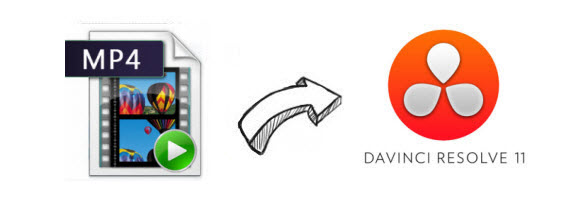
When you try to drop MP4 files to Davinci Resolve, you may find that Davinci Resolve can't import and play MP4 correctly: It fails to recognize the clip or gives you a black screen... After multiple testing, we astonishedly found a workaround to use the MP4 file in Davinci Resolve in the very end. Here is how.
According to Davinci Resolve's offcial site, Resolve does not support MP4 files, or any compressed audio file formats. To fix the problem, the easy workaround is to transcode MP4 to a more editing-friendly format, such a DaVinci Resolve's DNxHD codec. To finish the task, you can use Brorsoft Video Converter for Mac- the top MP4 to DaVinci Resolve Converter for Mac. It can help you transcode any MP4 as well as MKV/MTS/MXF/AVI/MOV/H.265/FLV/XAVC to DaVinci Resolve compatible videos with original quality. Besides, this software can convert any videos to an ideal format for editing in various non-linear editing systems (NLE), including Adobe Premiere Pro, Final Cut Pro, iMovie, Avid Media Composer and more. For windows users, please get Video Converter. Download it now and follow the steps to convert your MP4 videos to DaVinci Resolve for editing.
Tutorial: Import, Edit MP4 Files in DaVinci Resolve
1. Download, install and run the the best MP4 to DaVinci Resolve Converter, and click the "Add" button to load .mp4 videos. If you want to merge multiple clips just need to check the "Merge into one" box.

2. Hit Format bar to select output format. You can choose Avid Media Composer > Avid DNxHD(*.mov) as output format. It is an ideal editing format for Resolve. Of course, you can also click "Common Video" > "MOV - QuickTime (*.MOV)" as the target format.

3. Click "Settings" button if you'd like to customize advanced audio and video parameters like Video Codec, aspect ratio, bit rate, frame rate, Audio codec, sample rate, audio channels.
4. Click the convert button; it will start encoding MP4 clips for importing to Davinci Resolve immediately. Soon after the conversion, just click "Open" button to get the generated files for working with Davinci Resolve perfectly.
Useful Tips
- Add Subtitles to MP4
- Trim 4K MP4 Video
- MP4 Choppy in VLC
- Compress MP4 Files
- Convert MP4 to ISO
- Convert MP4 to TS
- Play MP4 on Mac
- Play MP4 on High Sierra
- Play MP4 via Plex
- Play MP4 via DLNA
- MP4 to iMovie
- MP4 to HitFilm
- MP4 to iDVD
- MP4 to VirtualDub
- MP4 to Final Cut Pro
- MP4 to Sony Vegas Pro
- MP4 to Davinci Resolve
- MP4 to Sony Movie Studio
- MP4 to Pinnacle Studio
- MP4 to Adobe Premiere
- MP4 to Corel VideoStudio
- MP4 to Windows Movie Maker
- MP4 to Avid Media Composer
- Play MP4 in Windows 10
- MP4 to iTunes library
- MP4 to DVD Player
- MP4 to Blu-ray Player
- MP4 to QuickTime Player
- MP4 to VLC Media Player
- MP4 to Windows Media Player
- MP4 to YouTube
- MP4 to LG TV
- MP4 to WD TV
- MP4 to TCL TV
- MP4 to Sony TV
- MP4 to Vizio TV
- MP4 to Philips TV
- MP4 to Hitachi TV
- MP4 to Samsung TV
- MP4 to Panasonic TV
- MP4 to Hisense TV
- MP4 to Kodi
- MP4 to PS4
- MP4 to PS4 Pro
- MP4 to DivX
- MP4 to MXF
- MP4 to Google Pixel XL
- MP4 to MPEG-1/MPEG-2
- MP4 to MOV/AVI/MKV/FLV
- Export VEGAS Pro File to MP4
- Convert M3U8 to MP4
- Free Download TV Shows in MP4
- Top Sites to Download TV Shows
Copyright © 2019 Brorsoft Studio. All Rights Reserved.








