Quick Solution to Play MP4 Files on TCL TV from USB Drive
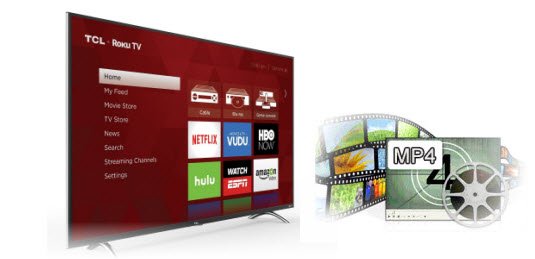
Have a bunch of HD and 4K videos stored on your various devices, so how to share them with your family and friends? Well, you can a get a smart TV like TCL TV set and use the USB multimedia drive to enjoy your contents on a large screen. Now, in this article, we will focus on how to play MP4 on TCL TV via USB drive as we found so many guys are stuck in the issue.
"I have a TCL TV(S59 series). It has a USB port which I have previous looked at pictures through. I want to watch films- in .mp4 format it shows me the films on the menu screen on the TV, but when I try to play it says unsupported file. I cannot find any information in the manual about it."
Well, to to able to play movies on a USB device(it doesn't matter if it's a USB pen, a USB hard drive, etc), you will need two things:
1. The device where you want to play the movies must support the USB device that you're using (not all USBs are the same, and they can be formatted differently, too). So if when you plug it in, the TV doesn't recognize it, use a different USB device.
2. The movies that you put on the USB device must be payable by your device. ie: your TV must be able to decode and play the movie format. As we know, the .MP4 is just a container like .AVI and .MKV and these are not formats. A format is like MPEG, MPEG-2, MPEG-4 (Part 2), MPEG-4 AVC (Part 10) or H.264. Anyway, the point is your TV may not identify the format by the container (file name extension) so just RENAME your .MP4 to .AVI and see if it works.
If it does not work, you'd better convert MP4 to TCL TV more friendly format with a third-party software like Brorsoft Video Converter. It's a professional yet easy-to-use app which can help us convert MP4 to TCL TV accepted video without any quality loss. What's more, it offers optimal preset profiles for Samsung TV, LG TV, Sony TV, Panasonic TV, etc to meet your different needs. Besides MP4, this video converter also handles various common video formats, like MOV, MXF, MTS, MKV, AVI, WMV, etc. If you're using a Mac, simply turn to the Video Converter for Mac version, which has the same function with the Windows version. Here is how to do it.
Steps to convert MP4 to TCL TV compatible format
Step 1: Start the MP4 to TCL TV converter and drag .mp4 files to the software interface to import the file. It support batch conversion.
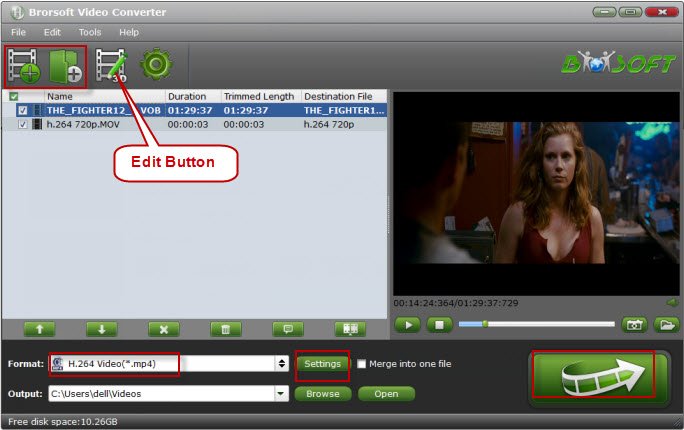
Step 2: Set output video format as H.264 MP4 under Format > Common Video. In general, mp4 is a well-accepted file format for its ability to save memory storage and keep up the video quality. Here 3 H.264 presets H.264 Baseline Profile Video(*.mp4)", "H.264 Main Profile Video(*.mp4)", "H.264 High Profile Video(*.mp4)" are supported.

Tip: Before start the MP4 conversion for MP4 to TCL TV, you can click the Settings icon and adjust the video bitrate, codec, frame rate, audio sample rate, etc parameters.
Step 3: Hit the Convert button; this video converter will start to convert MP4 for playback on TCL TV through USB drive in no time.
After the conversion is over, connect the USB drive with computer and head to the destination folder where the converted files are stored, transfer the files to the USB drive then plug into your TCL TV. Locate and play your movie. Enjoy.
Useful Tips
- Add Subtitles to MP4
- Trim 4K MP4 Video
- MP4 Choppy in VLC
- Compress MP4 Files
- Convert MP4 to ISO
- Convert MP4 to TS
- Play MP4 on Mac
- Play MP4 on High Sierra
- Play MP4 via Plex
- Play MP4 via DLNA
- MP4 to iMovie
- MP4 to HitFilm
- MP4 to iDVD
- MP4 to VirtualDub
- MP4 to Final Cut Pro
- MP4 to Sony Vegas Pro
- MP4 to Davinci Resolve
- MP4 to Sony Movie Studio
- MP4 to Pinnacle Studio
- MP4 to Adobe Premiere
- MP4 to Corel VideoStudio
- MP4 to Windows Movie Maker
- MP4 to Avid Media Composer
- Play MP4 in Windows 10
- MP4 to iTunes library
- MP4 to DVD Player
- MP4 to Blu-ray Player
- MP4 to QuickTime Player
- MP4 to VLC Media Player
- MP4 to Windows Media Player
- MP4 to YouTube
- MP4 to LG TV
- MP4 to WD TV
- MP4 to TCL TV
- MP4 to Sony TV
- MP4 to Vizio TV
- MP4 to Philips TV
- MP4 to Hitachi TV
- MP4 to Samsung TV
- MP4 to Panasonic TV
- MP4 to Hisense TV
- MP4 to Kodi
- MP4 to PS4
- MP4 to PS4 Pro
- MP4 to DivX
- MP4 to MXF
- MP4 to Google Pixel XL
- MP4 to MPEG-1/MPEG-2
- MP4 to MOV/AVI/MKV/FLV
- Export VEGAS Pro File to MP4
- Convert M3U8 to MP4
- Free Download TV Shows in MP4
- Top Sites to Download TV Shows
Copyright © 2019 Brorsoft Studio. All Rights Reserved.








