Best Way to Convert MP4 Files to ISO Files
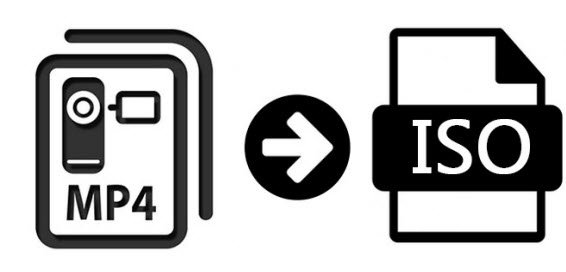
"Please help. I need a free software to use to convert my MP4 Video file to an ISO file so I can burn it to a DVD later. Can you recommend an fairly easy software for me to do this with. Thank you for any help I can get."
In the event that you are in dire need to convert MP4 to ISO, just read this article. Here we provide an easy way to change MP4 file to ISO format that definitely worth your time to give it a try.
.ISO
.ISO is an international standard for a disk image (set by ISO) for an optical drive which can hold any type of files including a MPEG-4 Part 14 video. This disk image may be of an audio/data Compact Disk (CD), a movie/data Digital Video Disk (DVD), or a movie/data Blu Ray Disk (BD).
.MP4
.MP4 is a Multimedia (MM) container format for video and/or audio data streams, and may also contain subtitles, metadata, still images, etc.
Actually, there are numbered tools and utilities can convert MP4 video to ISO file. Which one to choose is the key? Well, Brorsoft Videomate is considered to be the best ISO make(See the review of the best ISO creator).
Brorsoft Videomate can convert MP4 as well as MOV, WMV, MKV, MTS and more formats to ISO file at very high speed without any quality loss. This application has various built-in editing tools, so you can crop, trim, or rotate your videos before converting. If you like, you also can add video effects to make your unique masterpiece. Also with the ISO maker, you can convert videos to 150+ formats including 4K & 3D and then share videos to mobile devices without USB Cable. For Mac users, please try Brorsoft Videomate for Mac to convert MP4 to ISO on Mac. Download the program now and follow this guide to learn how to accomplish the task in an efficient way.
Guide | How to convert MP4 video files to ISO
Step 1: Import MP4 videos
Run the best ISO file creator. Click "Make ISO" and choose your source .mp4 video folder.
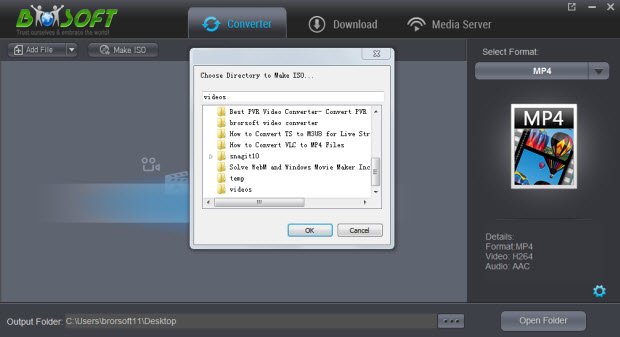
Step 2: Touch up your movie (Optional)
After importing your videos, you are now ready to edit or retouch your MP4 files according to your preference. Click the "Edit" button to pop up the edit interface. There are several functions available: Trim, Merge, Adjust, Watermark, 3D.
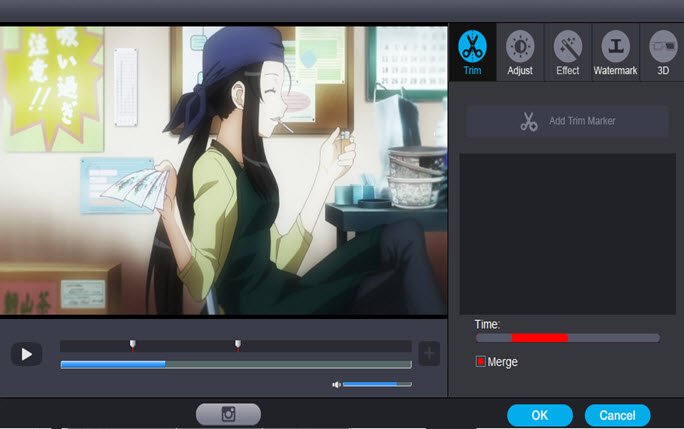
Step 3: Start converting video to ISO
Click the "Start" button to process the MP4 to ISO making. The reliable software will automatically do the rest things for you. You only need to wait for a while until the conversion is finished.
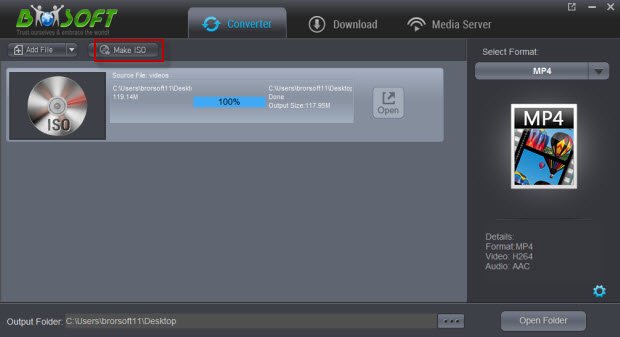
After conversion, hit Open to locate the ISO file. Then, it's easy to get video converted to ISO image files on your computer for storage, playing or DVD burning. Enjoy.
Useful Tips
- Add Subtitles to MP4
- Trim 4K MP4 Video
- MP4 Choppy in VLC
- Compress MP4 Files
- Convert MP4 to ISO
- Convert MP4 to TS
- Play MP4 on Mac
- Play MP4 on High Sierra
- Play MP4 via Plex
- Play MP4 via DLNA
- MP4 to iMovie
- MP4 to HitFilm
- MP4 to iDVD
- MP4 to VirtualDub
- MP4 to Final Cut Pro
- MP4 to Sony Vegas Pro
- MP4 to Davinci Resolve
- MP4 to Sony Movie Studio
- MP4 to Pinnacle Studio
- MP4 to Adobe Premiere
- MP4 to Corel VideoStudio
- MP4 to Windows Movie Maker
- MP4 to Avid Media Composer
- Play MP4 in Windows 10
- MP4 to iTunes library
- MP4 to DVD Player
- MP4 to Blu-ray Player
- MP4 to QuickTime Player
- MP4 to VLC Media Player
- MP4 to Windows Media Player
- MP4 to YouTube
- MP4 to LG TV
- MP4 to WD TV
- MP4 to TCL TV
- MP4 to Sony TV
- MP4 to Vizio TV
- MP4 to Philips TV
- MP4 to Hitachi TV
- MP4 to Samsung TV
- MP4 to Panasonic TV
- MP4 to Hisense TV
- MP4 to Kodi
- MP4 to PS4
- MP4 to PS4 Pro
- MP4 to DivX
- MP4 to MXF
- MP4 to Google Pixel XL
- MP4 to MPEG-1/MPEG-2
- MP4 to MOV/AVI/MKV/FLV
- Export VEGAS Pro File to MP4
- Convert M3U8 to MP4
- Free Download TV Shows in MP4
- Top Sites to Download TV Shows
Copyright © 2019 Brorsoft Studio. All Rights Reserved.








