Easiest Way to Convert MP4 to TS Video on Windows/Mac
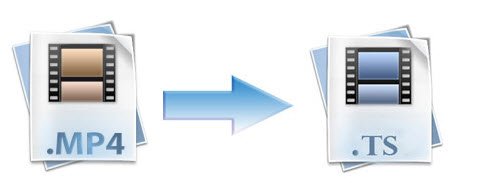
"I have WinFF and I am trying to convert an UHD .mp4 file to .ts. I don't see the option to do this. Thanks in advance for any help."
"I'm using ffmpeg command to convert .mp4 to .ts, but it failed. Any suggestion or alternative way?"
Looking for a way to convert existing .MP4 files to .TS format? In this article, we offer you a full guide on how to convert MP4 to TS with a professional MP4 to TS converter.
TS, the MPEG transport stream, is mainly used for broadcasting, but with the more and more video formats supported by more TVs, media players and other devices TS format gets more and more popular, so sometimes we have the need to convert other formats, such as MP4 to TS for playing MP4 on TS-supported devices or media players. Brorsoft Videomate is designed to help you easily achieve the goal.
It's straightforward interface enables you to convert MP4 files to TS and any other formats including h.264 mkv, h.265(HEVC), Multi-track mkv, AVI, WMV, MOV, MPEG, quickly and efficiently, without sacrificing the file's quality. Moreover, it supports both Windows and Mac operating system. For Mac users, please turn to Videomate for Mac.
Key Features:
- Support Almost all Common Video, Audio files
- Download Videos from Regular Sites like YouTube, Facebook, Vimeo, Dailymotion and More
- Specially Outputs for NLEs (Adobe Premiere/Avid/Sony Vegas)/Device/TV/Game/VR
- Built-in Media Server for Streaming Videos to Portable Devices&TV with One-click
- Trim/crop/Add watermark for Video files
- 6X Faster Speed and High Quality Output
Download the best MP4 to TS Converter:
Step-by-step Guide on How to Convert MP4 to TS Format
Step 1: Import MP4 files to the converter
Start Brorsoft Videomate after installation, you'll notice instantly that the interface could not be much simpler. Then directly drag any MP4 files and drop to the program or add them by clicking "Add File" button.
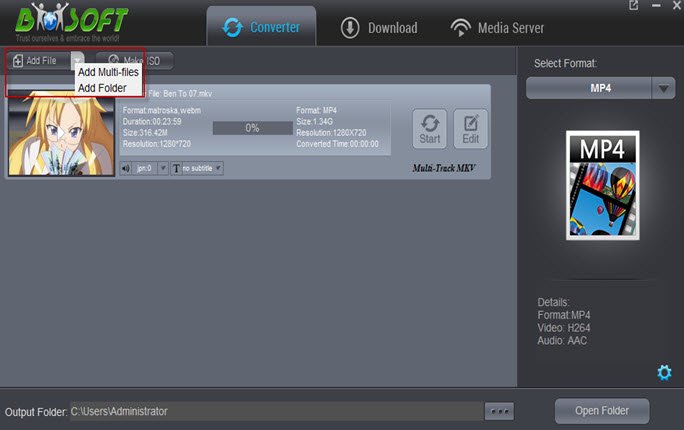
Step 2: Select target format
Click "Select Format" button and select TS from Video category. Then you can press the Settings button to adjust the video size, bitrate, frame rate, audio sample rate, etc to optimize the quality.
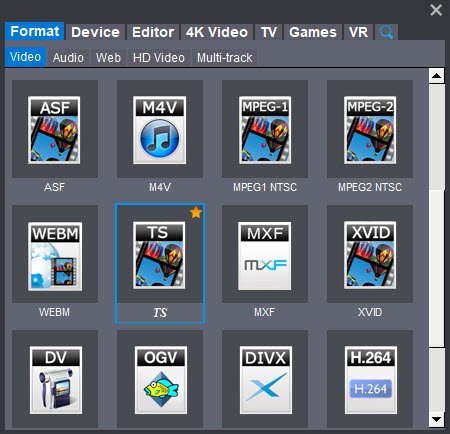
Step 3: Edit MP4 Video (optional)
Click "Edit" button and you can trim, crop or adjust the video with the built-in video editor to get the very part and effect of the movie you want. This is an optional step which can be skipped if not required.
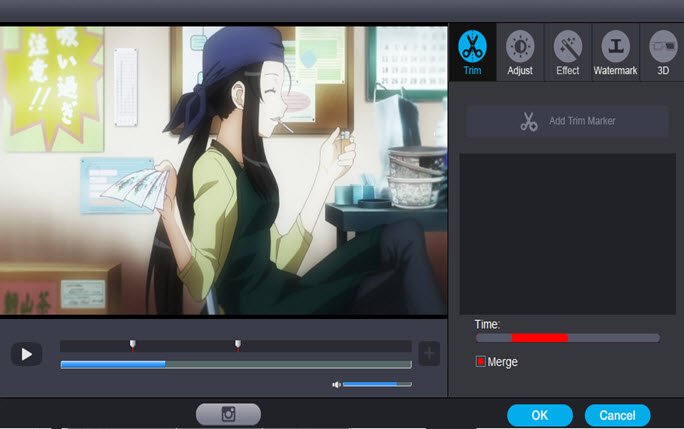
Step 4: Start MP4 to TS Conversion
After all settings are done click "Convert" button to start and finish converting MP4 to TS. That's it! It is very easy, now you know how to convert any MP4 or any file to TS and back again in just couple of clicks without quality lose.
Useful Tips
- Add Subtitles to MP4
- Trim 4K MP4 Video
- MP4 Choppy in VLC
- Compress MP4 Files
- Convert MP4 to ISO
- Convert MP4 to TS
- Play MP4 on Mac
- Play MP4 on High Sierra
- Play MP4 via Plex
- Play MP4 via DLNA
- MP4 to iMovie
- MP4 to HitFilm
- MP4 to iDVD
- MP4 to VirtualDub
- MP4 to Final Cut Pro
- MP4 to Sony Vegas Pro
- MP4 to Davinci Resolve
- MP4 to Sony Movie Studio
- MP4 to Pinnacle Studio
- MP4 to Adobe Premiere
- MP4 to Corel VideoStudio
- MP4 to Windows Movie Maker
- MP4 to Avid Media Composer
- Play MP4 in Windows 10
- MP4 to iTunes library
- MP4 to DVD Player
- MP4 to Blu-ray Player
- MP4 to QuickTime Player
- MP4 to VLC Media Player
- MP4 to Windows Media Player
- MP4 to YouTube
- MP4 to LG TV
- MP4 to WD TV
- MP4 to TCL TV
- MP4 to Sony TV
- MP4 to Vizio TV
- MP4 to Philips TV
- MP4 to Hitachi TV
- MP4 to Samsung TV
- MP4 to Panasonic TV
- MP4 to Hisense TV
- MP4 to Kodi
- MP4 to PS4
- MP4 to PS4 Pro
- MP4 to DivX
- MP4 to MXF
- MP4 to Google Pixel XL
- MP4 to MPEG-1/MPEG-2
- MP4 to MOV/AVI/MKV/FLV
- Export VEGAS Pro File to MP4
- Convert M3U8 to MP4
- Free Download TV Shows in MP4
- Top Sites to Download TV Shows
Copyright © 2019 Brorsoft Studio. All Rights Reserved.








