How to Solve MP4 and Pinnacle Studio Incompatible Issues
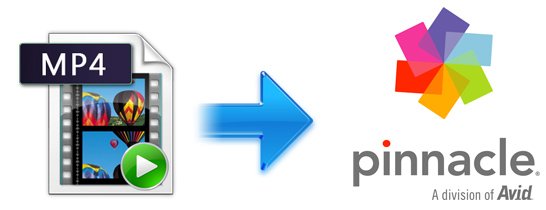
When speaking of powerful video editing software, Pinnacle Studio absolutely would be a wonderful option. It offers nearly all functions what a professional family video editing required. Thanks to its amazing features and friendly operations, you are able to easily import and edit various medias, pictures and music for making your own masterpiece. However, problems like "Pinnacle Studio won't open MP4 files" come up now and then. What's the reason? What if you attempt to edit MP4 videos in Pinnacle Studio, is there any available workaround?
In fact, according to multiple tests and constant user's feedback, we come to figure out that Pinnacle Studio offers native support for MP4 format, only MP4 files with MPEG-4 codecs. But as we all know, MP4 is actually a container format, which might be made up of different video codecs, that's to say, provided that your MP4 files are not accepted by Pinnacle Studio successfully, chances are you encounter the video codec incompatibility issue. On this occasion, the best remedy is to transcode MP4 to Pinnacle Studio preferred video formats initially like AVI, WMV or MPG.
To be honest, it's not as hard as you imagine, what you need is just a common video converter like Brorsoft Video Converter. After downloading and installing the gorgeous gadget, you can effortlessly change MP4 to Pinnacle Studio friendly video format while keeping the excellent media quality. More than that, it also supports other popular video formats including MOV, MKV, MPEG, WMV... to seamlessly suit for Premiere Pro, Avid Media Composer, Windows Movie Maker, Sony Vegas Pro, etc to satisfy your diverse editing demands. Now don't hesitate to download it and follow the step-by-step guide to transcode MP4 videos for editing in Pinnacle Studio smoothly.
READ MORE:
Converting MP4 files for Editing in Pinnacle Studio Smoothly
Step 1: Add MP4 video files
Install and launch the Brorsoft Video Converter, and then click "Add Files" button to import your MP4 files to the software.
Tip: If you wanna combine MP4 video clips into one file, you can click the "Merge into one" box.

Step 2: Select Pinnacle Studio friendly format as output format
Click "Format" bar to determine output format. Here we choose "HD Video" -> "AVI HD Video (*.avi)" as output, which seems to be the best one due to the great video quality but small size. Of course, MPG, WMV are also the proper formats for Pinnacle.
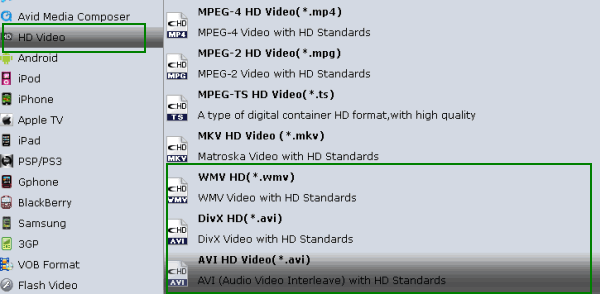
Step 3: Determine you video resolution, bit rate, frame rate, etc.
Click "Settings" button if you'd like to customize advanced audio and video parameters like Video Codec, aspect ratio, bit rate, frame rate, Audio codec, sample rate, audio channels. Notice that you can not "convert up" video quality. If you selected HD Video in Step 2, we advise you to adjust the A/V parameters to be the same with source MP4 videos so as to bear least quality loss at proper file size. To cut down file size, you may set down video bit rate, the lower bit rate you set the smaller file size you get. Do not forget to click "OK" to confirm your settings. Then type in a desired output location in the "Output" box.
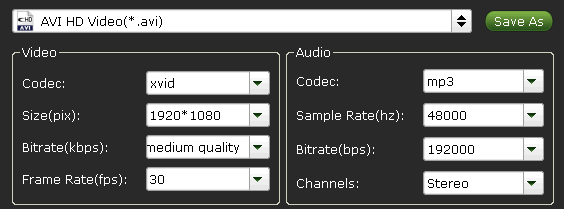
Step 4: Convert MP4 videos to Pinnacle Studio Ultimate friendly video format.
Click the convert button under the preview window, the converter will start encoding MP4 for importing to Pinnacle Studio. Soon after the conversion is finished, just click "Open" button to get the generated files for edit in Pinnacle Studio 14/15/16/17 perfectly.
Useful Tips
- Add Subtitles to MP4
- Trim 4K MP4 Video
- MP4 Choppy in VLC
- Compress MP4 Files
- Convert MP4 to ISO
- Convert MP4 to TS
- Play MP4 on Mac
- Play MP4 on High Sierra
- Play MP4 via Plex
- Play MP4 via DLNA
- MP4 to iMovie
- MP4 to HitFilm
- MP4 to iDVD
- MP4 to VirtualDub
- MP4 to Final Cut Pro
- MP4 to Sony Vegas Pro
- MP4 to Davinci Resolve
- MP4 to Sony Movie Studio
- MP4 to Pinnacle Studio
- MP4 to Adobe Premiere
- MP4 to Corel VideoStudio
- MP4 to Windows Movie Maker
- MP4 to Avid Media Composer
- Play MP4 in Windows 10
- MP4 to iTunes library
- MP4 to DVD Player
- MP4 to Blu-ray Player
- MP4 to QuickTime Player
- MP4 to VLC Media Player
- MP4 to Windows Media Player
- MP4 to YouTube
- MP4 to LG TV
- MP4 to WD TV
- MP4 to TCL TV
- MP4 to Sony TV
- MP4 to Vizio TV
- MP4 to Philips TV
- MP4 to Hitachi TV
- MP4 to Samsung TV
- MP4 to Panasonic TV
- MP4 to Hisense TV
- MP4 to Kodi
- MP4 to PS4
- MP4 to PS4 Pro
- MP4 to DivX
- MP4 to MXF
- MP4 to Google Pixel XL
- MP4 to MPEG-1/MPEG-2
- MP4 to MOV/AVI/MKV/FLV
- Export VEGAS Pro File to MP4
- Convert M3U8 to MP4
- Free Download TV Shows in MP4
- Top Sites to Download TV Shows
Copyright © 2019 Brorsoft Studio. All Rights Reserved.







