Workarounds to Play MP4 Files on Hisense TV from USB Stick

As a Hisense TV user, you maybe a little confused about is it possible to play everything you throw at it. Actually, the video codec, bitrate, resolution all decide the compatibility of the video on Hisense TV. In this page, we will share an efficient way to play MP4 on Hisense TV from USB stick without hassle.
If you click on full specs of your Hisense TV, it shows every file format it can play. In case, MP4 is not supported by Hisense TV, you need to take a little up front time and set up a workflow that will convert your MP4 video into a format that Hisense likes. The prior solution is to download and install Brorsoft Video Converter which allows you to convert any video files including MP4 to Hisense TV most compatible like MKV.
This smart video converter is outstanding due to its customization tool. You can easily adjust the output file size, frame rate to perfectly fit on your Hisense TV. Besides MP4, the software has a codec pack that enables conversion between different video and audio file formats, it can convert AVI, MOV, FLV, MPG, etc to Hisnese TV supported file format with the best quality. For converting videos to Hisense TV on Mac OS X, Video Converter for Mac is right for you. Follow the step-by-step guide on watch MP4 movies on Hisense TV from USB smoothly.
Convert MP4 Files to Hisense TV Supported Video Format
Step 1: Add source videos
Run the MP4 to Hisense TV Converter program on your computer click Add button to load unsupported MP4 files to the program.
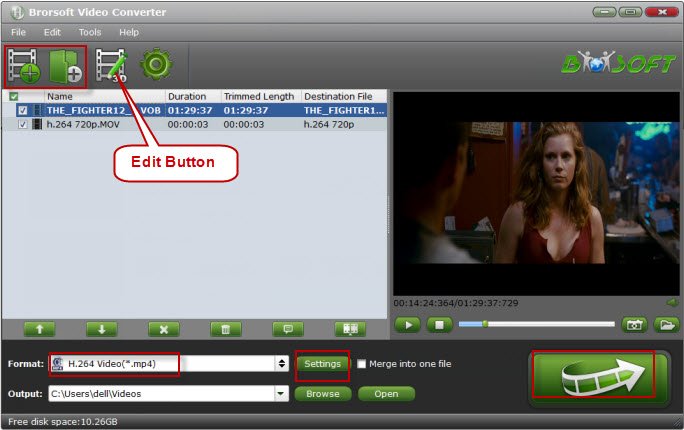
Step 2: Choose Hisense TV friendly format
Click the Format bar, scroll down the main category menu to select Hisense TV more compatible video like H.264 MP4, MKV.

Tip: Click "Settings" to open Profile Parameter window. you can adjust the output video codec, video resolution, frame rate, audio codec, sample rate, etc for the best playing effects on your Hisnese TV.
Step 3: Start conversion
After necessary settings, hit right-bottom "Convert" button to start encoding MP4 to Hisense TV compatible format.
When the conversion is completed, hit the Open; on the main interface to pop out the folder with converted files. Then transfer the generated files to your USB stick, plug it into your Hisense TV's USB port. Now it would be easy for you to play MP4 files on Hisense TV.
Useful Tips
- Add Subtitles to MP4
- Trim 4K MP4 Video
- MP4 Choppy in VLC
- Compress MP4 Files
- Convert MP4 to ISO
- Convert MP4 to TS
- Play MP4 on Mac
- Play MP4 on High Sierra
- Play MP4 via Plex
- Play MP4 via DLNA
- MP4 to iMovie
- MP4 to HitFilm
- MP4 to iDVD
- MP4 to VirtualDub
- MP4 to Final Cut Pro
- MP4 to Sony Vegas Pro
- MP4 to Davinci Resolve
- MP4 to Sony Movie Studio
- MP4 to Pinnacle Studio
- MP4 to Adobe Premiere
- MP4 to Corel VideoStudio
- MP4 to Windows Movie Maker
- MP4 to Avid Media Composer
- Play MP4 in Windows 10
- MP4 to iTunes library
- MP4 to DVD Player
- MP4 to Blu-ray Player
- MP4 to QuickTime Player
- MP4 to VLC Media Player
- MP4 to Windows Media Player
- MP4 to YouTube
- MP4 to LG TV
- MP4 to WD TV
- MP4 to TCL TV
- MP4 to Sony TV
- MP4 to Vizio TV
- MP4 to Philips TV
- MP4 to Hitachi TV
- MP4 to Samsung TV
- MP4 to Panasonic TV
- MP4 to Hisense TV
- MP4 to Kodi
- MP4 to PS4
- MP4 to PS4 Pro
- MP4 to DivX
- MP4 to MXF
- MP4 to Google Pixel XL
- MP4 to MPEG-1/MPEG-2
- MP4 to MOV/AVI/MKV/FLV
- Export VEGAS Pro File to MP4
- Convert M3U8 to MP4
- Free Download TV Shows in MP4
- Top Sites to Download TV Shows
Copyright © 2019 Brorsoft Studio. All Rights Reserved.








