How to Convert MP4 to MPEG-1, MPEG-2 With Zero Quality Loss

The MP4 file is widely used by many Android, Windows and Mac based products like Galaxy Tab, Microsoft Surface Tab, iTunes, iPad. It is a preferred storage method because of the reduced file space it requires to save files. However, it is not compatible with many types of players (like Windows Media Player, DVD Player) or video editing programs (like Sony Vegas, Adobe Premiere Pro). If you are looking for some tips regarding converting MP4 to MPEG-1, MPEG-2 so that your computer, DVD player, video editor etc. can handle the format, you are in the right place. Check out our guide on how to convert MP4 to MPEG-1/MPEG-2 whether you use Windows or Mac OS X.
How to Convert MP4 to MPEG-1, MPEG-2?
First, download and install best MP4 to MPEG-1/MPEG-2 Video Converter- Brorsoft Video Converter
- Directly convert MP4 to MPEG-1, MPEG-2, AVI, MKV, MOV, and any other popular video formats.
- Supports batch conversion at 30X fastest speed.
- Optimized conversion presets for Sony Vegas, Adobe Premiere Pro, iMovie, Final Cut Pro, and any Apple, Windows or Android devices.
- Edit videos with the advanced video editing functions like trimming, cropping, adding subtitles, etc.
- Supported OS: Windows 10/8/7/XP/Vista, Mac OS X 10.12 (macOS Sierra), 10.11, 10.10, 10.9, 10.8, 10.7, 10.6, 10.5
It can fast convert MP4 to MPEG-1, MPEG-2 files without any quality loss. It's fully compatible with Windows 10/8/7/XP/Vista. And if you're using a Mac, you can just get Mac video converter to convert MP4 videos to MPEG on Mac (macOS Sierra included).

 (Note: Click here for OS X 10.5)
(Note: Click here for OS X 10.5)
Note: The steps to change MP4 to MPEG in both the Windows and Mac operating systems are almost the same. Here the detailed steps to perform the conversion in Windows are described as an example. You just need to make sure you download the right version.
Steps to Encode MP4 to MPEG-1, MPEG-2 Losslessly
Step 1. Import MP4 videos to the converter
After installation, run MP4 video converter and click "Add Files" to load the MP4 video files from your local drive. Or you can directly drag the MP4 videos to the program.
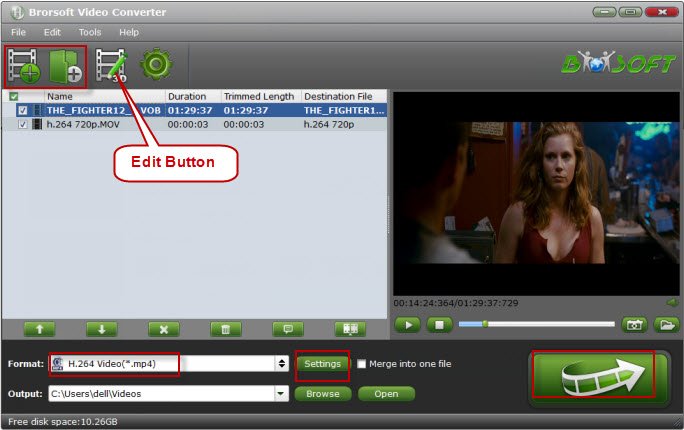
Tip: Before starting to convert MP4 files to MPEG, you can use the built-in editor to personalize your videos so as to get exactly what you need. Simply click the "Edit" button on the main window after the files have been loaded to open the video editing window, where you can trim the MP4 videos into several clips to keep your favorite part, apply a special effects, add picture/text watermarks to decorate the video, insert *.srt, *.ass, *.ssa files to MP4 videos, etc. to make your videos look better.
Step 2. Select output format
Next, select a proper output format from the drop-down list of Output Format. Here you can either choose MPEG-1 or MPEG-2 as the export format to convert MP4 to MPEG-2 or MP4 to MPEG-1 to your needs.

Step 3. Video/Audio parameter settings
You can configure the output video parameters by clicking Settings. For MPEG videos, you can just resolution, encoder, frame rate, etc.
Step 4. Start to convert from MP4 to MPEG-1/MPEG-2
Finally, click "Convert" to start converting your MP4 files to MPEG-2 or MPEG-1. The conversion process and the remained time will be showed on the main window of the converter. When it's over, you can go to your destination folder to find the MPEG videos with high quality and just enjoy the videos!
Quick Learn | MP4 vs MPEG
MP4 is MPEG-4 Part 14, a format released in 1999. The file codes audio-visual objects using advanced tools of increased complexity. MP4 is better known for its support for digital rights management. And because they do belong under the same group, quality comparison is not necessary. But the main difference between MP4 and MPEG are the players and devices that can play them. MP4's are mostly associated with portable devices while MPEG's are for laptops and desktop computers. MPEG's are mostly played using Apple-based devices.
Useful Tips
- Add Subtitles to MP4
- Trim 4K MP4 Video
- MP4 Choppy in VLC
- Compress MP4 Files
- Convert MP4 to ISO
- Convert MP4 to TS
- Play MP4 on Mac
- Play MP4 on High Sierra
- Play MP4 via Plex
- Play MP4 via DLNA
- MP4 to iMovie
- MP4 to HitFilm
- MP4 to iDVD
- MP4 to VirtualDub
- MP4 to Final Cut Pro
- MP4 to Sony Vegas Pro
- MP4 to Davinci Resolve
- MP4 to Sony Movie Studio
- MP4 to Pinnacle Studio
- MP4 to Adobe Premiere
- MP4 to Corel VideoStudio
- MP4 to Windows Movie Maker
- MP4 to Avid Media Composer
- Play MP4 in Windows 10
- MP4 to iTunes library
- MP4 to DVD Player
- MP4 to Blu-ray Player
- MP4 to QuickTime Player
- MP4 to VLC Media Player
- MP4 to Windows Media Player
- MP4 to YouTube
- MP4 to LG TV
- MP4 to WD TV
- MP4 to TCL TV
- MP4 to Sony TV
- MP4 to Vizio TV
- MP4 to Philips TV
- MP4 to Hitachi TV
- MP4 to Samsung TV
- MP4 to Panasonic TV
- MP4 to Hisense TV
- MP4 to Kodi
- MP4 to PS4
- MP4 to PS4 Pro
- MP4 to DivX
- MP4 to MXF
- MP4 to Google Pixel XL
- MP4 to MPEG-1/MPEG-2
- MP4 to MOV/AVI/MKV/FLV
- Export VEGAS Pro File to MP4
- Convert M3U8 to MP4
- Free Download TV Shows in MP4
- Top Sites to Download TV Shows
Copyright © 2019 Brorsoft Studio. All Rights Reserved.






